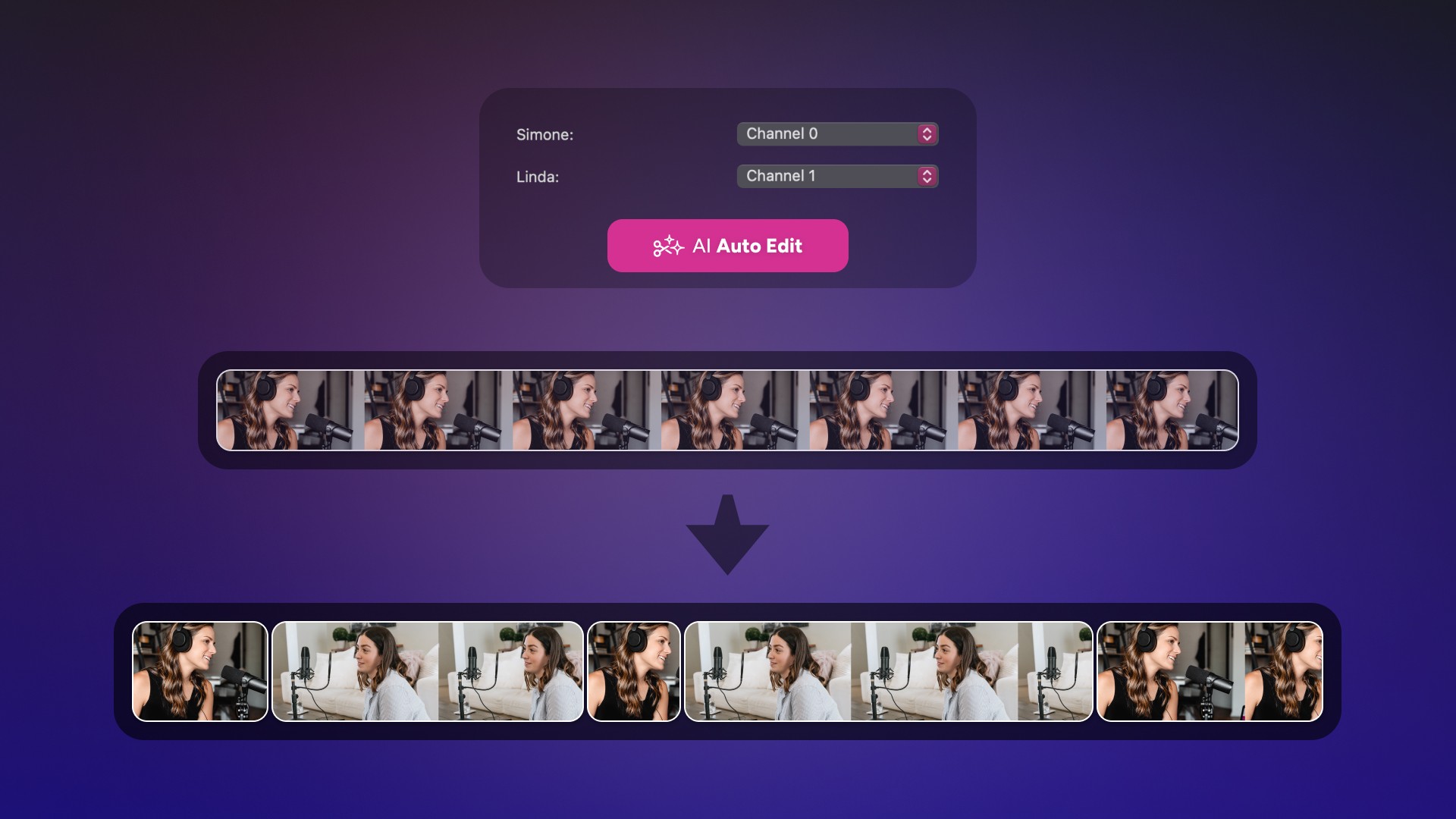
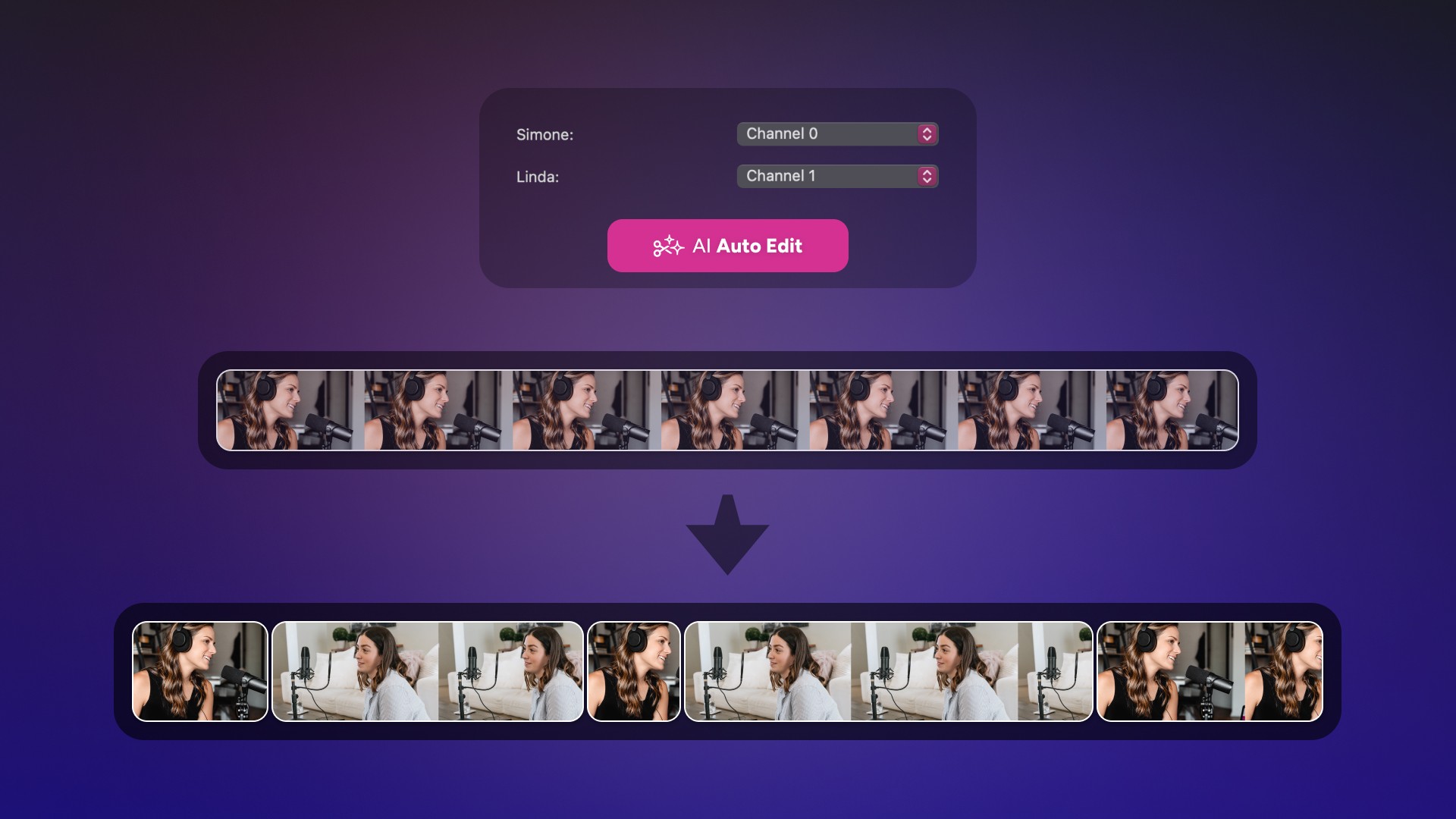
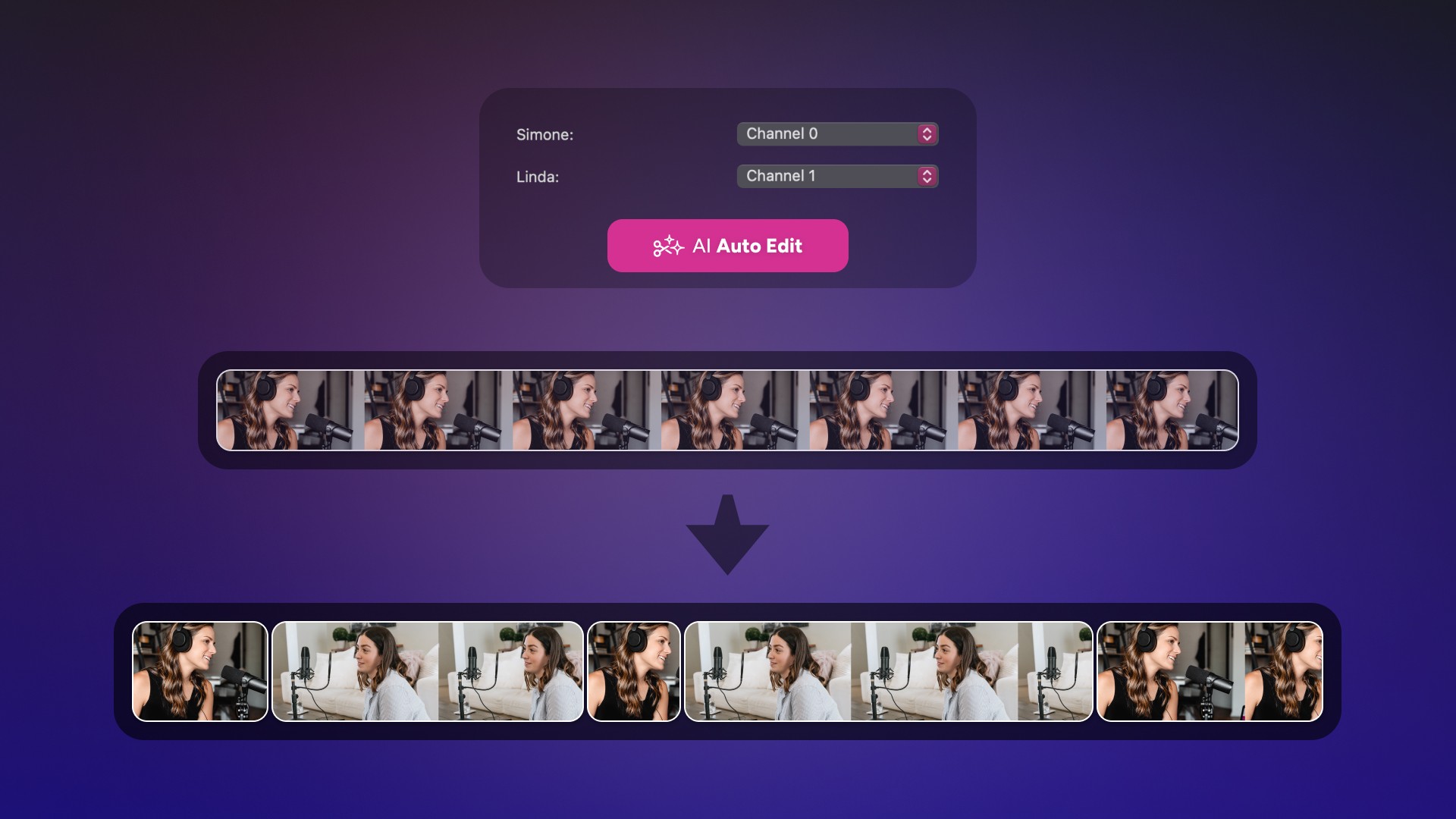
By
Paul Veugen
on
June 22, 2023
Editing doesn’t have to take hours anymore
Record your podcast with Detail Studio, click one button, and we’ll automatically create a fully edited, ready-to-publish, engaging video episode that you can share on YouTube, Spotify, or Apple Podcasts – or use to create short clips in a few clicks.
Saving you hours of editing time.
It’s not black magic. It’s AI. And it’s right at your fingertips in Detail Studio.

It’s called Detail Auto Edit
After you record your podcast with Detail Studio, you can automatically edit your entire timeline in just a a few clicks. Based on the transcript and audio, Our AI Auto Edit feature cuts an engaging video that switches between speakers and captures your conversation in an engaging way.
How to create your video podcast using AI Auto Edit
Connect a multi-channel Rødecaster or audio-interface with USB to your Mac, or use an Aggregate Audio device to combine two or more USB microphones as a single input device.
Record your video podcast in Detail Studio with a camera Scene for each speaker, using any iPhone, webcam, or USB camera.
Generate a Transcript in the app.
Open Podcast Auto Edit from the Transcript panel or Timeline menu.
Assign an audio channel (microphone) to the Camera scene of each speaker.
Use Auto Cut to automatically edit your entire timeline, using AI to create an engaging and dynamic video that captures the conversation.
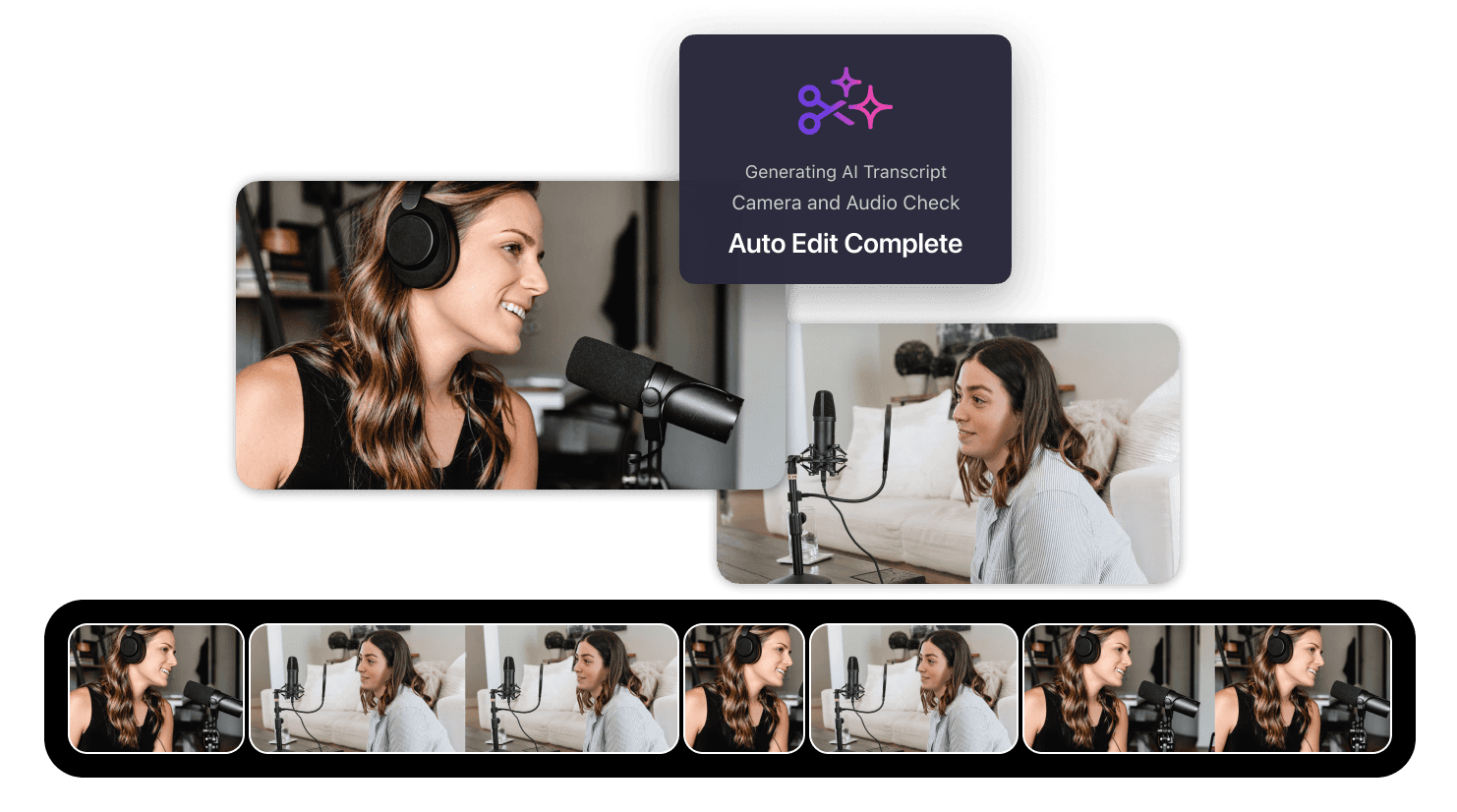
Record everything in one click
Recording a video podcast with Detail Studio is a breeze.
With Detail, we make recording multiple video sources and multi-channel audio as simple as hitting the record button. We turn your Mac into powerful recording and editing studio that is easy to use for everyone and saves you hours of time juggling multiple tools and editing.
If you’re new to video, you can start creating great ready-to-share video content with an iPhone, iPad, or USB camera today. And if you’re a seasoned pro, we’ll help you streamline your workflow to save you hours in production and produce great content faster, with the flexibility to export your multi-cam timeline to your favorite editor like DaVinci Resolve or Final Cut Pro.
Connect cameras you already have
Connect your iPhone, iPad, webcam, or the built-in camera – with Detail USB Camera app for iOS, you can connect multiple iPhones or iPads and use your device as a high-quality camera in Detail.
Connect your sound
If you connect a multi-channel audio-interface like a Rødecaster, Zoom Podtrak, or Tascam MiniStudio, we record all individual audio tracks when you start recording.
When you hit record, all audio and video sources will automatically be recorded to your Mac. ISO (isolated) recording functionality like this you typically only find on hardware video switchers like the ATEM Mini Pro Extreme.
Everything you need, done for you.
Our new Auto Edit feature makes all of this, even easier and faster!
You now have everything your need to share your video podcast after recording, using our complete toolbox of AI-powered features like:
Highlight Markers to find and export the most interesting segments of your episode as short videos
High-quality transcripts, and content suggestions for your video such as a title, description, hashtags, and Instagram, Twitter and LinkedIN messages.
You just hit record, we’ll take care of the rest.
Editing doesn’t have to take hours anymore
Record your podcast with Detail Studio, click one button, and we’ll automatically create a fully edited, ready-to-publish, engaging video episode that you can share on YouTube, Spotify, or Apple Podcasts – or use to create short clips in a few clicks.
Saving you hours of editing time.
It’s not black magic. It’s AI. And it’s right at your fingertips in Detail Studio.

It’s called Detail Auto Edit
After you record your podcast with Detail Studio, you can automatically edit your entire timeline in just a a few clicks. Based on the transcript and audio, Our AI Auto Edit feature cuts an engaging video that switches between speakers and captures your conversation in an engaging way.
How to create your video podcast using AI Auto Edit
Connect a multi-channel Rødecaster or audio-interface with USB to your Mac, or use an Aggregate Audio device to combine two or more USB microphones as a single input device.
Record your video podcast in Detail Studio with a camera Scene for each speaker, using any iPhone, webcam, or USB camera.
Generate a Transcript in the app.
Open Podcast Auto Edit from the Transcript panel or Timeline menu.
Assign an audio channel (microphone) to the Camera scene of each speaker.
Use Auto Cut to automatically edit your entire timeline, using AI to create an engaging and dynamic video that captures the conversation.
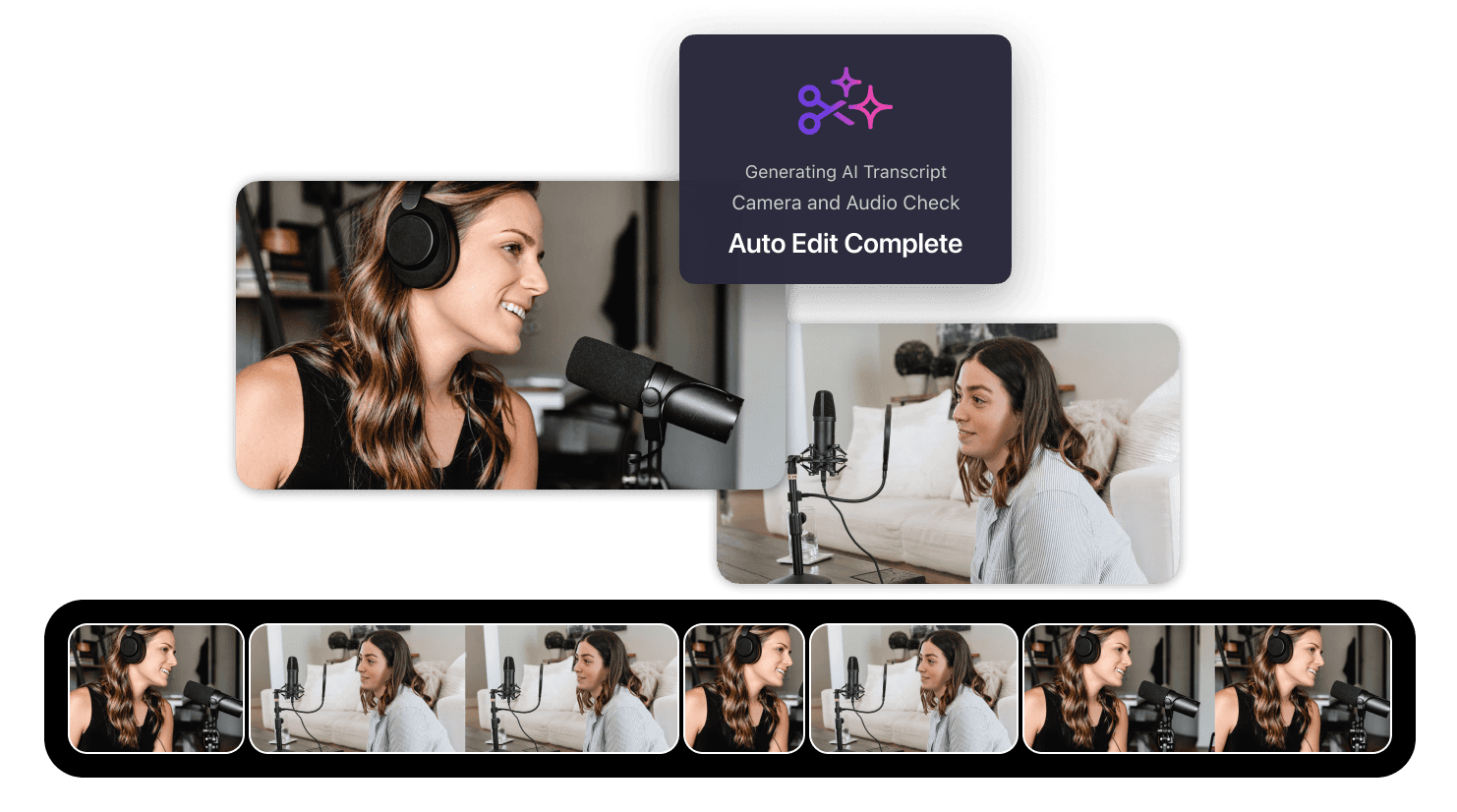
Record everything in one click
Recording a video podcast with Detail Studio is a breeze.
With Detail, we make recording multiple video sources and multi-channel audio as simple as hitting the record button. We turn your Mac into powerful recording and editing studio that is easy to use for everyone and saves you hours of time juggling multiple tools and editing.
If you’re new to video, you can start creating great ready-to-share video content with an iPhone, iPad, or USB camera today. And if you’re a seasoned pro, we’ll help you streamline your workflow to save you hours in production and produce great content faster, with the flexibility to export your multi-cam timeline to your favorite editor like DaVinci Resolve or Final Cut Pro.
Connect cameras you already have
Connect your iPhone, iPad, webcam, or the built-in camera – with Detail USB Camera app for iOS, you can connect multiple iPhones or iPads and use your device as a high-quality camera in Detail.
Connect your sound
If you connect a multi-channel audio-interface like a Rødecaster, Zoom Podtrak, or Tascam MiniStudio, we record all individual audio tracks when you start recording.
When you hit record, all audio and video sources will automatically be recorded to your Mac. ISO (isolated) recording functionality like this you typically only find on hardware video switchers like the ATEM Mini Pro Extreme.
Everything you need, done for you.
Our new Auto Edit feature makes all of this, even easier and faster!
You now have everything your need to share your video podcast after recording, using our complete toolbox of AI-powered features like:
Highlight Markers to find and export the most interesting segments of your episode as short videos
High-quality transcripts, and content suggestions for your video such as a title, description, hashtags, and Instagram, Twitter and LinkedIN messages.
You just hit record, we’ll take care of the rest.


Tips & Tricks
Tips & Tricks
How to Extract Audio from Any Video on Your iPhone
How to Extract Audio from Any Video on Your iPhone
How to Extract Audio from Any Video on Your iPhone


Tips & Tricks
Tips & Tricks
Record Two Angles for Video Podcasts with One iPhone
Record Two Angles for Video Podcasts with One iPhone
Record Two Angles for Video Podcasts with One iPhone


Tips & Tricks
Tips & Tricks
Draw on Videos on iPhone or iPad
Draw on Videos on iPhone or iPad
Draw on Videos on iPhone or iPad


Tips & Tricks
Tips & Tricks
Use Your iPhone's Rear Camera and See Yourself on iPad
Use Your iPhone's Rear Camera and See Yourself on iPad
Use Your iPhone's Rear Camera and See Yourself on iPad
Sign up for news and resources
Unsubscribe at any time.
Support
© 2025 Detail Technologies B.V. All rights reserved
Sign up for news and resources
Unsubscribe at any time.
Support
© 2025 Detail Technologies B.V. All rights reserved
Sign up for news and resources
Unsubscribe at any time.
Support
© 2025 Detail Technologies B.V. All rights reserved
