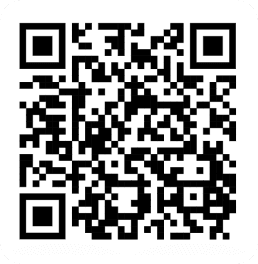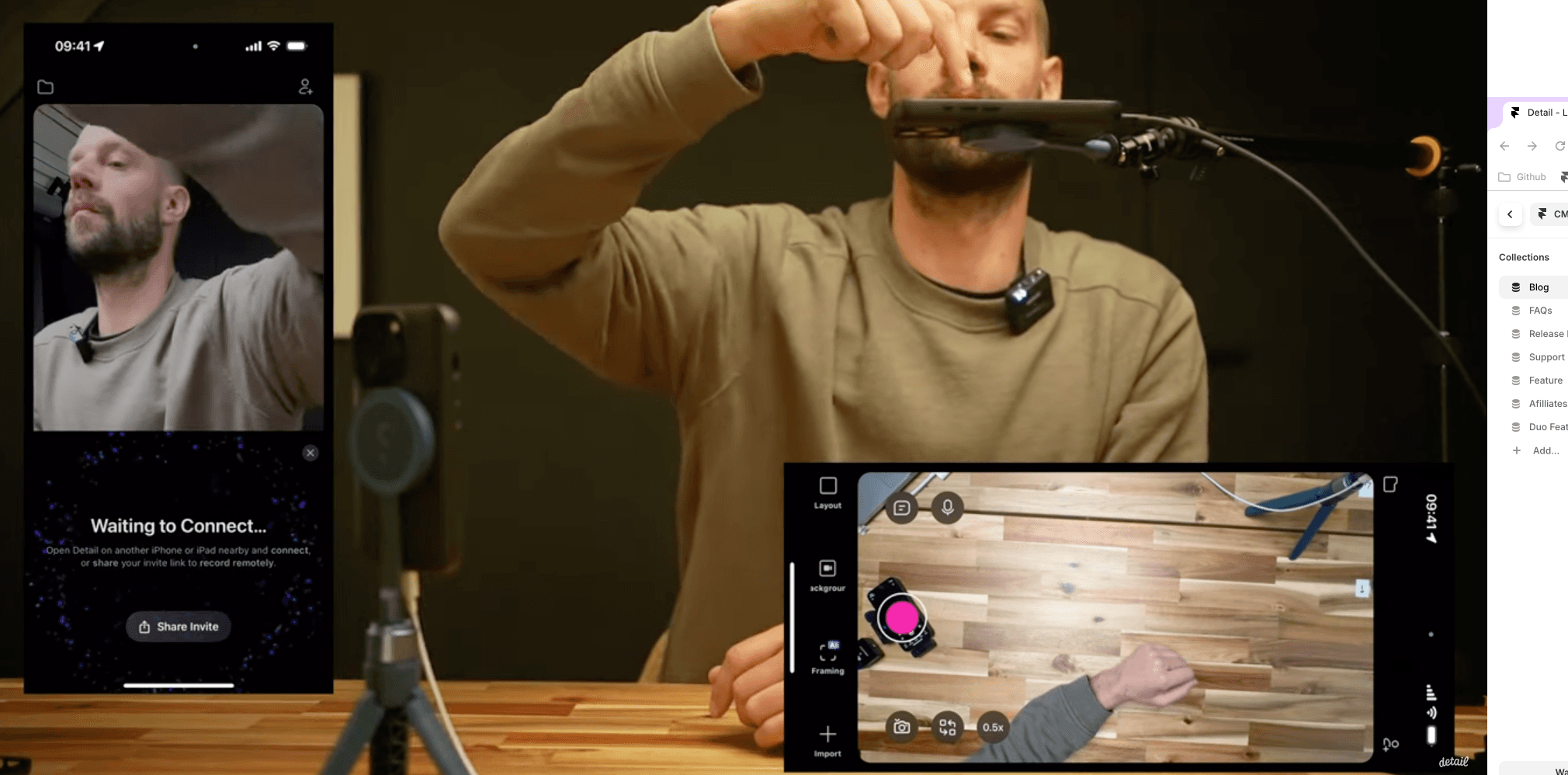
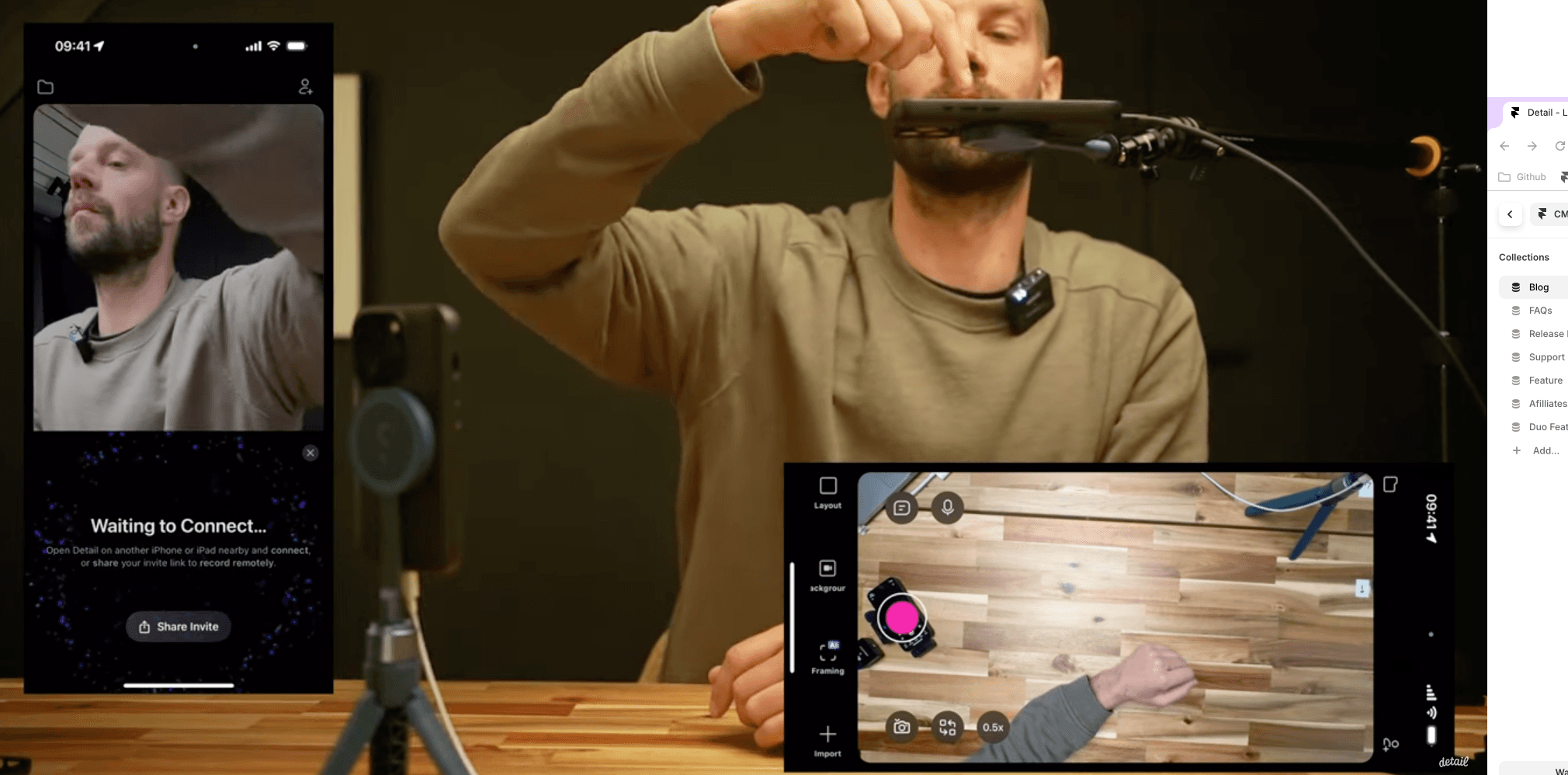
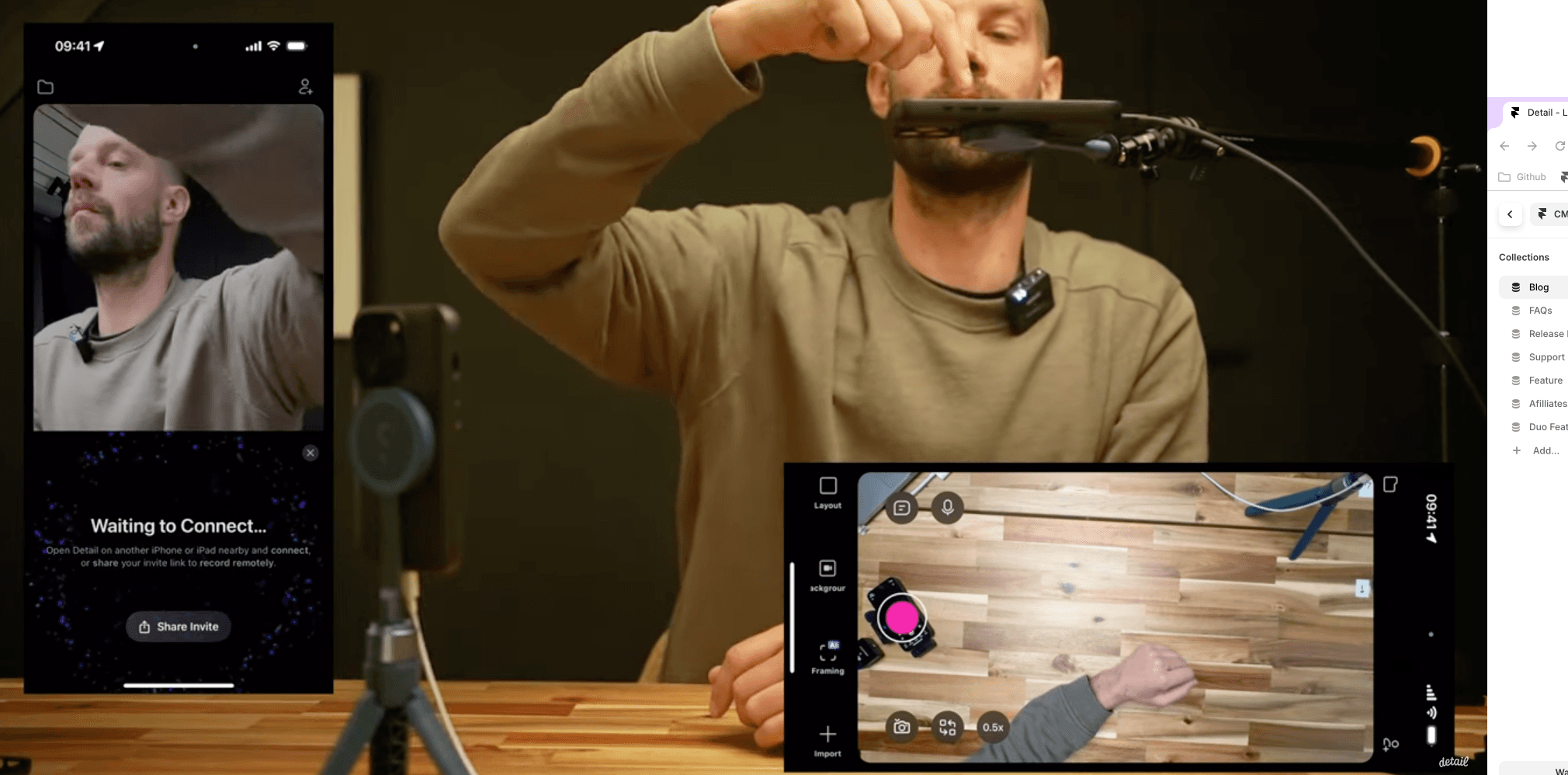
By
Tima Fofana
on
August 13, 2024
Creating engaging videos, whether they are presentations, story times, or product demos, often requires a touch of creativity to enhance visual appeal and maintain viewer interest. One of the most effective ways to achieve this is by incorporating a second camera angle.
Equipment
To set up a second camera angle, you need only a second iPhone. For those on a budget, using an old or borrowed iPhone works just as well.
For audio, an iPhone 15 can connect directly to almost any USB-C microphone. For older iPhone models, a lightning-to-USB adapter from Apple is required. Recommended microphones include the Road Wireless GO II for iPhone 15 and the Boya V2 for iPhone 14.


For camera support, a basic MagSafe tripod is suitable for the main camera angle. To capture a top-down view, an Elgato table clamp modified with a MagSafe can be used to mount the second iPhone.
Check out 5 top portable iPhone mounts for more inspiration.

Connecting the iPhones
To connect the two iPhones wirelessly, use the Detail app. Enter search mode on both devices to connect them without requiring a shared Wi-Fi network. Once connected, mount the iPhones in their respective positions.
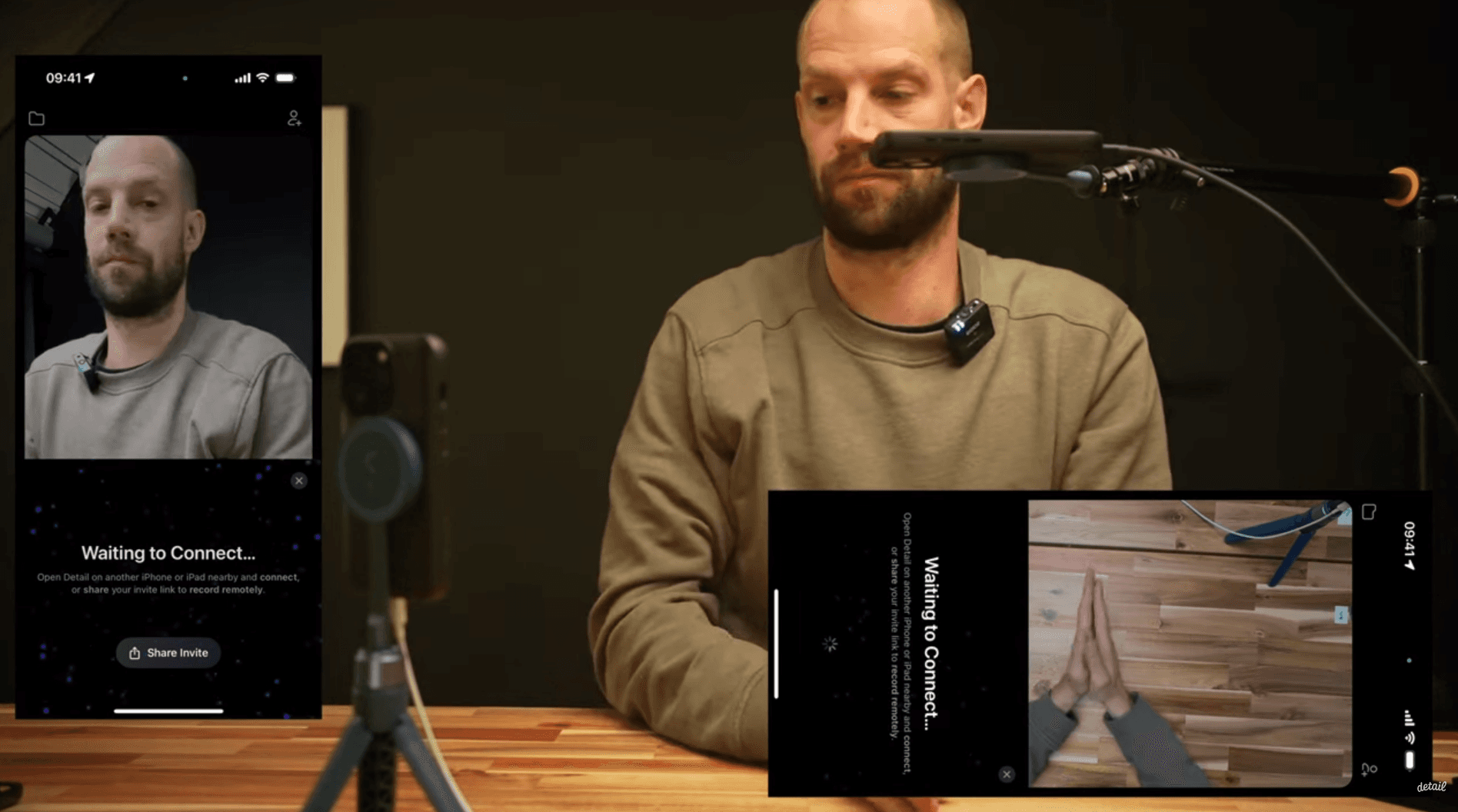
Recording
Start recording on both iPhones simultaneously to capture footage from both angles. The Detail app ensures that the high-quality video files are synced across the iPhones automatically.
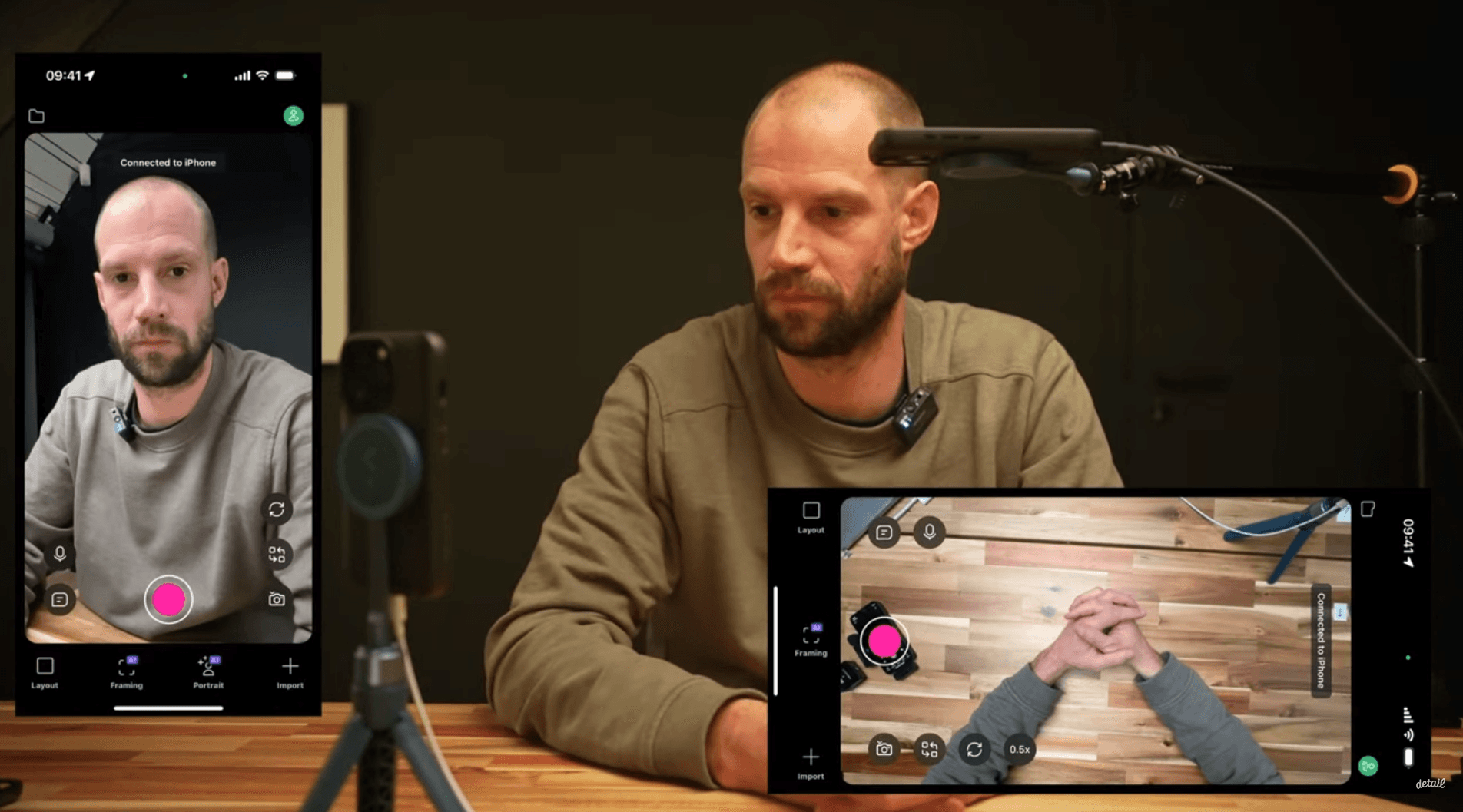
Editing
Editing is made straightforward with Detail, which records both iPhones as separate video tracks. This feature allows for easy adjustments in layout and aspect ratio, such as switching between horizontal and vertical formats. Additional functionalities include adding captions and exporting the final video.
Read unlock even faster editing with text selection to learn about Story Editor, our text-based editing feature.
Check out the video below for a video tutorial on how to capture two angles.
Download Detail for free to get started!
Creating engaging videos, whether they are presentations, story times, or product demos, often requires a touch of creativity to enhance visual appeal and maintain viewer interest. One of the most effective ways to achieve this is by incorporating a second camera angle.
Equipment
To set up a second camera angle, you need only a second iPhone. For those on a budget, using an old or borrowed iPhone works just as well.
For audio, an iPhone 15 can connect directly to almost any USB-C microphone. For older iPhone models, a lightning-to-USB adapter from Apple is required. Recommended microphones include the Road Wireless GO II for iPhone 15 and the Boya V2 for iPhone 14.


For camera support, a basic MagSafe tripod is suitable for the main camera angle. To capture a top-down view, an Elgato table clamp modified with a MagSafe can be used to mount the second iPhone.
Check out 5 top portable iPhone mounts for more inspiration.

Connecting the iPhones
To connect the two iPhones wirelessly, use the Detail app. Enter search mode on both devices to connect them without requiring a shared Wi-Fi network. Once connected, mount the iPhones in their respective positions.
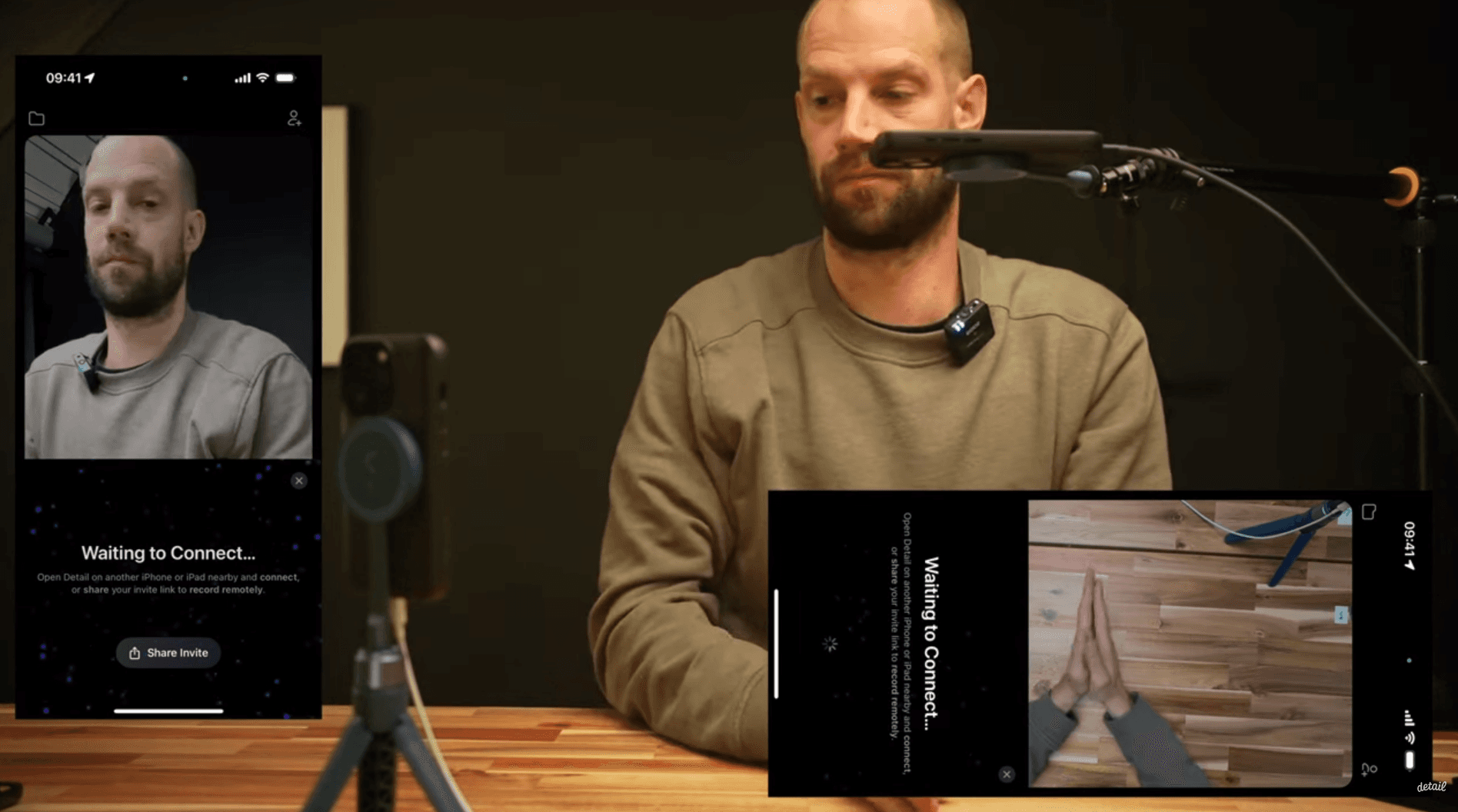
Recording
Start recording on both iPhones simultaneously to capture footage from both angles. The Detail app ensures that the high-quality video files are synced across the iPhones automatically.
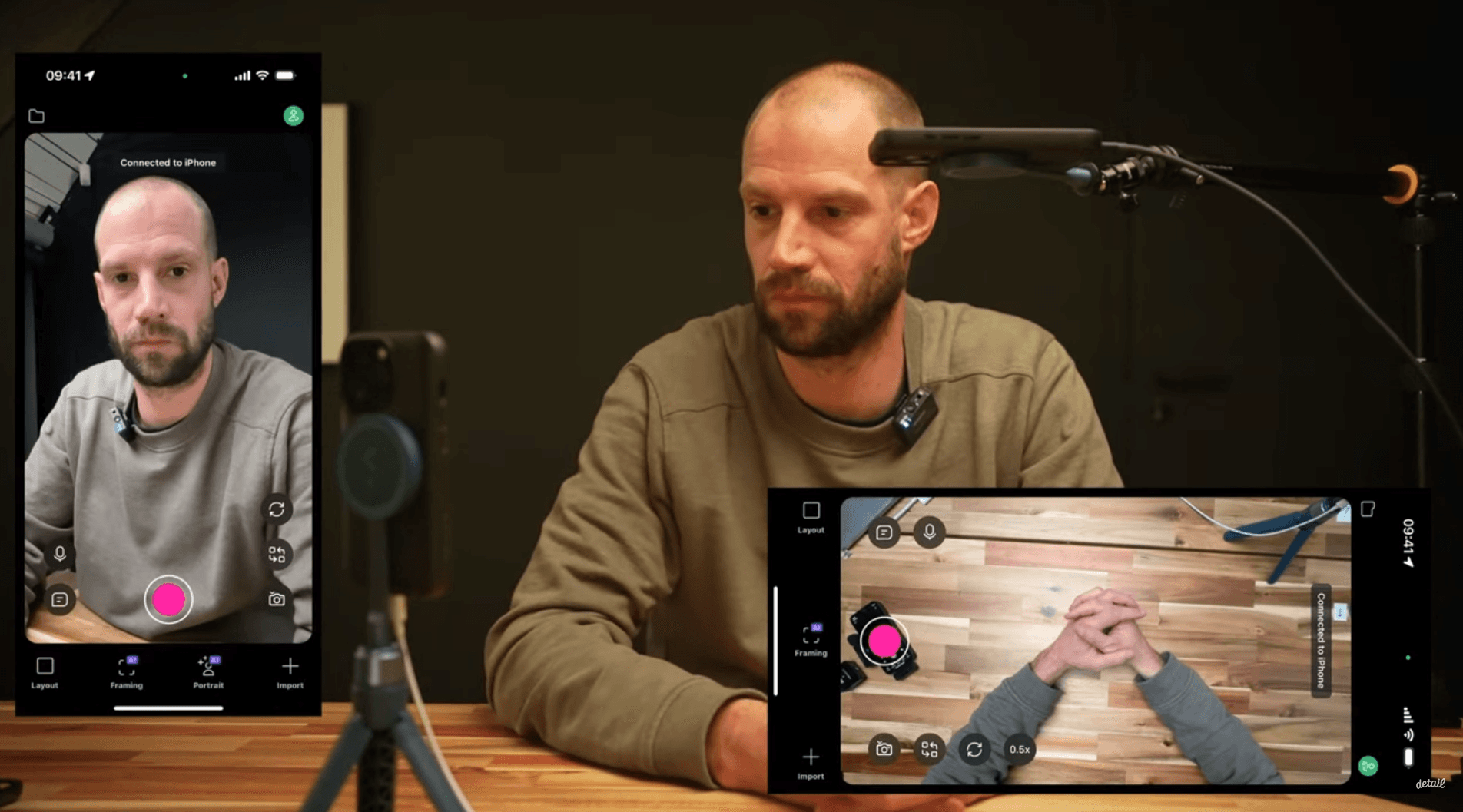
Editing
Editing is made straightforward with Detail, which records both iPhones as separate video tracks. This feature allows for easy adjustments in layout and aspect ratio, such as switching between horizontal and vertical formats. Additional functionalities include adding captions and exporting the final video.
Read unlock even faster editing with text selection to learn about Story Editor, our text-based editing feature.
Check out the video below for a video tutorial on how to capture two angles.
Download Detail for free to get started!


Tips & Tricks
Tips & Tricks
How to Extract Audio from Any Video on Your iPhone
How to Extract Audio from Any Video on Your iPhone
How to Extract Audio from Any Video on Your iPhone


Tips & Tricks
Tips & Tricks
Record Two Angles for Video Podcasts with One iPhone
Record Two Angles for Video Podcasts with One iPhone
Record Two Angles for Video Podcasts with One iPhone


Tips & Tricks
Tips & Tricks
Draw on Videos on iPhone or iPad
Draw on Videos on iPhone or iPad
Draw on Videos on iPhone or iPad


Tips & Tricks
Tips & Tricks
Use Your iPhone's Rear Camera and See Yourself on iPad
Use Your iPhone's Rear Camera and See Yourself on iPad
Use Your iPhone's Rear Camera and See Yourself on iPad
Sign up for news and resources
Unsubscribe at any time.
Support
© 2025 Detail Technologies B.V. All rights reserved
Sign up for news and resources
Unsubscribe at any time.
Support
© 2025 Detail Technologies B.V. All rights reserved
Sign up for news and resources
Unsubscribe at any time.
Support
© 2025 Detail Technologies B.V. All rights reserved