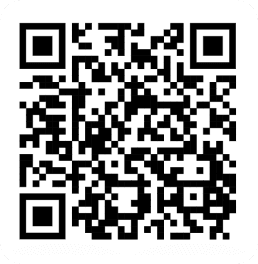By
Tima Fofana
on
June 5, 2024
So you've got a great idea for a podcast, a list of episode topics, and maybe even some potential guests. Before you run out and buy a bunch of expensive gear, we're going to show you how to record your podcast using just two iPhones. With the all-new Detail 4, creating a video podcast has never been easier. Our AI-powered camera app is designed to simplify the video creation process, making it faster and more efficient. Let’s dive into how you can use Detail 4 to create a podcast with ease.
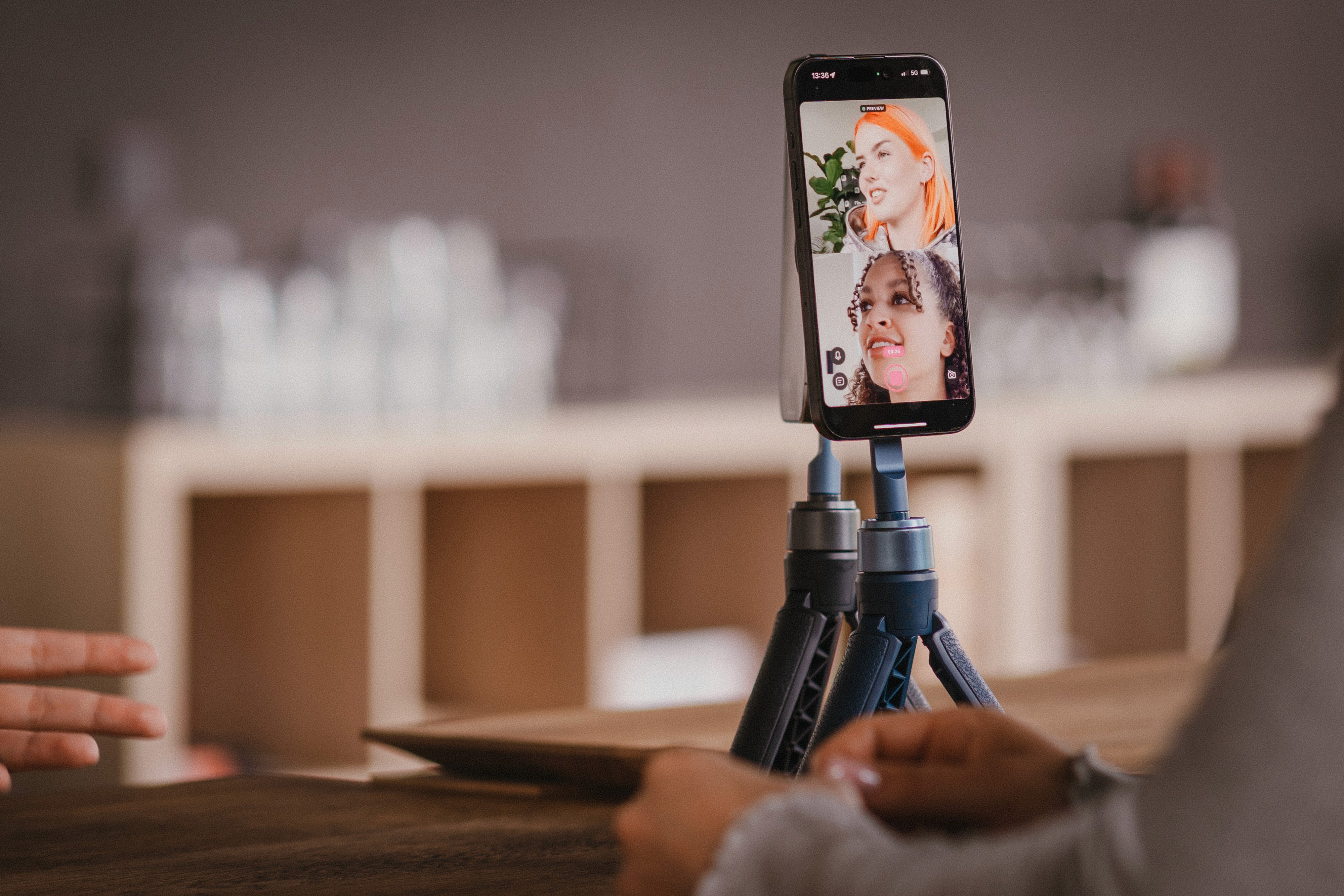
Why use Detail 4 for your video podcast?
The Detail iOS app is packed with features that make it the perfect tool for podcasting:
AI-powered editing: Automatically enhance your video and audio quality.
Instant video presets: Choose from templates specifically designed for podcasters.
Easy background replacement and effects: Customize your video’s appearance effortlessly.
High-quality audio enhancements: Ensure clear and professional sound.
Multiplayer recording: Seamlessly record with two iPhones or iPads, even remotely.
Getting started
Download and setup
Download Detail 4: Get the app from the App Store here. It’s free and user-friendly, designed to streamline your podcast creation process.
Open the app: Once installed, open Detail 4 on your iPhone.
Grant permissions: Allow access to your camera and microphone to ensure high-quality recording.
Using instant video presets
Select a preset:
Open the Detail app and navigate to the presets section.
Choose a template that fits your podcast style.
Record or import your video:
Tap the record button to start a new recording.
Alternatively, import an existing video from your camera roll.
Customize the layout and effects:
Use the layout options to arrange your video segments.
Apply effects such as background changes, filters, or blurs.
Adjust captions and background colors to match your podcast’s aesthetic.
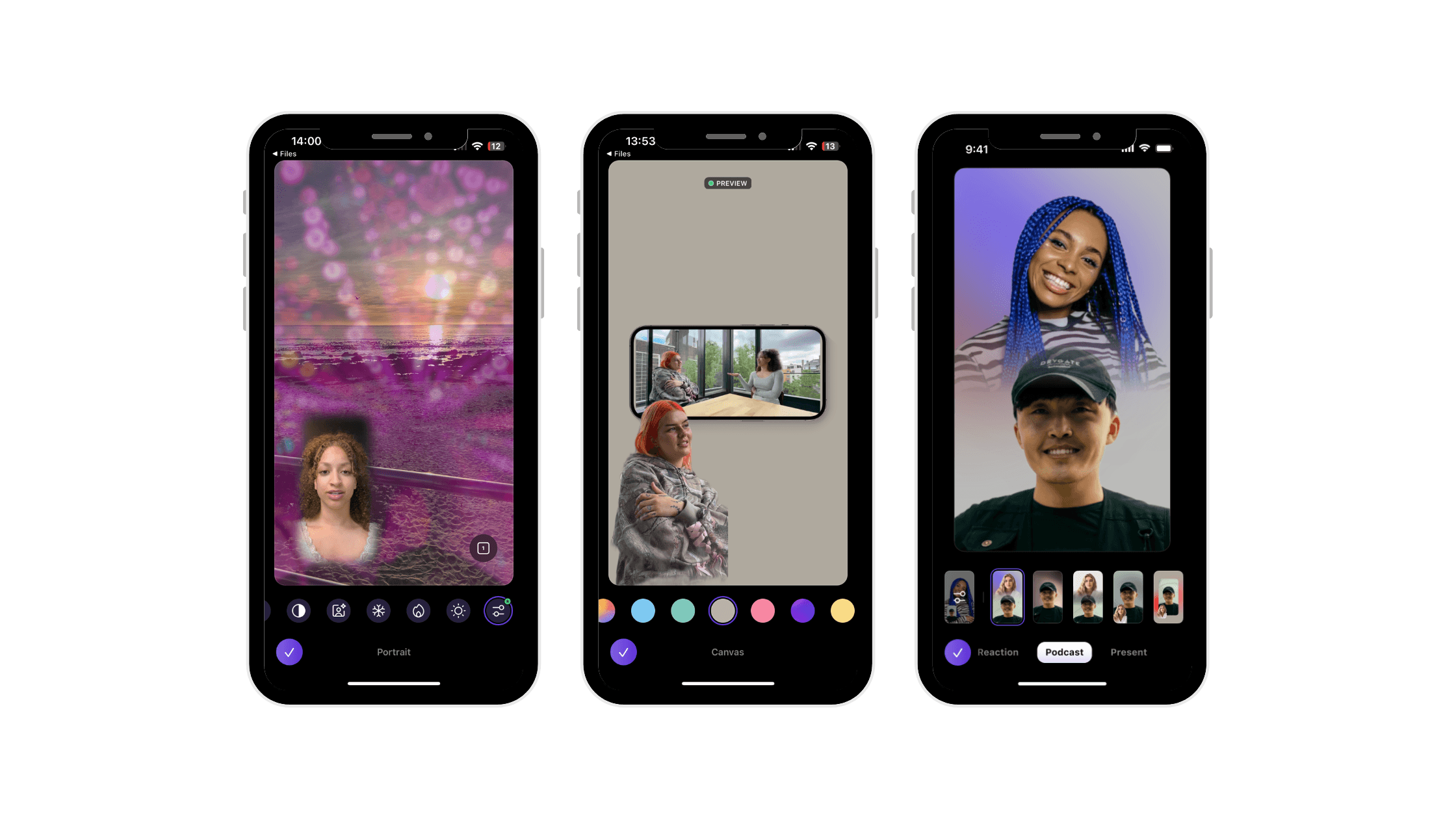
Adding effects to your podcast
Change the background:
Tap Media.
Choose the video to replace the background for (Top, Bottom, Left, Right, Foreground, Background).
Tap the Remove Background icon (👤) and remove one background (👤1 or 👤2), or both (👥).
Tap Canvas, and choose an image, your color grading, or virtual background.
Blur the background:
Tap Portrait.
Choose the blur filter.
Tap the screens icon (two little squares) to choose which camera to blur.
Add filters:
Tap portrait.
Choose a filter.
Tap the screens icon to choose which camera to add the filter to.
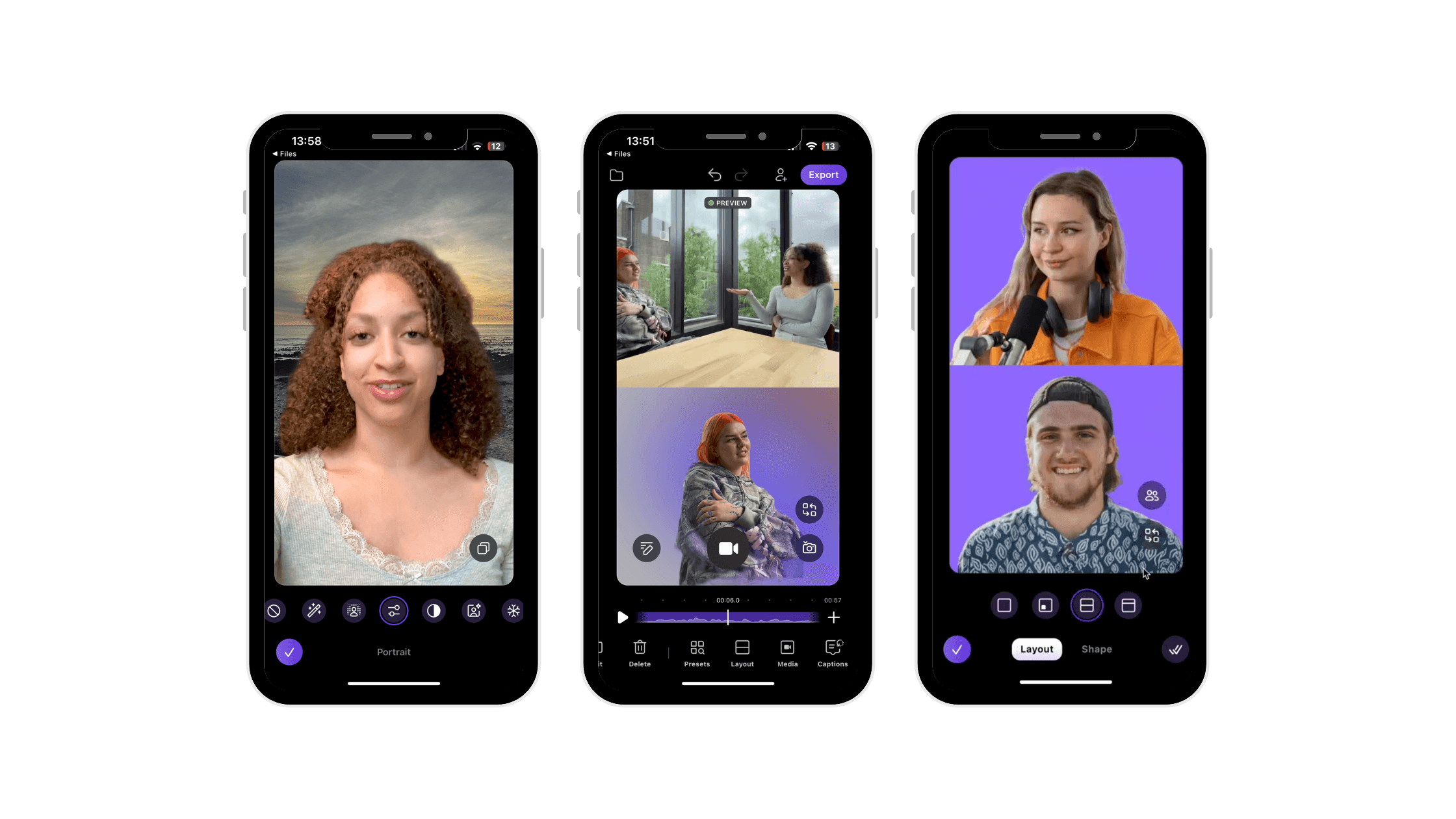
Leveraging Multiplayer recording
Open Detail on two iPhones or iPads to connect and record with two devices simultaneously. You can also record remotely. This setup requires no cables, just one-tap recording, allowing for instant editing and making your videos ready to share everywhere. By leveraging this feature, you can capture different angles or perspectives, enhancing the overall production value of your content.

Seamless syncing
When using Detail on two iPhones nearby, you can connect and record high-quality video and audio on both devices at the same time. While recording, you’ll see a preview of the video on both devices. After recording, Detail automatically syncs the high-quality audio and video between the two devices, ensuring seamless integration of your footage.
Edit and share instantly
Detail's editing features allow you to instantly edit your timeline. You can switch between side-by-side, picture-in-picture, or full-screen layouts, depending on your content needs. Additionally, you can remove parts of your clip, add automatic captions, and instantly export your video, making the post-production process quick and efficient.

Audio augmented
Detail enhances your audio recording options by allowing you to use the built-in microphones of both iPhones or connect external lightning or USB-C mics to both devices. You can also connect an audio interface like the RødeCaster or a wireless microphone set to one of your devices. Detail automatically syncs the audio tracks, ensuring excellent audio quality for your videos.

Enhancing your audio
Audio Enhance feature:
Open the audio settings in Detail.
Enable Audio Enhance to clean up your recording.
Adjust settings to remove room echo, background noise, and other audio imperfections.
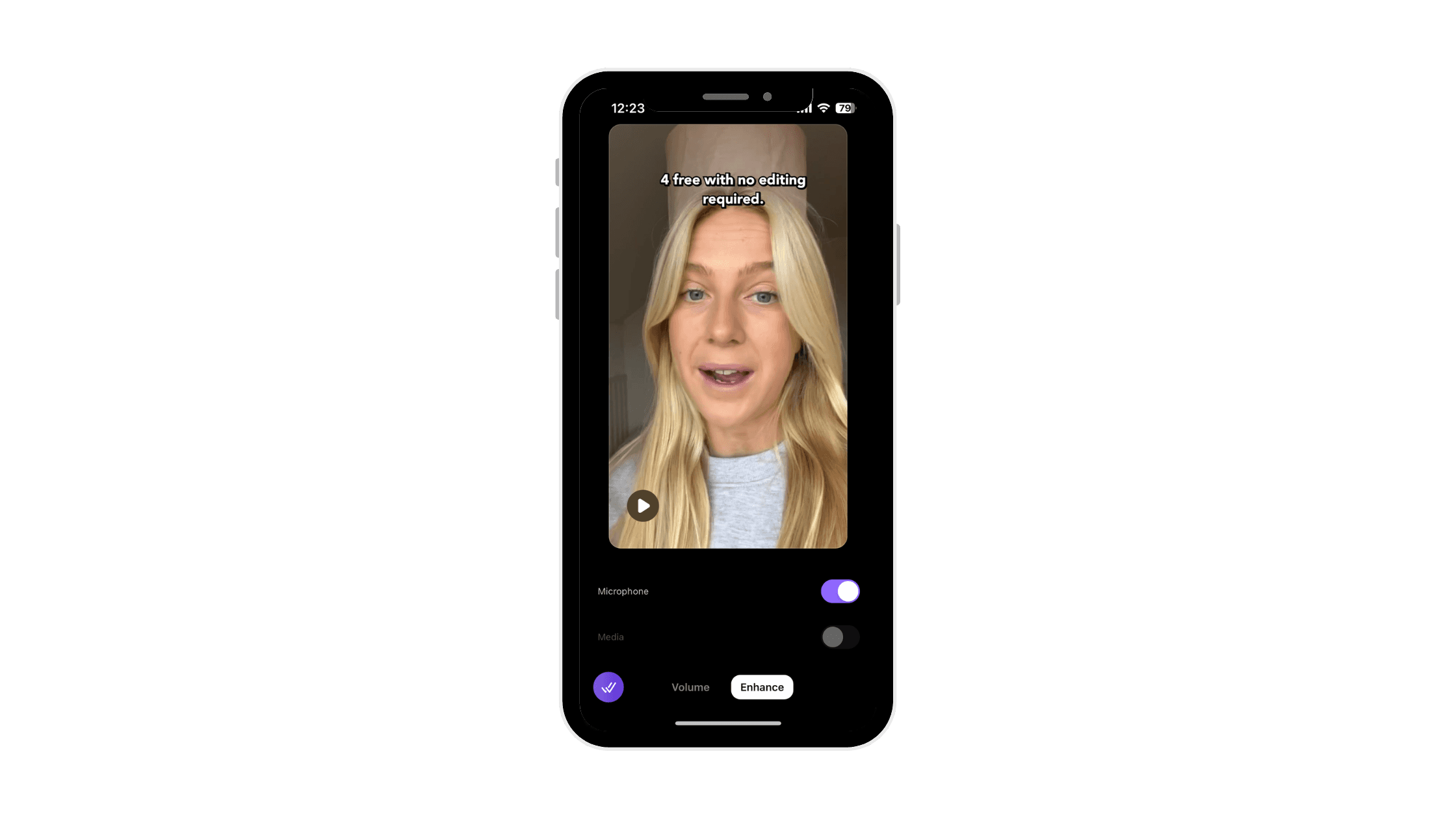
Detail 4 simplifies the podcast creation process, making it accessible and efficient for everyone. Whether you're recording a solo episode or interviewing a guest, our app provides the tools you need to produce high-quality video podcasts directly from your iPhone. Download Detail for free to get started.
So you've got a great idea for a podcast, a list of episode topics, and maybe even some potential guests. Before you run out and buy a bunch of expensive gear, we're going to show you how to record your podcast using just two iPhones. With the all-new Detail 4, creating a video podcast has never been easier. Our AI-powered camera app is designed to simplify the video creation process, making it faster and more efficient. Let’s dive into how you can use Detail 4 to create a podcast with ease.
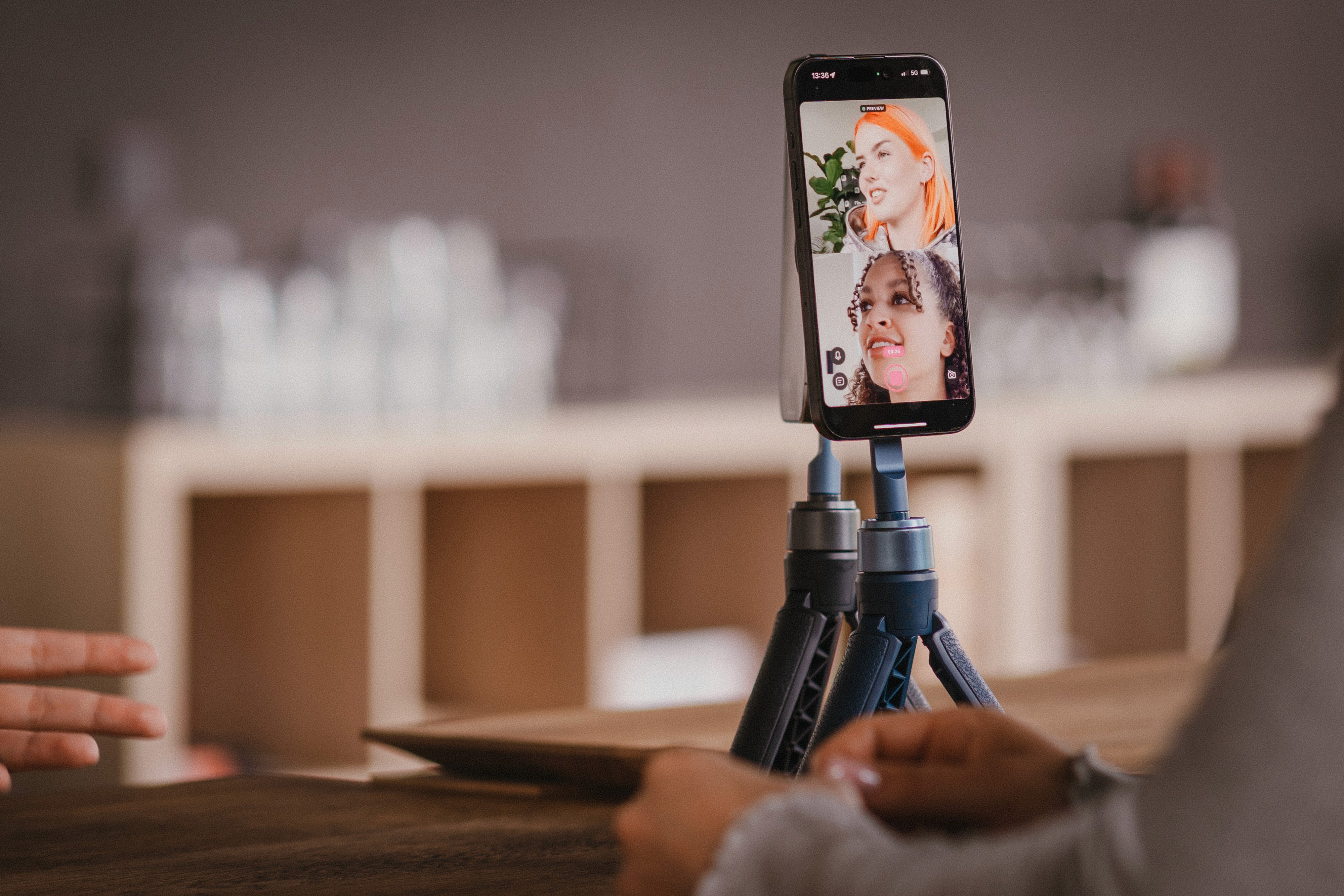
Why use Detail 4 for your video podcast?
The Detail iOS app is packed with features that make it the perfect tool for podcasting:
AI-powered editing: Automatically enhance your video and audio quality.
Instant video presets: Choose from templates specifically designed for podcasters.
Easy background replacement and effects: Customize your video’s appearance effortlessly.
High-quality audio enhancements: Ensure clear and professional sound.
Multiplayer recording: Seamlessly record with two iPhones or iPads, even remotely.
Getting started
Download and setup
Download Detail 4: Get the app from the App Store here. It’s free and user-friendly, designed to streamline your podcast creation process.
Open the app: Once installed, open Detail 4 on your iPhone.
Grant permissions: Allow access to your camera and microphone to ensure high-quality recording.
Using instant video presets
Select a preset:
Open the Detail app and navigate to the presets section.
Choose a template that fits your podcast style.
Record or import your video:
Tap the record button to start a new recording.
Alternatively, import an existing video from your camera roll.
Customize the layout and effects:
Use the layout options to arrange your video segments.
Apply effects such as background changes, filters, or blurs.
Adjust captions and background colors to match your podcast’s aesthetic.
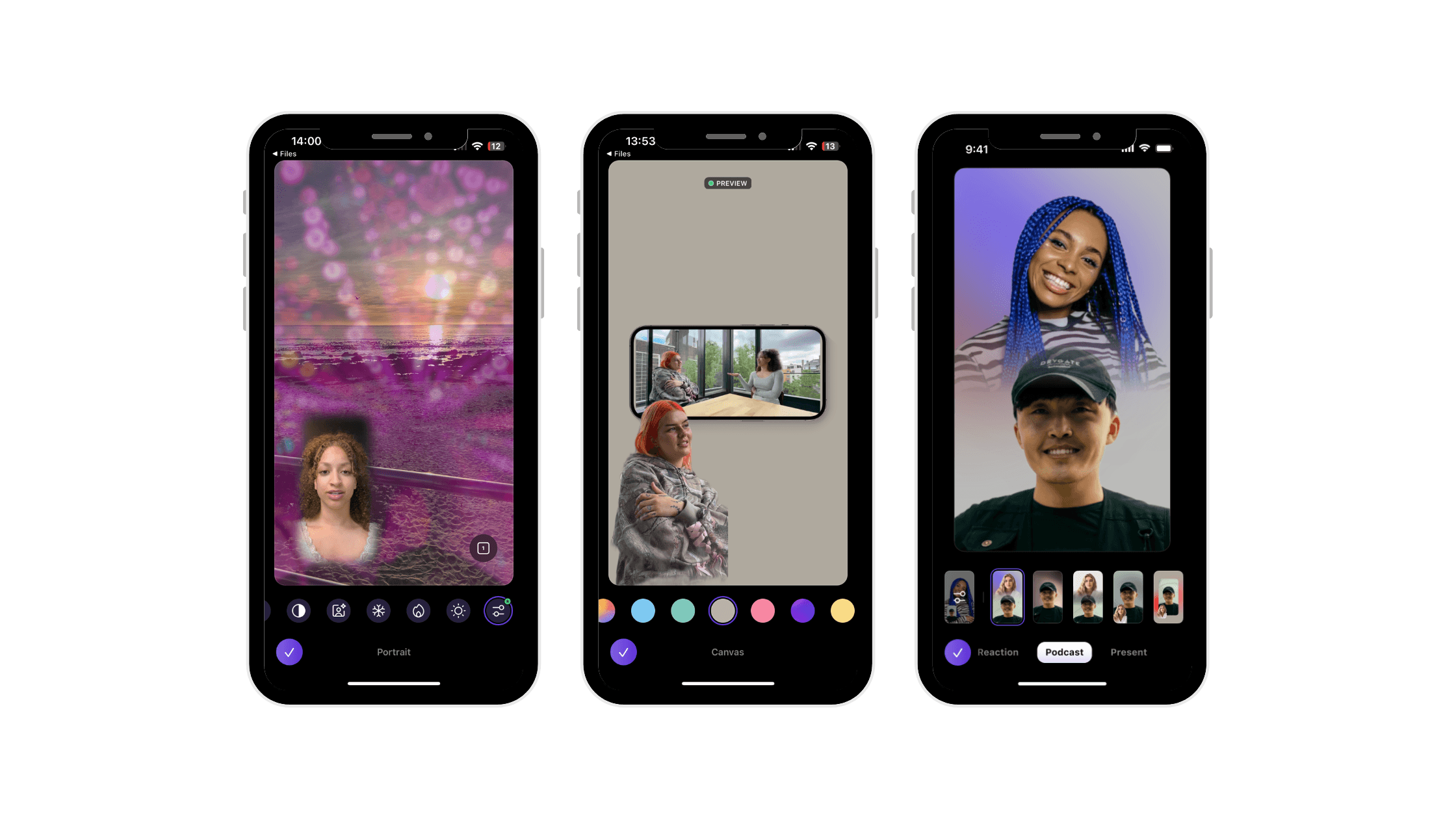
Adding effects to your podcast
Change the background:
Tap Media.
Choose the video to replace the background for (Top, Bottom, Left, Right, Foreground, Background).
Tap the Remove Background icon (👤) and remove one background (👤1 or 👤2), or both (👥).
Tap Canvas, and choose an image, your color grading, or virtual background.
Blur the background:
Tap Portrait.
Choose the blur filter.
Tap the screens icon (two little squares) to choose which camera to blur.
Add filters:
Tap portrait.
Choose a filter.
Tap the screens icon to choose which camera to add the filter to.
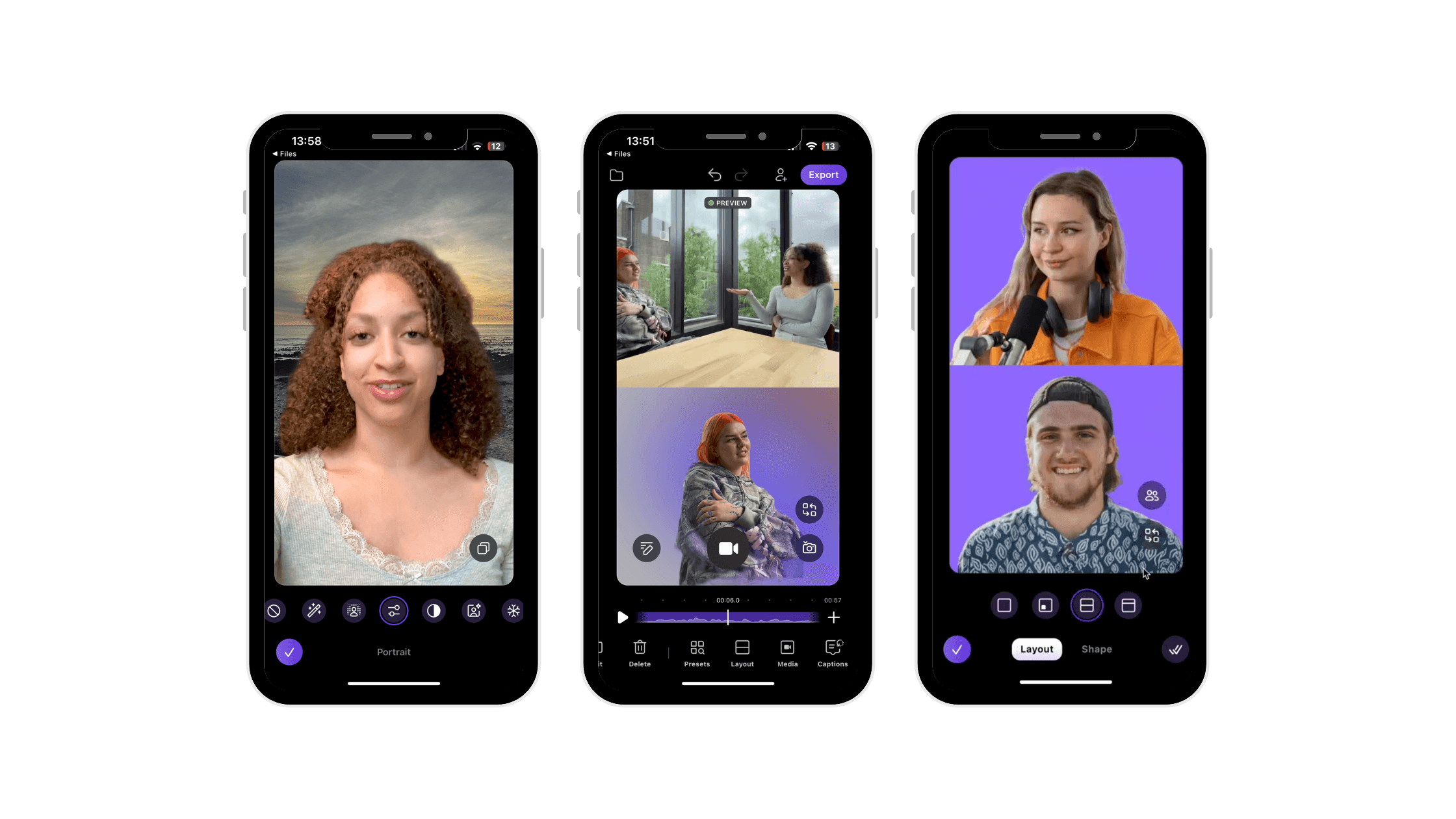
Leveraging Multiplayer recording
Open Detail on two iPhones or iPads to connect and record with two devices simultaneously. You can also record remotely. This setup requires no cables, just one-tap recording, allowing for instant editing and making your videos ready to share everywhere. By leveraging this feature, you can capture different angles or perspectives, enhancing the overall production value of your content.

Seamless syncing
When using Detail on two iPhones nearby, you can connect and record high-quality video and audio on both devices at the same time. While recording, you’ll see a preview of the video on both devices. After recording, Detail automatically syncs the high-quality audio and video between the two devices, ensuring seamless integration of your footage.
Edit and share instantly
Detail's editing features allow you to instantly edit your timeline. You can switch between side-by-side, picture-in-picture, or full-screen layouts, depending on your content needs. Additionally, you can remove parts of your clip, add automatic captions, and instantly export your video, making the post-production process quick and efficient.

Audio augmented
Detail enhances your audio recording options by allowing you to use the built-in microphones of both iPhones or connect external lightning or USB-C mics to both devices. You can also connect an audio interface like the RødeCaster or a wireless microphone set to one of your devices. Detail automatically syncs the audio tracks, ensuring excellent audio quality for your videos.

Enhancing your audio
Audio Enhance feature:
Open the audio settings in Detail.
Enable Audio Enhance to clean up your recording.
Adjust settings to remove room echo, background noise, and other audio imperfections.
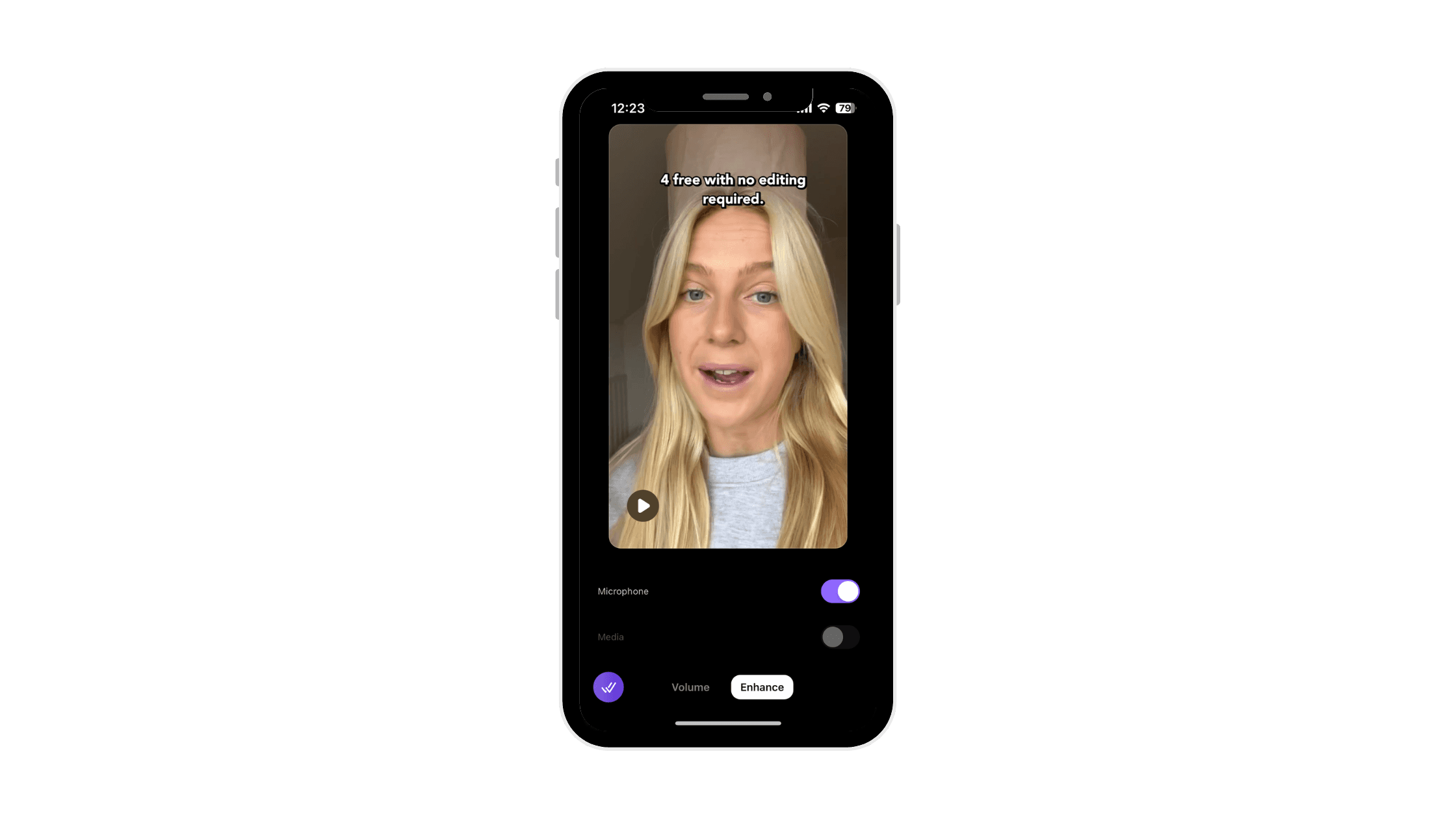
Detail 4 simplifies the podcast creation process, making it accessible and efficient for everyone. Whether you're recording a solo episode or interviewing a guest, our app provides the tools you need to produce high-quality video podcasts directly from your iPhone. Download Detail for free to get started.


Tips & Tricks
Tips & Tricks
How to Extract Audio from Any Video on Your iPhone
How to Extract Audio from Any Video on Your iPhone
How to Extract Audio from Any Video on Your iPhone


Tips & Tricks
Tips & Tricks
Record Two Angles for Video Podcasts with One iPhone
Record Two Angles for Video Podcasts with One iPhone
Record Two Angles for Video Podcasts with One iPhone


Tips & Tricks
Tips & Tricks
Draw on Videos on iPhone or iPad
Draw on Videos on iPhone or iPad
Draw on Videos on iPhone or iPad


Tips & Tricks
Tips & Tricks
Use Your iPhone's Rear Camera and See Yourself on iPad
Use Your iPhone's Rear Camera and See Yourself on iPad
Use Your iPhone's Rear Camera and See Yourself on iPad
Sign up for news and resources
Unsubscribe at any time.
Support
© 2025 Detail Technologies B.V. All rights reserved
Sign up for news and resources
Unsubscribe at any time.
Support
© 2025 Detail Technologies B.V. All rights reserved
Sign up for news and resources
Unsubscribe at any time.
Support
© 2025 Detail Technologies B.V. All rights reserved