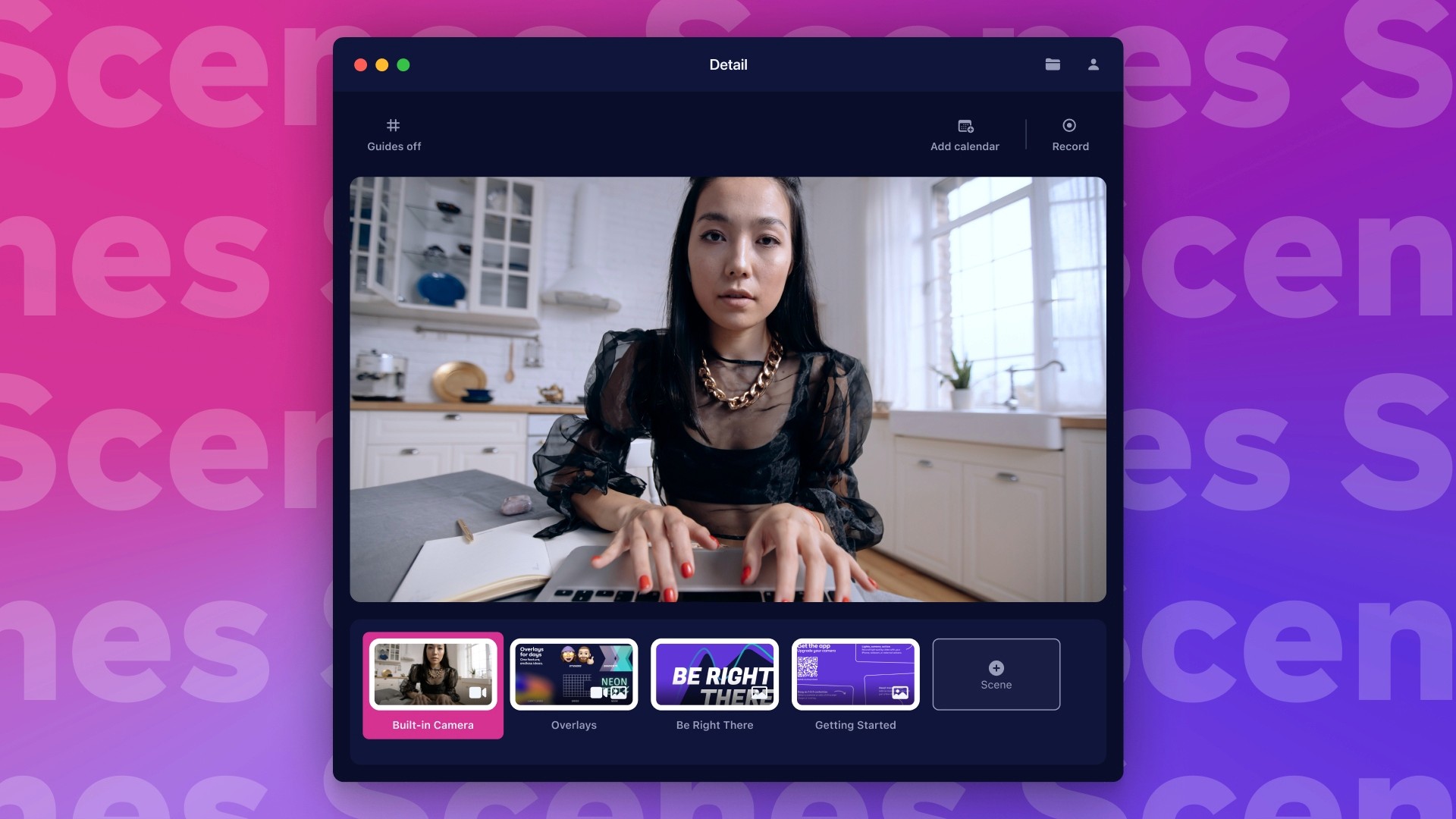
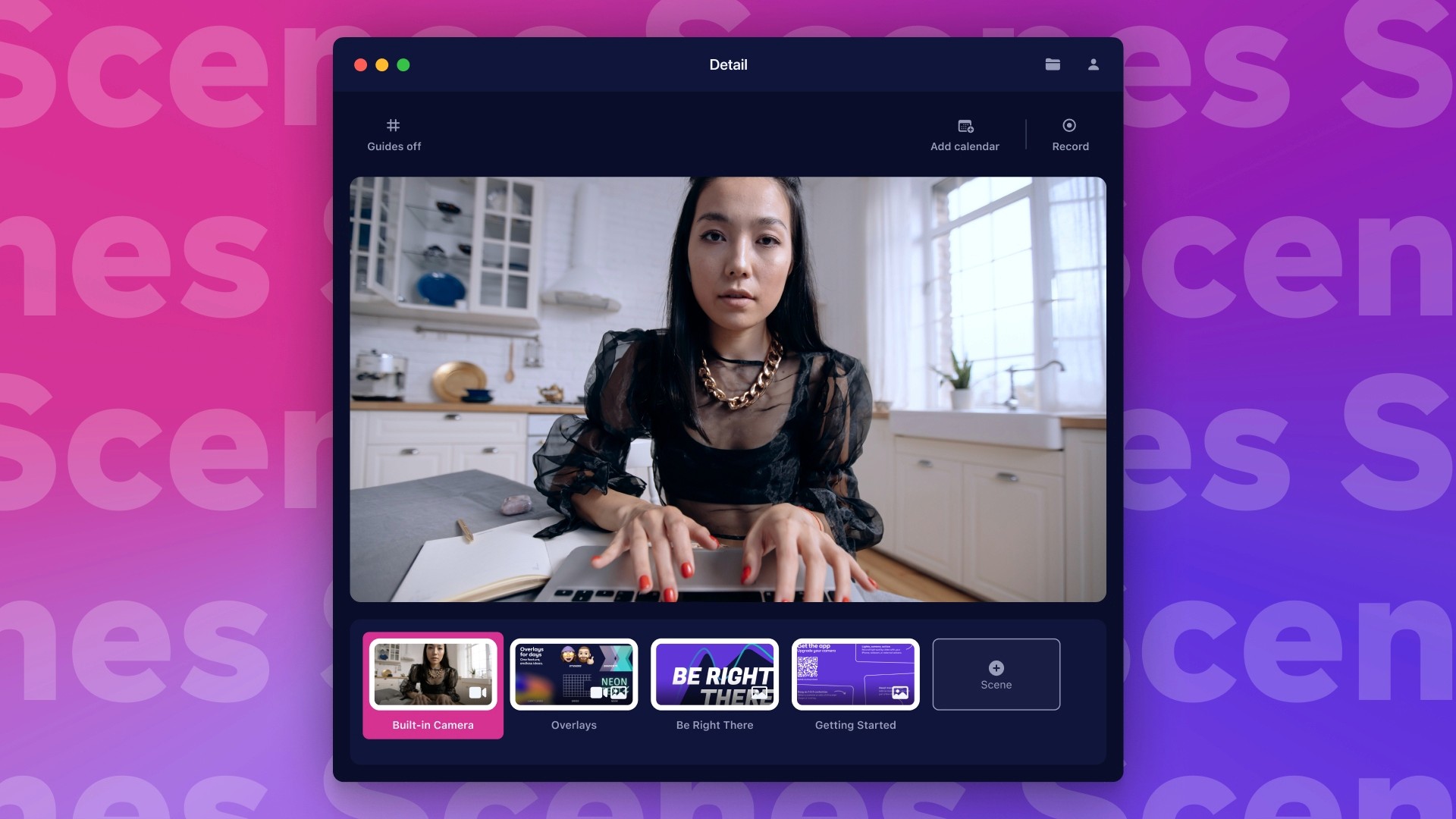
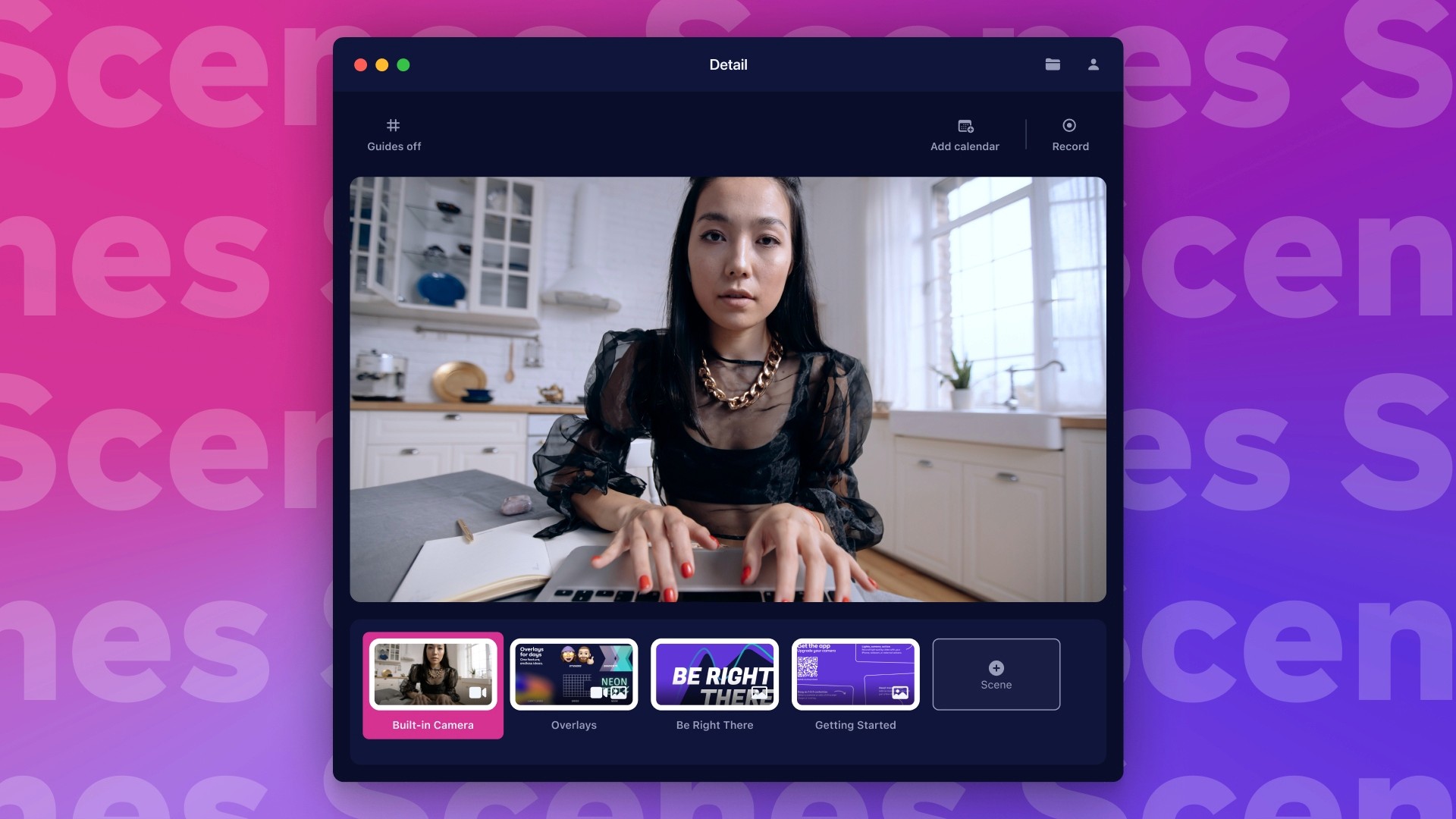
By
Daniel Duke
on
October 19, 2021
Back in July, we announced the launch of the Detail Studio beta and our $5 million seed round, marking an exciting step in our journey towards a future where anyone can record and stream cinematic video. Since then, we've been hard at work adding new features that make it easier for creators to capture and stream high quality content. Today we're super excited to share two of those features with you — Scenes and Cinematic Blur.
Setting the scenes
When we started building Detail, our first step was to help creators easily upgrade their video quality. With our beta we made that a reality, turning your iPhone into a high quality camera for your Mac — but that was just the beginning. Now we're adding features to empower creators to do more with less, starting with Scenes.
With Scenes your iPhone and Mac become a mobile production studio. Easily switch between different cameras and add images or overlays to your videos for real-time vision mixing. Check out the video or read on to learn more.
How does it work?
When you create a new Scene, you can choose which camera you want to use — right now that includes USB Camera for Detail Studio, your built-in webcam, or another external camera.
Selecting different cameras for each Scene gives you the ability to set up multiple camera angles and switch between them in real time, while streaming (though you might need an extra set of hands to help).
As well as selecting a camera, you can add images to your Scenes. Full screen images (1920 x 1080 px) are perfect for things like intro and splash screens, transitions, or for sharing pictures and slides with your audience. But the real magic happens when you use transparent images — we stack these on top of your video so you can add things like titles, branding and watermarks, as well as images and text you want to interact with on screen.
With Scenes, you can combine cameras and images to create really dynamic content without having to switch between different tools or spend too much time on the edit.
To help you get started, we've created some templates in Figma that you can customize to create your own Scenes. If you make your own Scenes or you'd like to see these templates in a different format, please let us know on Twitter!
Cinematic depth of field
As we continue to make Detail Studio better, we're always thinking about how to get pro quality video with the tools you already have at your fingertips. What are the factors that distinguish good video from great video, that separate the humdrum from the cinematic? One of these things is depth of field.
That's why, alongside Scenes, we're introducing Cinematic Blur, using the iPhone's front-facing camera to add cinema-quality depth of field to all your videos. You can toggle Cinematic Blur on and off with the click of a button and use different blur settings for each of your Scenes.
Cinematic Blur works on the iPhone 8 and later so you don't need to upgrade to the latest and greatest to take advantage of this feature. To feel the full effect of Cinematic Blur you really need to see it action.
Look out for the sequel
We're just getting started with Scenes and we can't wait to show you more. Our next step is adding the ability to connect multiple iPhones at once, as well as the option to record each Scene separately so you can seamlessly capture multi-camera productions like podcasts or interviews.
Right now we only support adding static images to Scenes but soon you'll be able to add videos or animations and edit text overlays directly in Detail — recording and streaming content with super high production values is about to get a whole lot easier.
Haven't tried Detail Studio yet?
If you haven't had a chance to try Detail Studio, here's a quick run down of everything else you can do:
• Detail turns your iPhone into a premium camera for your Mac. The app works with all the platforms you already use like Zoom, Loom, Twitch, YouTube Live, and more.
• If you're not streaming live, you can also record video directly in Detail.
• Add colorful filters and use the built-in guides to create that perfect shot.
• And if you're using Detail for video calls, you can even connect your calendar so you never miss a thing.
Ready to get started? You can try Detail for free at detail.co. We're really excited to share our journey at Detail and we'd love you to join us. If you want to come along for the ride, you can follow us on Twitter, find us on Instagram, or subscribe to our Youtube channel.
Back in July, we announced the launch of the Detail Studio beta and our $5 million seed round, marking an exciting step in our journey towards a future where anyone can record and stream cinematic video. Since then, we've been hard at work adding new features that make it easier for creators to capture and stream high quality content. Today we're super excited to share two of those features with you — Scenes and Cinematic Blur.
Setting the scenes
When we started building Detail, our first step was to help creators easily upgrade their video quality. With our beta we made that a reality, turning your iPhone into a high quality camera for your Mac — but that was just the beginning. Now we're adding features to empower creators to do more with less, starting with Scenes.
With Scenes your iPhone and Mac become a mobile production studio. Easily switch between different cameras and add images or overlays to your videos for real-time vision mixing. Check out the video or read on to learn more.
How does it work?
When you create a new Scene, you can choose which camera you want to use — right now that includes USB Camera for Detail Studio, your built-in webcam, or another external camera.
Selecting different cameras for each Scene gives you the ability to set up multiple camera angles and switch between them in real time, while streaming (though you might need an extra set of hands to help).
As well as selecting a camera, you can add images to your Scenes. Full screen images (1920 x 1080 px) are perfect for things like intro and splash screens, transitions, or for sharing pictures and slides with your audience. But the real magic happens when you use transparent images — we stack these on top of your video so you can add things like titles, branding and watermarks, as well as images and text you want to interact with on screen.
With Scenes, you can combine cameras and images to create really dynamic content without having to switch between different tools or spend too much time on the edit.
To help you get started, we've created some templates in Figma that you can customize to create your own Scenes. If you make your own Scenes or you'd like to see these templates in a different format, please let us know on Twitter!
Cinematic depth of field
As we continue to make Detail Studio better, we're always thinking about how to get pro quality video with the tools you already have at your fingertips. What are the factors that distinguish good video from great video, that separate the humdrum from the cinematic? One of these things is depth of field.
That's why, alongside Scenes, we're introducing Cinematic Blur, using the iPhone's front-facing camera to add cinema-quality depth of field to all your videos. You can toggle Cinematic Blur on and off with the click of a button and use different blur settings for each of your Scenes.
Cinematic Blur works on the iPhone 8 and later so you don't need to upgrade to the latest and greatest to take advantage of this feature. To feel the full effect of Cinematic Blur you really need to see it action.
Look out for the sequel
We're just getting started with Scenes and we can't wait to show you more. Our next step is adding the ability to connect multiple iPhones at once, as well as the option to record each Scene separately so you can seamlessly capture multi-camera productions like podcasts or interviews.
Right now we only support adding static images to Scenes but soon you'll be able to add videos or animations and edit text overlays directly in Detail — recording and streaming content with super high production values is about to get a whole lot easier.
Haven't tried Detail Studio yet?
If you haven't had a chance to try Detail Studio, here's a quick run down of everything else you can do:
• Detail turns your iPhone into a premium camera for your Mac. The app works with all the platforms you already use like Zoom, Loom, Twitch, YouTube Live, and more.
• If you're not streaming live, you can also record video directly in Detail.
• Add colorful filters and use the built-in guides to create that perfect shot.
• And if you're using Detail for video calls, you can even connect your calendar so you never miss a thing.
Ready to get started? You can try Detail for free at detail.co. We're really excited to share our journey at Detail and we'd love you to join us. If you want to come along for the ride, you can follow us on Twitter, find us on Instagram, or subscribe to our Youtube channel.


Tips & Tricks
Tips & Tricks
How to Extract Audio from Any Video on Your iPhone
How to Extract Audio from Any Video on Your iPhone
How to Extract Audio from Any Video on Your iPhone


Tips & Tricks
Tips & Tricks
Record Two Angles for Video Podcasts with One iPhone
Record Two Angles for Video Podcasts with One iPhone
Record Two Angles for Video Podcasts with One iPhone


Tips & Tricks
Tips & Tricks
Draw on Videos on iPhone or iPad
Draw on Videos on iPhone or iPad
Draw on Videos on iPhone or iPad


Tips & Tricks
Tips & Tricks
Use Your iPhone's Rear Camera and See Yourself on iPad
Use Your iPhone's Rear Camera and See Yourself on iPad
Use Your iPhone's Rear Camera and See Yourself on iPad
Sign up for news and resources
Unsubscribe at any time.
Support
© 2025 Detail Technologies B.V. All rights reserved
Sign up for news and resources
Unsubscribe at any time.
Support
© 2025 Detail Technologies B.V. All rights reserved
Sign up for news and resources
Unsubscribe at any time.
Support
© 2025 Detail Technologies B.V. All rights reserved
