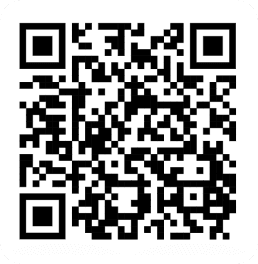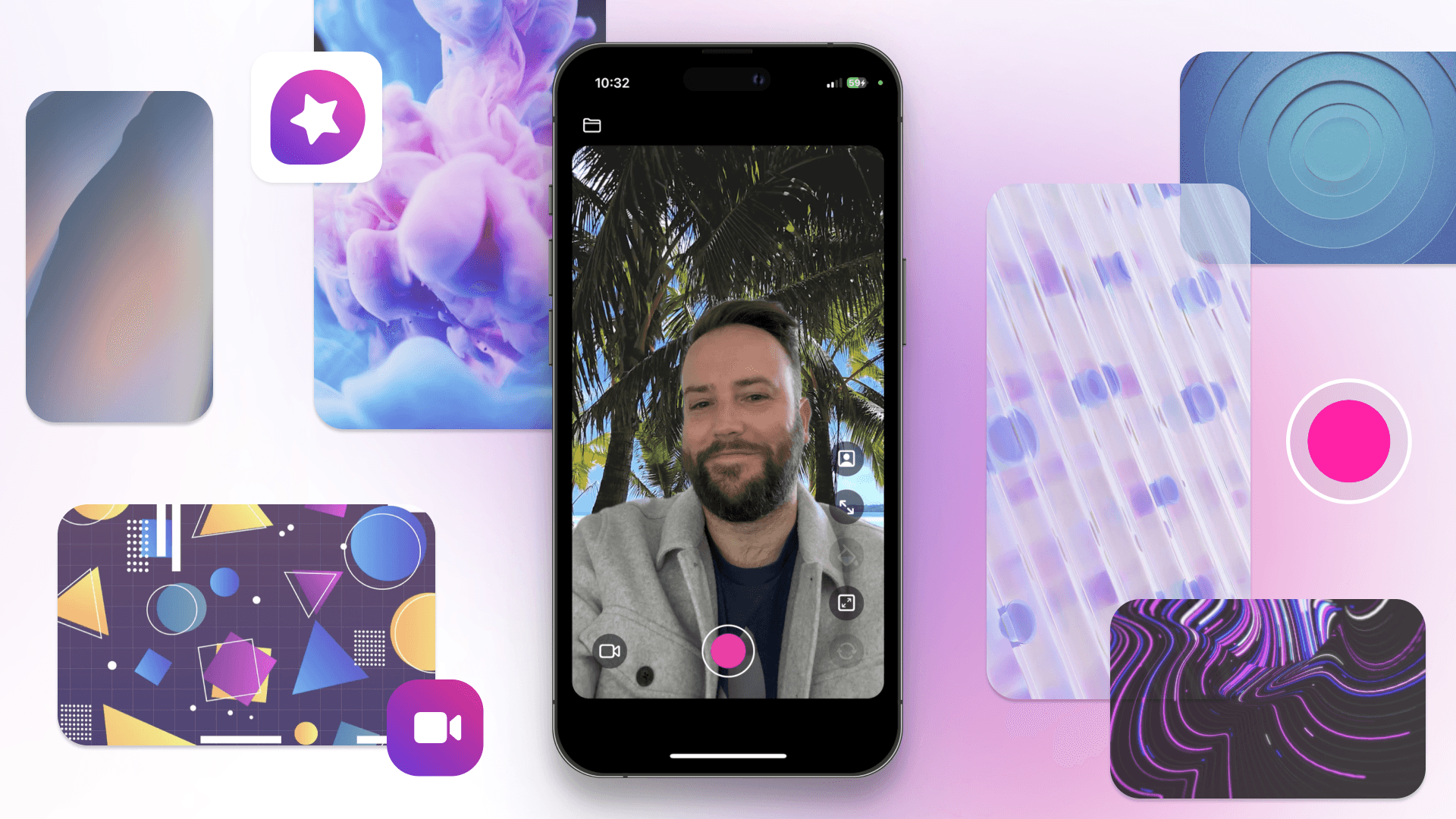
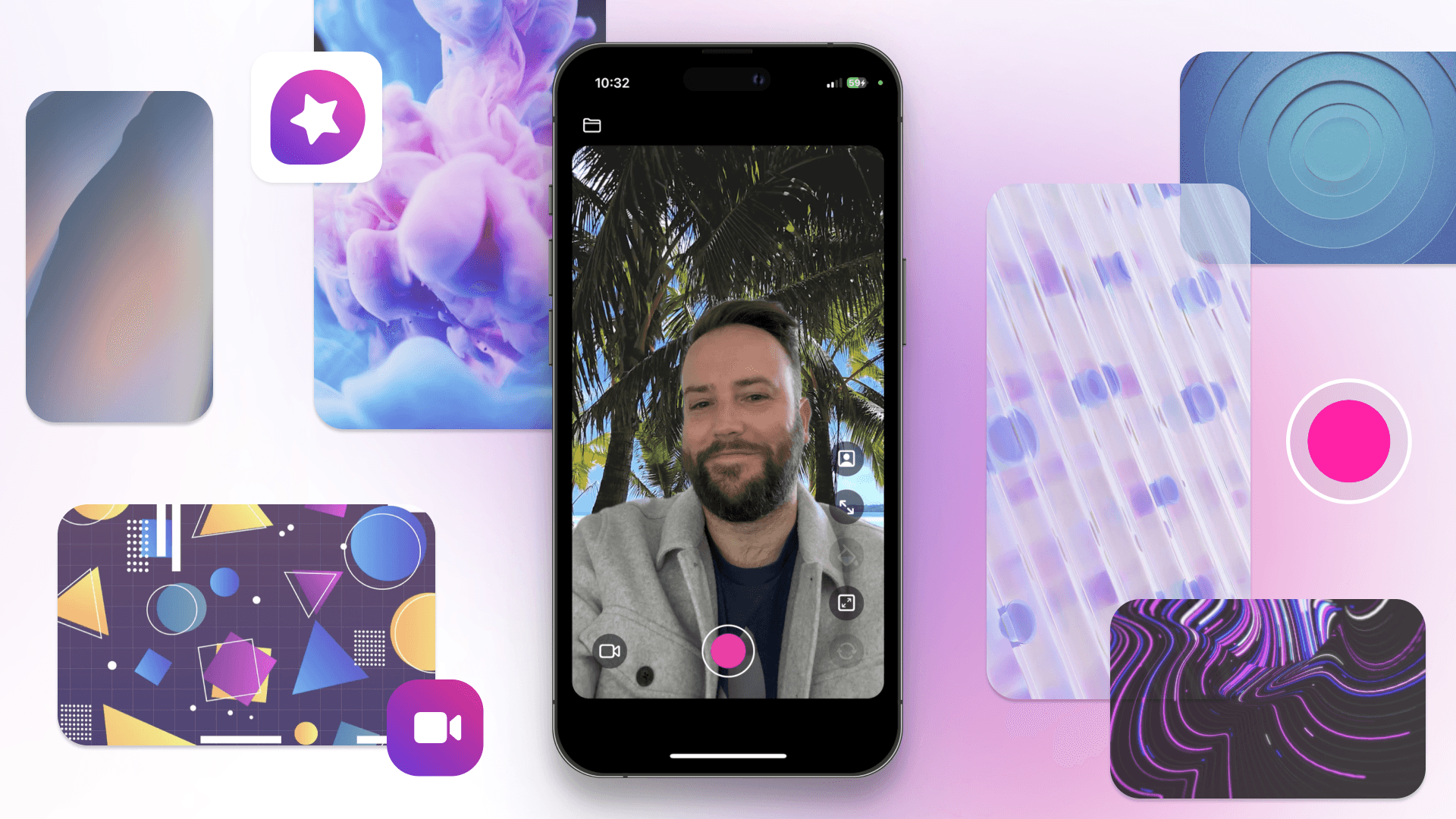
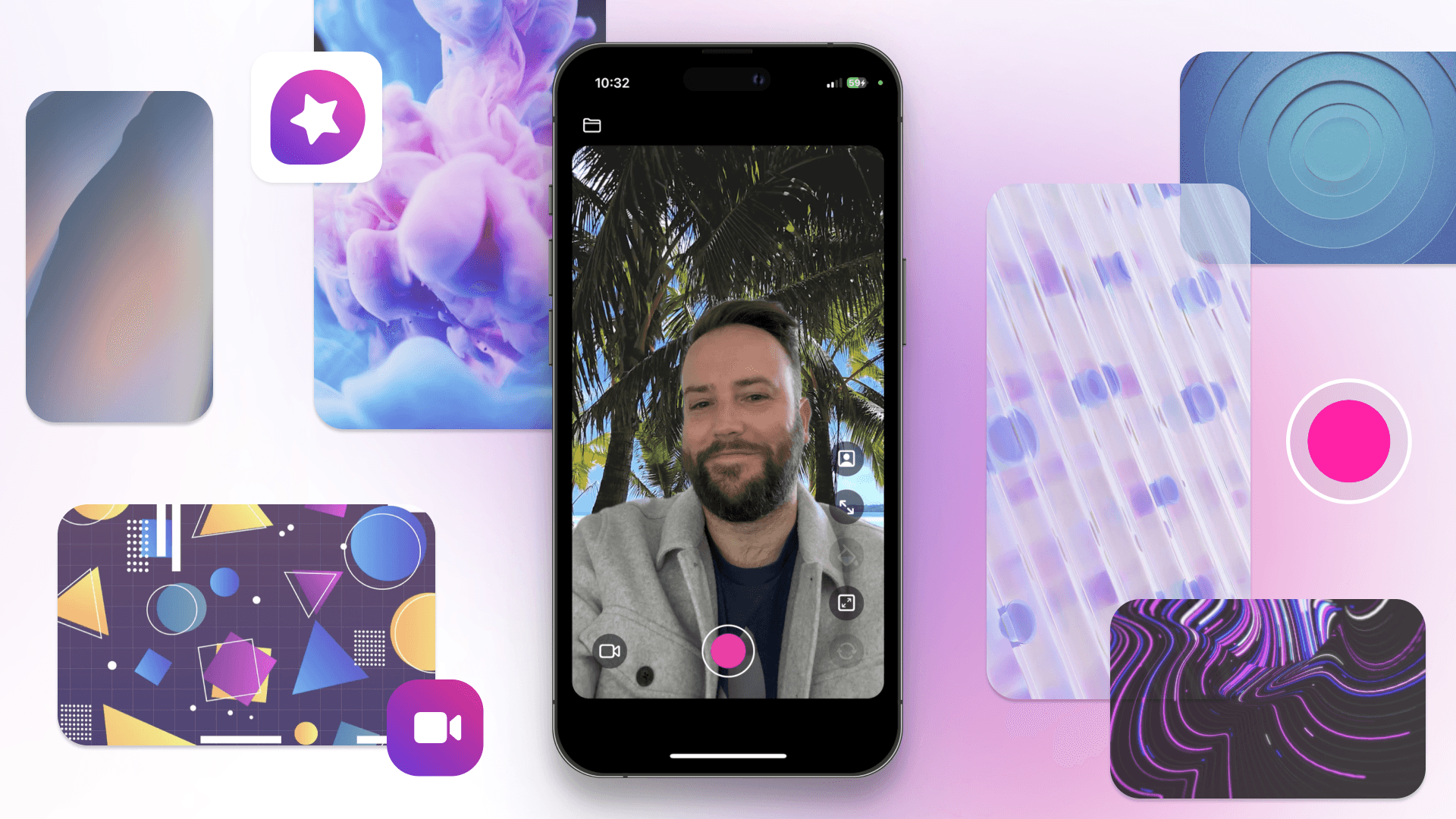
May 3, 2023
Are you a content creator who loves making reaction videos or are you tired of recording videos with a boring, plain background? But how can you do this easily and without complicated editing software? With Detail for iOS, you can easily record yourself with video behind you, making it perfect for reaction videos, product demos, and interviews.
The green screen feature in Detail Duo can come in handy when recording:
Reaction videos - If you're recording a reaction video, you can display the video you're reacting to behind you, use a picture-in-picture, or record yourself side-by-side next to the video. Recording a reaction video only takes two taps.
Product demos - If you're demoing a product, you can use Duo to display a video of the product in action behind you. This can help your viewers get a better understanding of how the product works and can make your demo more effective.
Selfie video with virtual background - You can use any video from your Photos as a background when you record a selfie video on your iPhone. Record a video with Paris in the background, place yourself back into your favorite holiday clip, or use a simple animated background to hide your room while recording.
In this blog post, we'll guide you through the process of recording a video with an existing video behind you using Detail. We'll show you how to choose a virtual background, record your video, and add some finishing touches to make your video stand out.
So whether you're an experienced content creator or just getting started, Detail is a great tool to take your videos to the next level. Let's dive in!
Place any video behind yourself
To get started, download Detail from the app store and open the app. In the app, you'll see a button in the bottom left corner to open up your camera roll to choose your video background.
If you want to use your own video, select the video you want to use from your Photos. If you don't have a video of your own, no worries! We’ve compiled a sample pack in Pexels with some of our favorite background videos to choose from.
Once you've chosen your virtual background, you can add some finishing touches to your video by selecting your preferred layout. You can add a picture in picture, green screen or side by side layout and pick your favorite background color to stand out even more.
Looking for more tips to help you make great videos more easily? Check out this post on recording multi-camera video on your iPhone.
Detail is a great app for anyone who wants to add some excitement to their videos. Whether you use your own video or choose from our Pexel library, you can create a video that stands out and captures your viewers' attention. So what are you waiting for? Download Detail today and start recording!
Are you a content creator who loves making reaction videos or are you tired of recording videos with a boring, plain background? But how can you do this easily and without complicated editing software? With Detail for iOS, you can easily record yourself with video behind you, making it perfect for reaction videos, product demos, and interviews.
The green screen feature in Detail Duo can come in handy when recording:
Reaction videos - If you're recording a reaction video, you can display the video you're reacting to behind you, use a picture-in-picture, or record yourself side-by-side next to the video. Recording a reaction video only takes two taps.
Product demos - If you're demoing a product, you can use Duo to display a video of the product in action behind you. This can help your viewers get a better understanding of how the product works and can make your demo more effective.
Selfie video with virtual background - You can use any video from your Photos as a background when you record a selfie video on your iPhone. Record a video with Paris in the background, place yourself back into your favorite holiday clip, or use a simple animated background to hide your room while recording.
In this blog post, we'll guide you through the process of recording a video with an existing video behind you using Detail. We'll show you how to choose a virtual background, record your video, and add some finishing touches to make your video stand out.
So whether you're an experienced content creator or just getting started, Detail is a great tool to take your videos to the next level. Let's dive in!
Place any video behind yourself
To get started, download Detail from the app store and open the app. In the app, you'll see a button in the bottom left corner to open up your camera roll to choose your video background.
If you want to use your own video, select the video you want to use from your Photos. If you don't have a video of your own, no worries! We’ve compiled a sample pack in Pexels with some of our favorite background videos to choose from.
Once you've chosen your virtual background, you can add some finishing touches to your video by selecting your preferred layout. You can add a picture in picture, green screen or side by side layout and pick your favorite background color to stand out even more.
Looking for more tips to help you make great videos more easily? Check out this post on recording multi-camera video on your iPhone.
Detail is a great app for anyone who wants to add some excitement to their videos. Whether you use your own video or choose from our Pexel library, you can create a video that stands out and captures your viewers' attention. So what are you waiting for? Download Detail today and start recording!


Tips & Tricks
Tips & Tricks
How to Extract Audio from Any Video on Your iPhone
How to Extract Audio from Any Video on Your iPhone
How to Extract Audio from Any Video on Your iPhone


Tips & Tricks
Tips & Tricks
Record Two Angles for Video Podcasts with One iPhone
Record Two Angles for Video Podcasts with One iPhone
Record Two Angles for Video Podcasts with One iPhone


Tips & Tricks
Tips & Tricks
Draw on Videos on iPhone or iPad
Draw on Videos on iPhone or iPad
Draw on Videos on iPhone or iPad


Tips & Tricks
Tips & Tricks
Use Your iPhone's Rear Camera and See Yourself on iPad
Use Your iPhone's Rear Camera and See Yourself on iPad
Use Your iPhone's Rear Camera and See Yourself on iPad
Sign up for news and resources
Unsubscribe at any time.
Support
© 2025 Detail Technologies B.V. All rights reserved
Sign up for news and resources
Unsubscribe at any time.
Support
© 2025 Detail Technologies B.V. All rights reserved
Sign up for news and resources
Unsubscribe at any time.
Support
© 2025 Detail Technologies B.V. All rights reserved