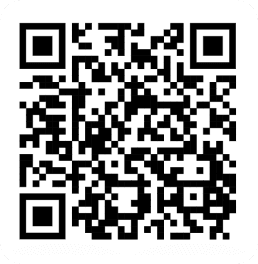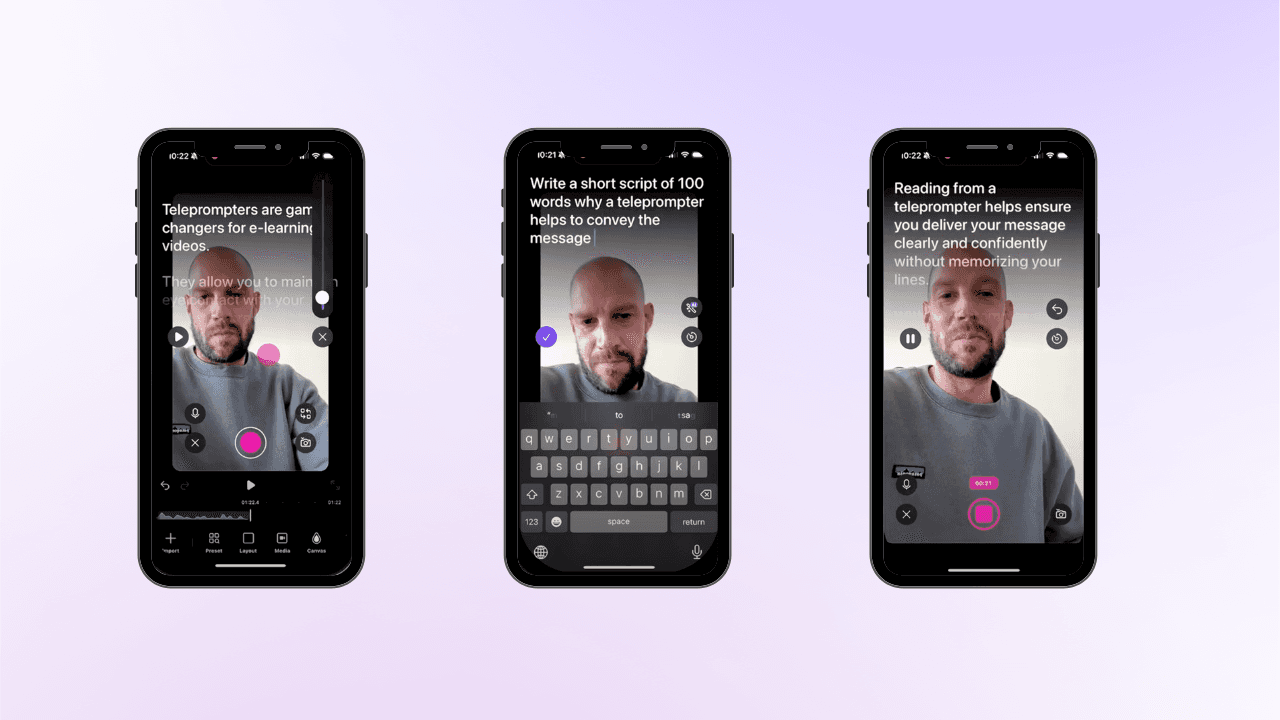
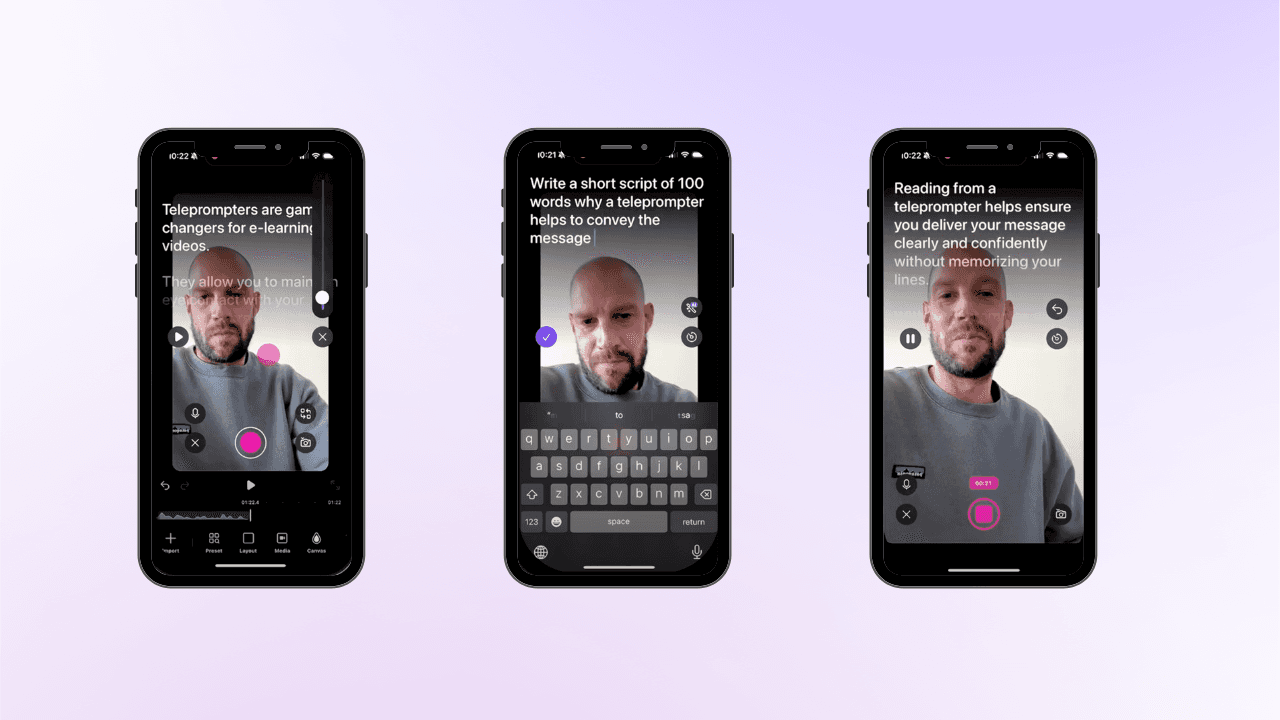
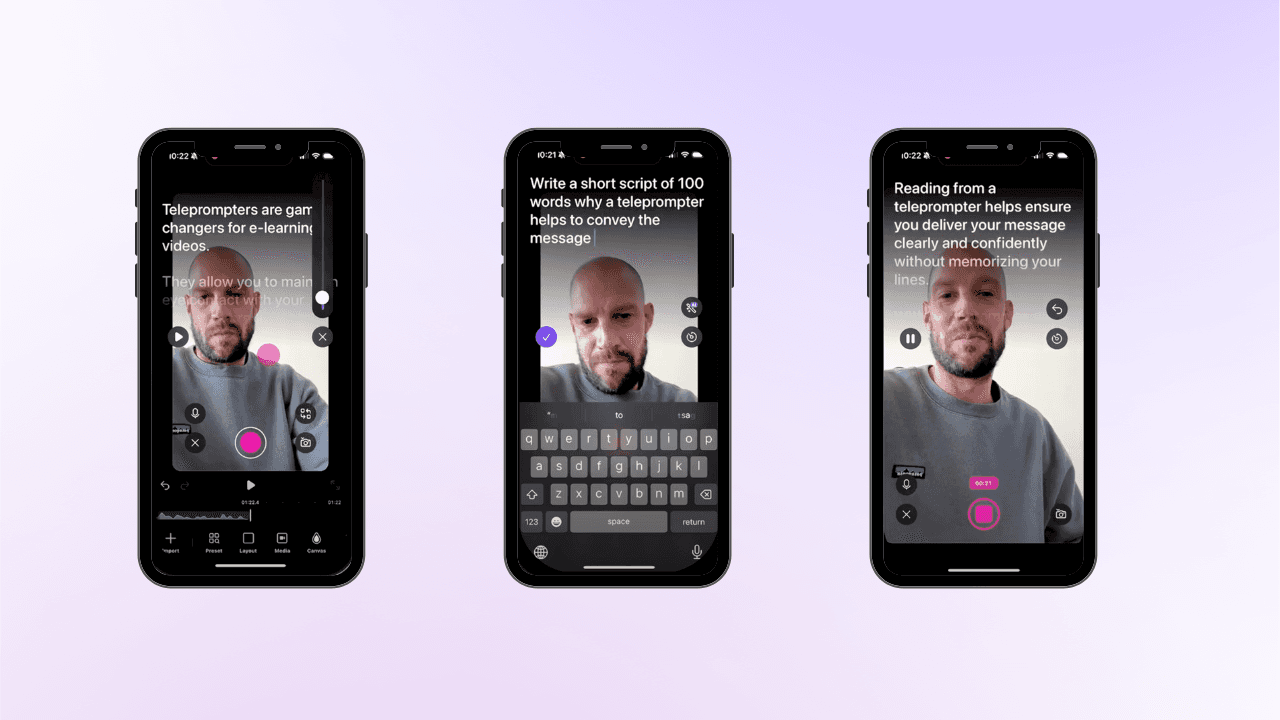
By
Tima Fofana
on
August 7, 2024
Repurposing content is a strategic way to get the most out of your existing material. By transforming blog posts into videos, you can reach a wider audience and present your information in a more engaging format. Here’s a step-by-step guide to quickly turn a blog post into a video using the Detail iOS app:
Benefits of repurposing content
Efficiency: Save time by using existing blog content instead of starting from scratch.
Consistency: Maintain a uniform message across various platforms.
Enhanced reach: Expand your content’s reach by adapting it to different formats.
Increased engagement: Capture the attention of different audience segments with varied content types.
Step 1: Copy your blog post text
Start by selecting and copying the entire text of your blog post. This ensures you’re working with all the information you want to include in your video.
Step 2: Paste into the Teleprompter
Next, paste the copied text into the teleprompter feature within the Detail app. This tool helps you convert your text into a well-structured script.
Step 3: Tap the magic wand icon
Use the magic wand button in the Teleprompter to automate script refinement. This feature quickly turns your text into a polished script ready for recording.
Step 4: Record your video
With your script prepared, you’re ready to record your video. Detail’s tools ensure your video stays true to your original blog post while engaging your audience effectively.
Download Detail for free to get started!
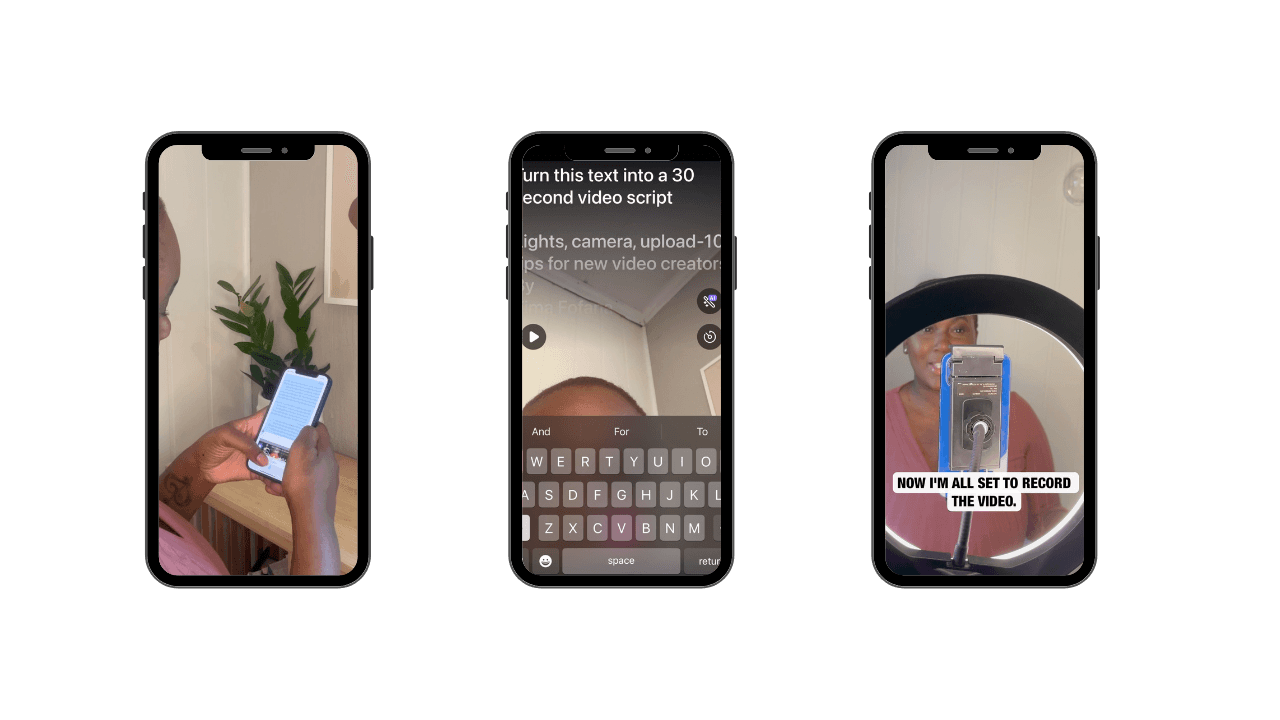
Check out Not sure what to say in your next YouTube video? Try Detail's AI Script Writer! to learn more about the feature.
FAQs about the AI Script Writer
Q1: How do I use the AI Script Writer feature in Detail?
A1: To use the AI Script Writer, first, open the Detail app and navigate to the script writer tool. Paste your text into the teleprompter, customize your settings, and hit the magic wand button. The AI will generate a polished script based on your input.
Q2: What types of prompts can I use with the AI Script Writer?
A2: You can use various types of prompts, such as detailed outlines, bullet points, or complete blog texts. Be specific about your content’s focus and include any key points or messages you want to convey.
Q3: How can I adjust the tone of voice for my script?
A3: In the AI Script Writer, you can specify the desired tone of voice by including instructions in your prompt. For instance, you can request a formal, conversational, or enthusiastic tone to match your brand’s style.
Q4: Can I edit the generated script after using the AI Script Writer?
A4: Yes, you can edit the generated script within the Detail app. After the AI has created the script, you can refine or adjust it to better suit your needs before recording.
Q5: How long does it take to generate a script using the AI Script Writer?
A5: The script generation process is typically very quick, usually taking just a few seconds. The speed may vary depending on the length and complexity of the input text.
Q6: Can I use the AI Script Writer for different types of content?
A6: Absolutely! The AI Script Writer can handle various types of content, including blog posts, articles, or even bullet points, and convert them into engaging scripts for videos or presentations.
Q7: Is there a limit to how much text I can input into the AI Script Writer?
A7: There may be limits depending on the length of your text and the app’s specifications. For very long texts, it’s advisable to break them down into smaller sections to ensure optimal performance.
Download Detail today to start turning your blog posts into video scripts!
Repurposing content is a strategic way to get the most out of your existing material. By transforming blog posts into videos, you can reach a wider audience and present your information in a more engaging format. Here’s a step-by-step guide to quickly turn a blog post into a video using the Detail iOS app:
Benefits of repurposing content
Efficiency: Save time by using existing blog content instead of starting from scratch.
Consistency: Maintain a uniform message across various platforms.
Enhanced reach: Expand your content’s reach by adapting it to different formats.
Increased engagement: Capture the attention of different audience segments with varied content types.
Step 1: Copy your blog post text
Start by selecting and copying the entire text of your blog post. This ensures you’re working with all the information you want to include in your video.
Step 2: Paste into the Teleprompter
Next, paste the copied text into the teleprompter feature within the Detail app. This tool helps you convert your text into a well-structured script.
Step 3: Tap the magic wand icon
Use the magic wand button in the Teleprompter to automate script refinement. This feature quickly turns your text into a polished script ready for recording.
Step 4: Record your video
With your script prepared, you’re ready to record your video. Detail’s tools ensure your video stays true to your original blog post while engaging your audience effectively.
Download Detail for free to get started!
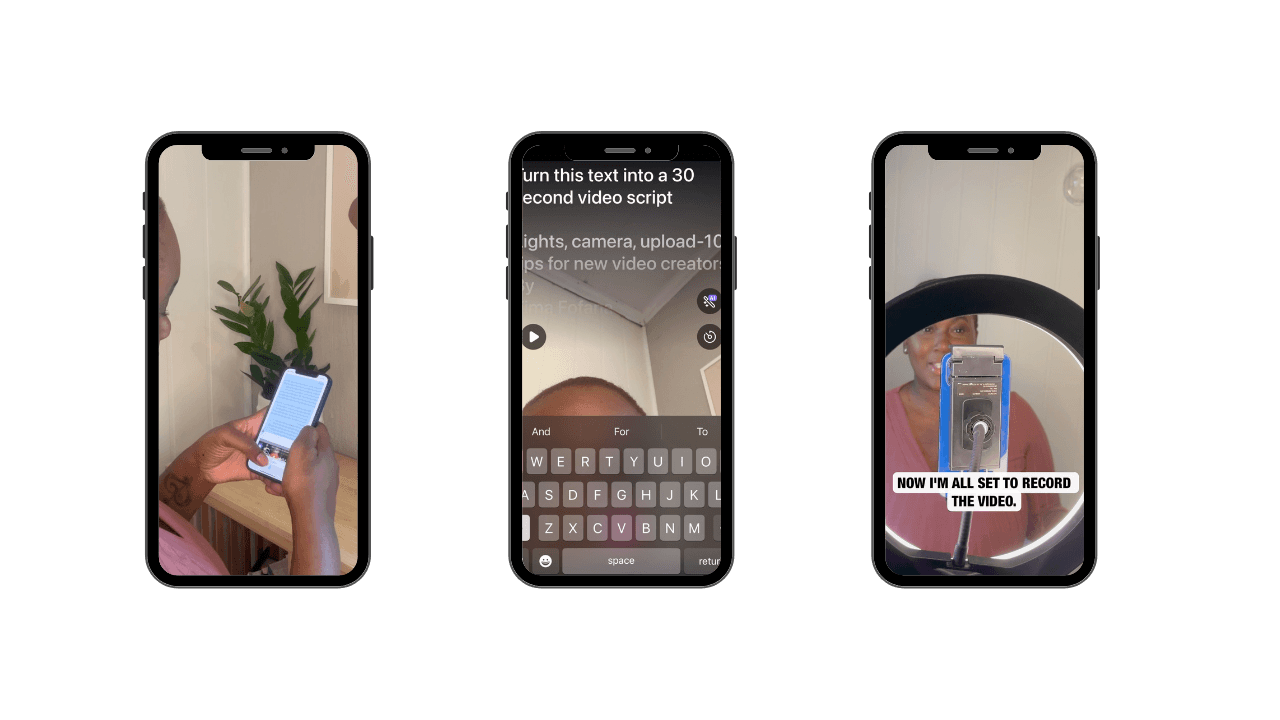
Check out Not sure what to say in your next YouTube video? Try Detail's AI Script Writer! to learn more about the feature.
FAQs about the AI Script Writer
Q1: How do I use the AI Script Writer feature in Detail?
A1: To use the AI Script Writer, first, open the Detail app and navigate to the script writer tool. Paste your text into the teleprompter, customize your settings, and hit the magic wand button. The AI will generate a polished script based on your input.
Q2: What types of prompts can I use with the AI Script Writer?
A2: You can use various types of prompts, such as detailed outlines, bullet points, or complete blog texts. Be specific about your content’s focus and include any key points or messages you want to convey.
Q3: How can I adjust the tone of voice for my script?
A3: In the AI Script Writer, you can specify the desired tone of voice by including instructions in your prompt. For instance, you can request a formal, conversational, or enthusiastic tone to match your brand’s style.
Q4: Can I edit the generated script after using the AI Script Writer?
A4: Yes, you can edit the generated script within the Detail app. After the AI has created the script, you can refine or adjust it to better suit your needs before recording.
Q5: How long does it take to generate a script using the AI Script Writer?
A5: The script generation process is typically very quick, usually taking just a few seconds. The speed may vary depending on the length and complexity of the input text.
Q6: Can I use the AI Script Writer for different types of content?
A6: Absolutely! The AI Script Writer can handle various types of content, including blog posts, articles, or even bullet points, and convert them into engaging scripts for videos or presentations.
Q7: Is there a limit to how much text I can input into the AI Script Writer?
A7: There may be limits depending on the length of your text and the app’s specifications. For very long texts, it’s advisable to break them down into smaller sections to ensure optimal performance.
Download Detail today to start turning your blog posts into video scripts!


Tips & Tricks
Tips & Tricks
How to Extract Audio from Any Video on Your iPhone
How to Extract Audio from Any Video on Your iPhone
How to Extract Audio from Any Video on Your iPhone


Tips & Tricks
Tips & Tricks
Record Two Angles for Video Podcasts with One iPhone
Record Two Angles for Video Podcasts with One iPhone
Record Two Angles for Video Podcasts with One iPhone


Tips & Tricks
Tips & Tricks
Draw on Videos on iPhone or iPad
Draw on Videos on iPhone or iPad
Draw on Videos on iPhone or iPad


Tips & Tricks
Tips & Tricks
Use Your iPhone's Rear Camera and See Yourself on iPad
Use Your iPhone's Rear Camera and See Yourself on iPad
Use Your iPhone's Rear Camera and See Yourself on iPad
Sign up for news and resources
Unsubscribe at any time.
Support
© 2025 Detail Technologies B.V. All rights reserved
Sign up for news and resources
Unsubscribe at any time.
Support
© 2025 Detail Technologies B.V. All rights reserved
Sign up for news and resources
Unsubscribe at any time.
Support
© 2025 Detail Technologies B.V. All rights reserved