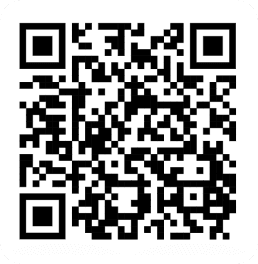By
Tima Fofana
on
April 3, 2024
With podcasts, music production, and high-quality video content rising, achieving crystal-clear audio quality has never been more important. While your iPhone's built-in microphone does an admirable job for casual use, stepping up to a USB microphone can dramatically enhance your audio recordings. Whether you're wielding the latest iPhone with a USB-C port or holding onto an older model, connecting a USB microphone is a straightforward process that unlocks professional-level sound quality.
Why connect a usb microphone to your iPhone?
The leap from built-in to external microphones is transformative. USB microphones are engineered to capture a wider frequency range, offer superior noise isolation, and deliver a richer, more detailed sound. This upgrade is critical for podcasters, musicians, and videographers aiming for professional-grade audio that captivates their audience.
Connecting to newer iPhones with USB-C
The integration of USB-C ports in newer iPhone models simplifies the connection of external devices, including USB microphones. Here’s the effortless way to hook it up:
Direct connection: Use a USB-C to USB-C cable to connect your microphone directly to your iPhone. This approach negates the need for additional adapters, ensuring a hassle-free setup.
Connecting to older iPhones
Owners of older iPhones aren't left out. An adapter bridges the gap between your microphone's USB connection and your iPhone's Lightning port:
Lightning to USB-C adapter: This essential adapter links your USB microphone to your iPhone.
Power and audio in one: Opt for the Lightning to USB 3 Camera Adapter if you need to charge your iPhone while using the microphone.

Whether your iPhone is brand new or a bit older, the process is painless:
Connect the microphone: Attach your USB microphone to the appropriate adapter.
Add power: If using a USB 3 adapter, connect a power source for uninterrupted use.
Choose your app: Open your preferred recording app to ensure it recognizes the external microphone. You can download and try this with the Detail app.
Select your microphone: Make sure your recording app is set to use the external microphone for audio input.
Microphone options for every budget:
Find all our recommended gear on Amazon here
From cost-effective choices like the Boya BY-V2 to more premium selections like the Rode Wireless Go II, there’s a microphone to fit every need and budget. When aiming to boost your iPhone audio recordings, selecting the right external microphone is crucial. Here's a look at some of the most popular USB microphones that can elevate your audio game:
Shure MV88 Portable iOS Microphone
Pros: Exceptional audio quality with adjustable recording patterns. Compact and perfect for mobile use. Customizable settings via the MOTIV app.
Cons: Reliance on lightning port can limit phone usage. Metal design prone to wear.
Price: Around $119-$125, offering great value for its durability and audio performance.

Rode VideoMic Me-L Directional Microphone for iOS
Pros: Lightweight and no battery required. Real-time audio monitoring. Strong build quality.
Cons: Limited to lightning port devices. Directional pattern requires careful mic positioning.
Price: Fairly priced at about $60-$79, making it a solid choice for those needing directional audio without the bulk.

Apogee MiC Plus USB Microphone for iPad, iPhone, and Mac
Pros: Professional audio quality with clear, detailed sound. Simple gain control knob for adjustments. Plug-and-play convenience.
Cons: Higher price point. Bulky size compared to minimalist iPhone design. Additional accessories may increase cost.
Price: Ranges from $259 to $299, reflecting its premium quality and professional-grade recording capabilities.

Zoom iQ7 Mid-Side Stereo Microphone for iPhone/iPad
Pros: Adjustable mic capsules for versatile audio capture. Direct monitoring for immediate feedback. User-friendly features.
Cons: Gain adjustment can require fine-tuning. Drains iPhone battery quicker during extended use.
Price: Priced around $100, the iQ7 is an excellent investment for those serious about enhancing their audio quality with the convenience of mid-side recording.

FAQ
Q: What are the benefits of using a USB microphone with an iPhone? A: USB microphones provide superior audio quality, noise cancellation, and detailed sound, making them ideal for professional recording tasks.
Q: Can I connect a USB microphone to any iPhone model? A: Yes, with the appropriate adapter (USB-C or Lightning to USB), you can connect a USB microphone to any iPhone model.
Q: Do I need a power source when using a USB microphone with my iPhone? A: For extended recording sessions, especially with older iPhones using the Lightning to USB 3 Camera Adapter, connecting a power source is recommended to prevent battery drain.
Q: How do I ensure my recording app uses the external USB microphone? A: Check the audio settings within your recording app to select the external USB microphone as the audio input device.
Did you know that you can easily sync audio and video from two iPhones using the Detail iOS app? Download it for free today.
With podcasts, music production, and high-quality video content rising, achieving crystal-clear audio quality has never been more important. While your iPhone's built-in microphone does an admirable job for casual use, stepping up to a USB microphone can dramatically enhance your audio recordings. Whether you're wielding the latest iPhone with a USB-C port or holding onto an older model, connecting a USB microphone is a straightforward process that unlocks professional-level sound quality.
Why connect a usb microphone to your iPhone?
The leap from built-in to external microphones is transformative. USB microphones are engineered to capture a wider frequency range, offer superior noise isolation, and deliver a richer, more detailed sound. This upgrade is critical for podcasters, musicians, and videographers aiming for professional-grade audio that captivates their audience.
Connecting to newer iPhones with USB-C
The integration of USB-C ports in newer iPhone models simplifies the connection of external devices, including USB microphones. Here’s the effortless way to hook it up:
Direct connection: Use a USB-C to USB-C cable to connect your microphone directly to your iPhone. This approach negates the need for additional adapters, ensuring a hassle-free setup.
Connecting to older iPhones
Owners of older iPhones aren't left out. An adapter bridges the gap between your microphone's USB connection and your iPhone's Lightning port:
Lightning to USB-C adapter: This essential adapter links your USB microphone to your iPhone.
Power and audio in one: Opt for the Lightning to USB 3 Camera Adapter if you need to charge your iPhone while using the microphone.

Whether your iPhone is brand new or a bit older, the process is painless:
Connect the microphone: Attach your USB microphone to the appropriate adapter.
Add power: If using a USB 3 adapter, connect a power source for uninterrupted use.
Choose your app: Open your preferred recording app to ensure it recognizes the external microphone. You can download and try this with the Detail app.
Select your microphone: Make sure your recording app is set to use the external microphone for audio input.
Microphone options for every budget:
Find all our recommended gear on Amazon here
From cost-effective choices like the Boya BY-V2 to more premium selections like the Rode Wireless Go II, there’s a microphone to fit every need and budget. When aiming to boost your iPhone audio recordings, selecting the right external microphone is crucial. Here's a look at some of the most popular USB microphones that can elevate your audio game:
Shure MV88 Portable iOS Microphone
Pros: Exceptional audio quality with adjustable recording patterns. Compact and perfect for mobile use. Customizable settings via the MOTIV app.
Cons: Reliance on lightning port can limit phone usage. Metal design prone to wear.
Price: Around $119-$125, offering great value for its durability and audio performance.

Rode VideoMic Me-L Directional Microphone for iOS
Pros: Lightweight and no battery required. Real-time audio monitoring. Strong build quality.
Cons: Limited to lightning port devices. Directional pattern requires careful mic positioning.
Price: Fairly priced at about $60-$79, making it a solid choice for those needing directional audio without the bulk.

Apogee MiC Plus USB Microphone for iPad, iPhone, and Mac
Pros: Professional audio quality with clear, detailed sound. Simple gain control knob for adjustments. Plug-and-play convenience.
Cons: Higher price point. Bulky size compared to minimalist iPhone design. Additional accessories may increase cost.
Price: Ranges from $259 to $299, reflecting its premium quality and professional-grade recording capabilities.

Zoom iQ7 Mid-Side Stereo Microphone for iPhone/iPad
Pros: Adjustable mic capsules for versatile audio capture. Direct monitoring for immediate feedback. User-friendly features.
Cons: Gain adjustment can require fine-tuning. Drains iPhone battery quicker during extended use.
Price: Priced around $100, the iQ7 is an excellent investment for those serious about enhancing their audio quality with the convenience of mid-side recording.

FAQ
Q: What are the benefits of using a USB microphone with an iPhone? A: USB microphones provide superior audio quality, noise cancellation, and detailed sound, making them ideal for professional recording tasks.
Q: Can I connect a USB microphone to any iPhone model? A: Yes, with the appropriate adapter (USB-C or Lightning to USB), you can connect a USB microphone to any iPhone model.
Q: Do I need a power source when using a USB microphone with my iPhone? A: For extended recording sessions, especially with older iPhones using the Lightning to USB 3 Camera Adapter, connecting a power source is recommended to prevent battery drain.
Q: How do I ensure my recording app uses the external USB microphone? A: Check the audio settings within your recording app to select the external USB microphone as the audio input device.
Did you know that you can easily sync audio and video from two iPhones using the Detail iOS app? Download it for free today.


Tips & Tricks
Tips & Tricks
How to Extract Audio from Any Video on Your iPhone
How to Extract Audio from Any Video on Your iPhone
How to Extract Audio from Any Video on Your iPhone


Tips & Tricks
Tips & Tricks
Record Two Angles for Video Podcasts with One iPhone
Record Two Angles for Video Podcasts with One iPhone
Record Two Angles for Video Podcasts with One iPhone


Tips & Tricks
Tips & Tricks
Draw on Videos on iPhone or iPad
Draw on Videos on iPhone or iPad
Draw on Videos on iPhone or iPad


Tips & Tricks
Tips & Tricks
Use Your iPhone's Rear Camera and See Yourself on iPad
Use Your iPhone's Rear Camera and See Yourself on iPad
Use Your iPhone's Rear Camera and See Yourself on iPad
Sign up for news and resources
Unsubscribe at any time.
Support
© 2025 Detail Technologies B.V. All rights reserved
Sign up for news and resources
Unsubscribe at any time.
Support
© 2025 Detail Technologies B.V. All rights reserved
Sign up for news and resources
Unsubscribe at any time.
Support
© 2025 Detail Technologies B.V. All rights reserved