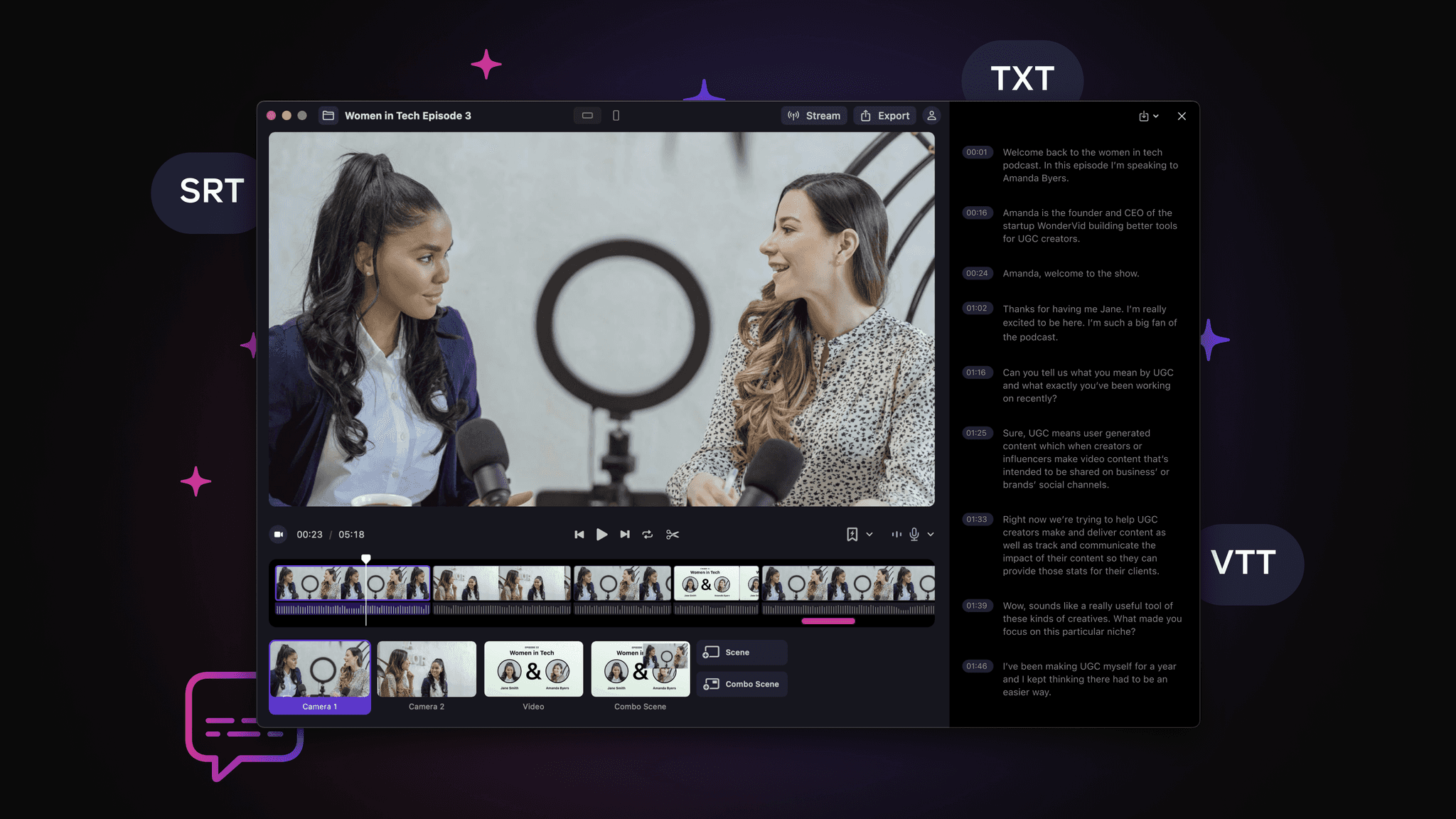
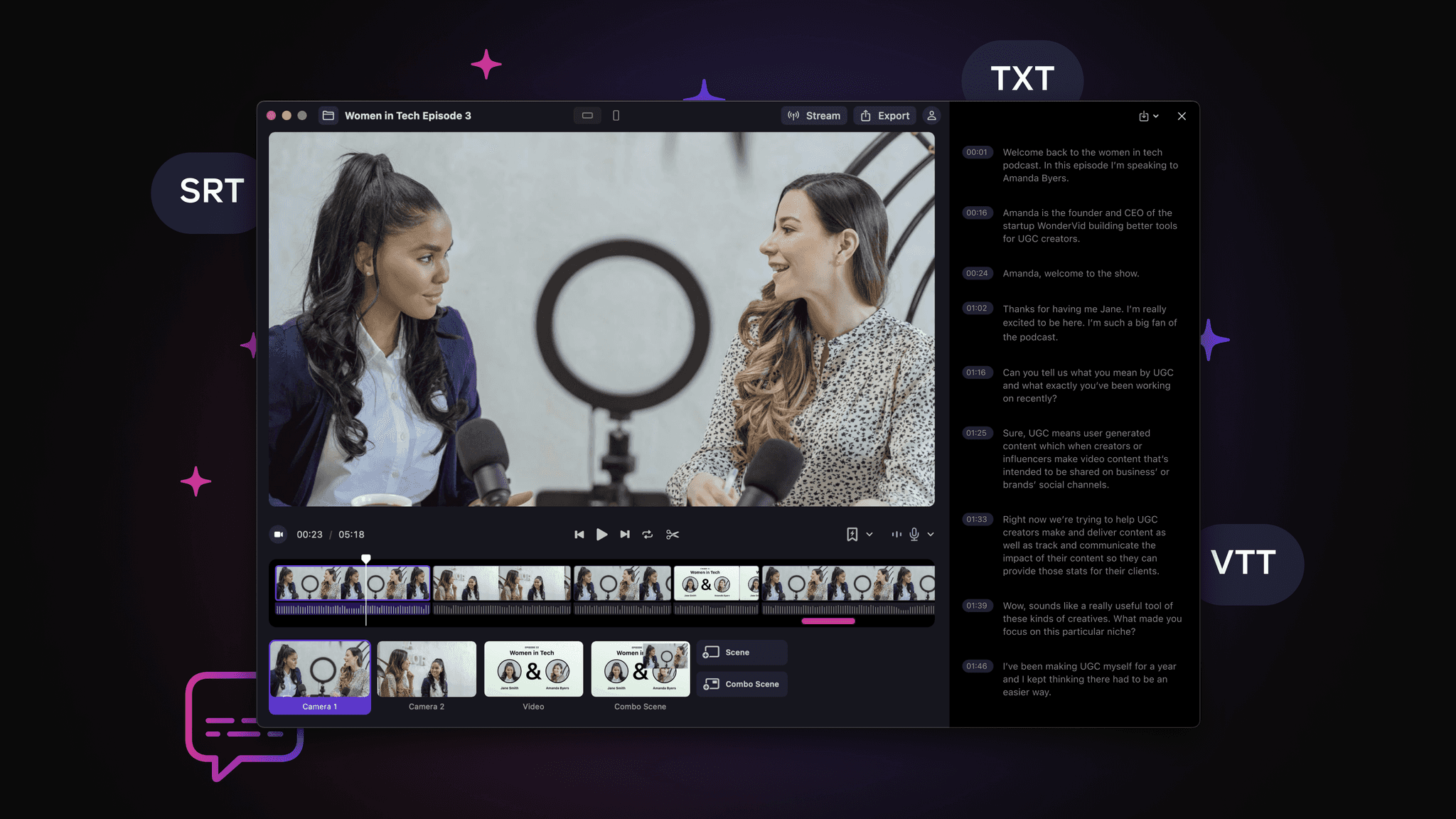
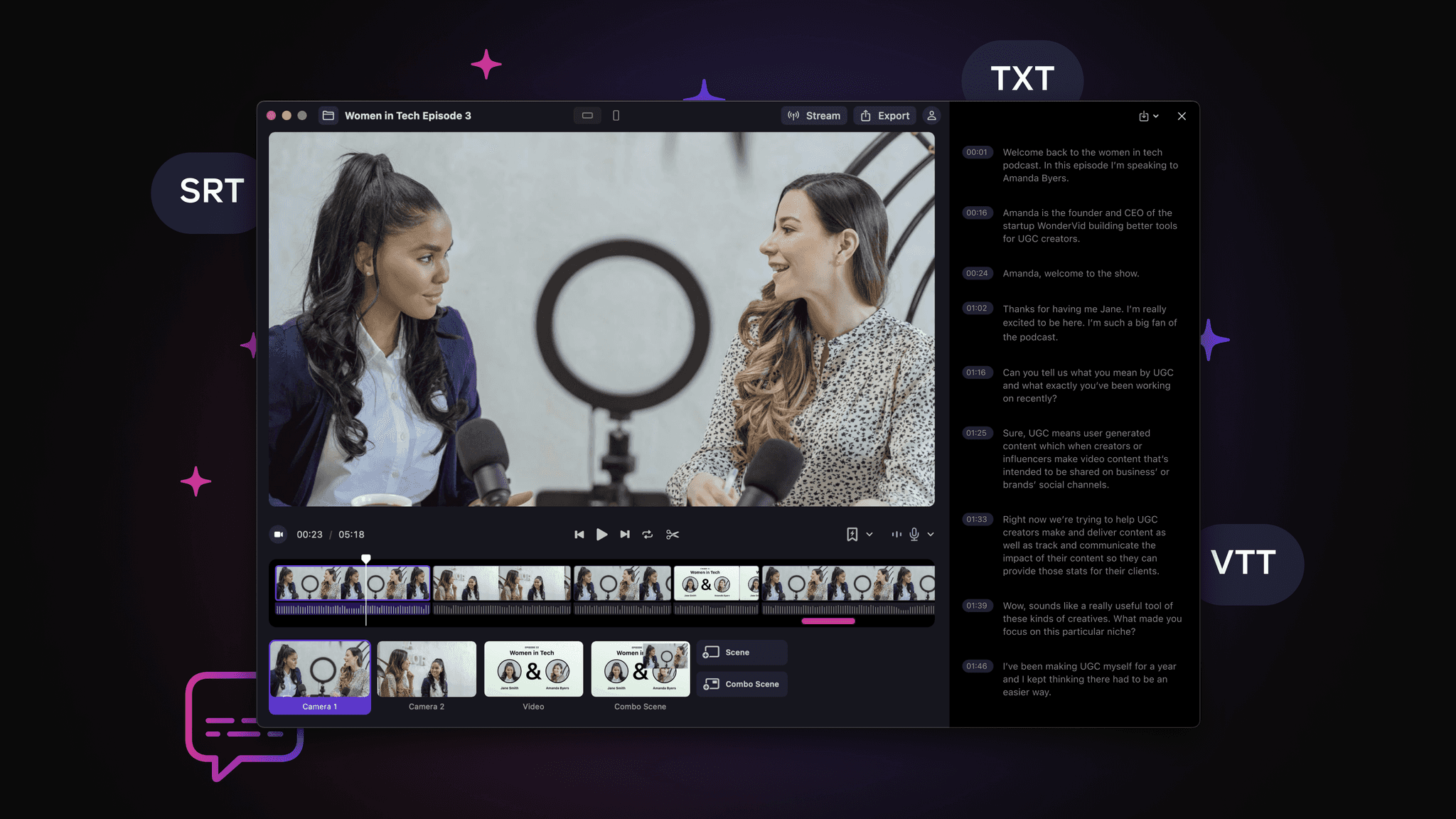
By
Tima Fofana
on
February 9, 2023
Subtitles are a must for accessibility. But creating them from scratch can be time consuming. Sites like YouTube and LinkedIn can auto generate closed captions when you upload your videos but they're not always great.
And other social platforms like Twitter don't have the functionality so you need to upload a file.
A good quality transcription of your video is also really useful for creating podcast show notes, or if you plan on converting an episode into a blog post.
But how can you get accurate video transcripts without doing all the work? We've got you covered.
How do I generate transcriptions in Detail?
You can either record your video podcast with Detail or just import an existing video
To import a video simply go to the Menu bar, click on "Timeline > Import Video…" and select the video you want to add. This video will then be added as a separate editable scene.
Hit “Generate…” on the right hand side of your Detail window and you'll soon have an accurate transcription. This can take a few minutes depending on the length of your video.
If you click on any section in the transcript the playhead will move to the corresponding moment on your timeline which will speed up the editing of your podcast.
Want to make a cut or switch angle to a co host or guest right after a specific word? Click on the sentence where you want to make the edit and hit “X” to cut or ALT+1-9 to swap the scene.
Is your podcast in another language? No problem Detail detects many languages and transcribes non-english videos just as accurately.
Note: Detail will automatically transcribe all your text in the language you start your recording with. Keep that in mind if you switch to another mid-recording.
If you’re a Detail Pro subscriber you can download it as SRT, VTT or text, which is great if you easily want to add captions to YouTube, Spotify, and wherever else you’ll share your podcast episodes.
The magic doesn’t end there! Detail also generates other AI content like titles, descriptions and hashtags. You can shuffle through suggestions until you find a version you prefer and even edit it.
And once you have the transcript, you can generate magic markers for key moments in your video and export those short clips for sharing.
Are you ready to upgrade your podcast editing workflow? Get started by downloading Detail today!
Subtitles are a must for accessibility. But creating them from scratch can be time consuming. Sites like YouTube and LinkedIn can auto generate closed captions when you upload your videos but they're not always great.
And other social platforms like Twitter don't have the functionality so you need to upload a file.
A good quality transcription of your video is also really useful for creating podcast show notes, or if you plan on converting an episode into a blog post.
But how can you get accurate video transcripts without doing all the work? We've got you covered.
How do I generate transcriptions in Detail?
You can either record your video podcast with Detail or just import an existing video
To import a video simply go to the Menu bar, click on "Timeline > Import Video…" and select the video you want to add. This video will then be added as a separate editable scene.
Hit “Generate…” on the right hand side of your Detail window and you'll soon have an accurate transcription. This can take a few minutes depending on the length of your video.
If you click on any section in the transcript the playhead will move to the corresponding moment on your timeline which will speed up the editing of your podcast.
Want to make a cut or switch angle to a co host or guest right after a specific word? Click on the sentence where you want to make the edit and hit “X” to cut or ALT+1-9 to swap the scene.
Is your podcast in another language? No problem Detail detects many languages and transcribes non-english videos just as accurately.
Note: Detail will automatically transcribe all your text in the language you start your recording with. Keep that in mind if you switch to another mid-recording.
If you’re a Detail Pro subscriber you can download it as SRT, VTT or text, which is great if you easily want to add captions to YouTube, Spotify, and wherever else you’ll share your podcast episodes.
The magic doesn’t end there! Detail also generates other AI content like titles, descriptions and hashtags. You can shuffle through suggestions until you find a version you prefer and even edit it.
And once you have the transcript, you can generate magic markers for key moments in your video and export those short clips for sharing.
Are you ready to upgrade your podcast editing workflow? Get started by downloading Detail today!
Get started with a free Scene Pack


Tips & Tricks
Tips & Tricks
How to Extract Audio from Any Video on Your iPhone
How to Extract Audio from Any Video on Your iPhone
How to Extract Audio from Any Video on Your iPhone


Tips & Tricks
Tips & Tricks
Record Two Angles for Video Podcasts with One iPhone
Record Two Angles for Video Podcasts with One iPhone
Record Two Angles for Video Podcasts with One iPhone


Tips & Tricks
Tips & Tricks
Draw on Videos on iPhone or iPad
Draw on Videos on iPhone or iPad
Draw on Videos on iPhone or iPad


Tips & Tricks
Tips & Tricks
Use Your iPhone's Rear Camera and See Yourself on iPad
Use Your iPhone's Rear Camera and See Yourself on iPad
Use Your iPhone's Rear Camera and See Yourself on iPad
Sign up for news and resources
Unsubscribe at any time.
Support
© 2025 Detail Technologies B.V. All rights reserved
Sign up for news and resources
Unsubscribe at any time.
Support
© 2025 Detail Technologies B.V. All rights reserved
Sign up for news and resources
Unsubscribe at any time.
Support
© 2025 Detail Technologies B.V. All rights reserved
