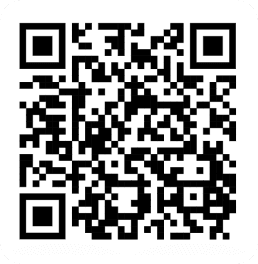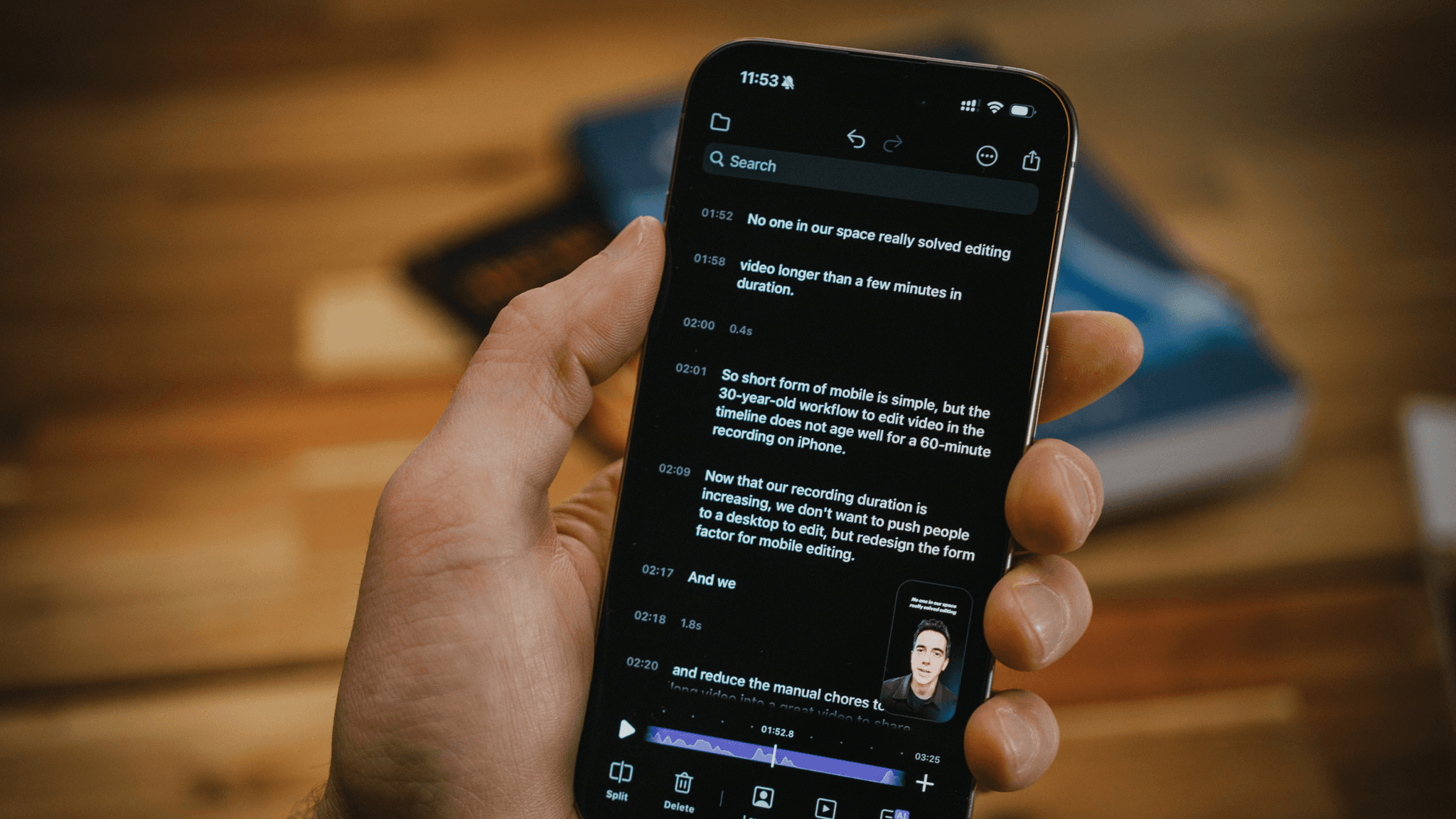
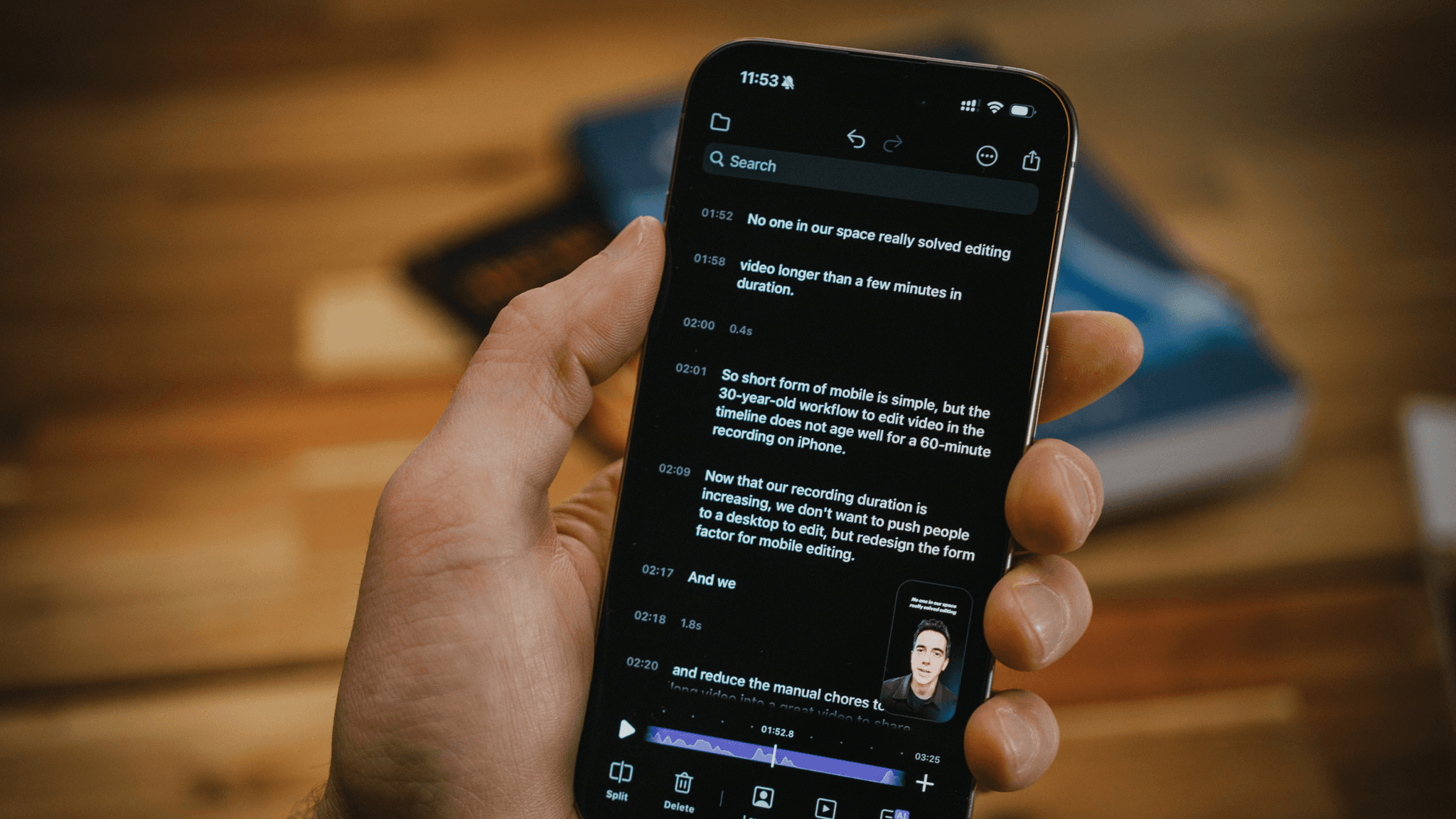
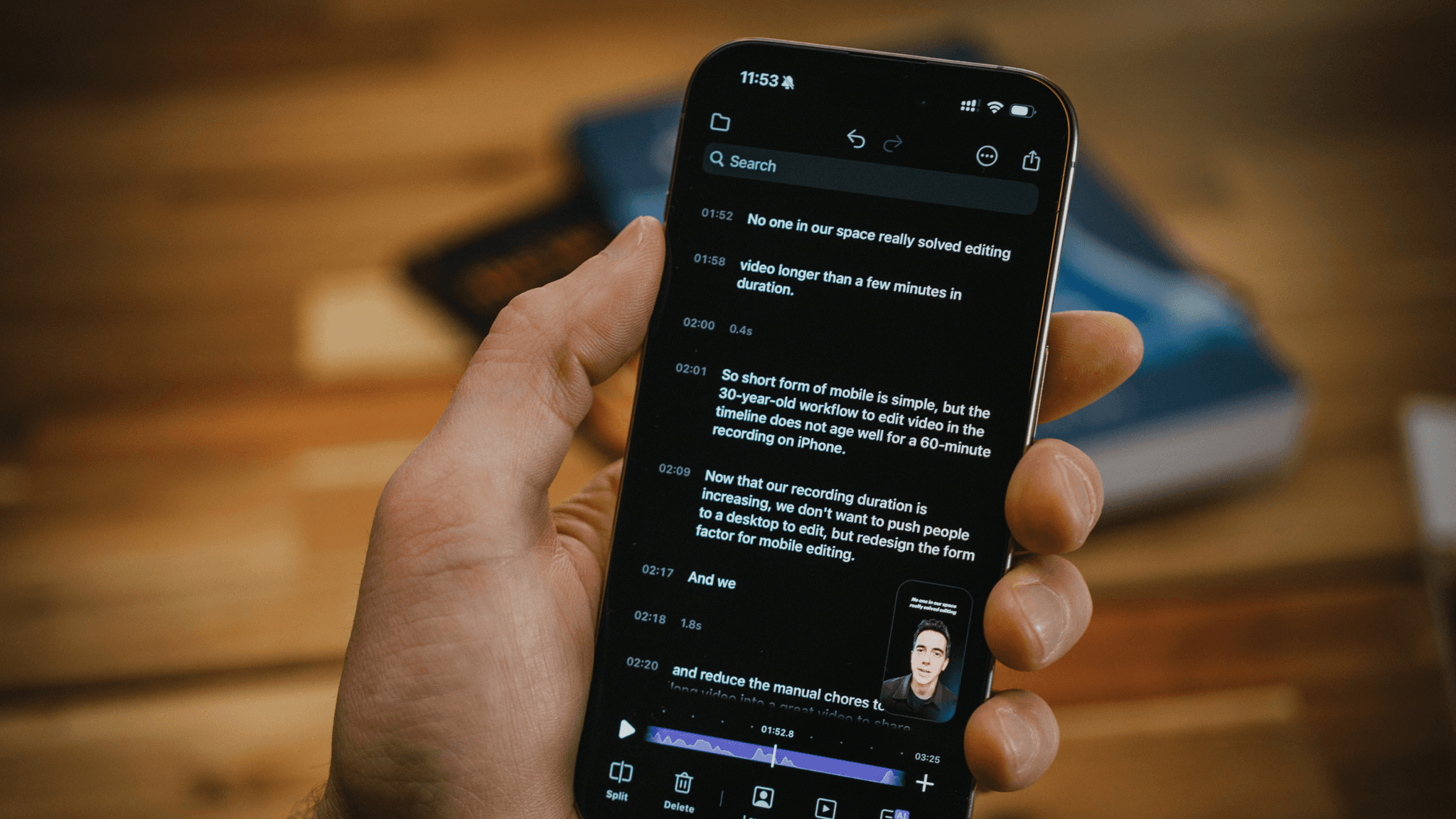
By
Tima Fofana
on
April 5, 2024
Just a few weeks ago, we unveiled our Story Editor, our latest leap toward simplifying video editing on your iPhone. We haven’t stopped there. Our newest update introduces Multi-Select, making video editing as simple as selecting sentences.
Here's a brief recap of what you can do in Story Editor so far:
Text-based navigation: Effortlessly jump to any part of your video with a simple tap on the transcript.
Swipe to edit: Swipe to remove unwanted sections in a blink.
Live preview: See your edits happen in real-time, with no delays
Export and delete: Select multiple sentences to export into a new video or delete them in one tap.
And now, let's dive into our latest update Multi-Select, and it’s arsenal of editing enhancements.
Unlocking the power of Multi-Select
This feature lets you handpick segments of your video as easily as selecting sentences in a document, transforming how you refine your content.
Here’s how it simplifies your editing process:
Effortless selection: Activate Multi-Select and tap away to choose the parts you want to edit.
Silence no more: Select and delete all pauses, cutting down on dead air.
Curate with care: Select sentences and export your selection as a clean new video or short social media clips.
How to use Multi-Select
Open Story Editor: Start by opening the Story Editor to access the transcript view.
Access Multi-Select: Tap the three dots in the top right corner to unveil the menu, then select "Select Sentences" to activate Multi-Select mode.

Choose your sentences: Tap on the sentences you wish to edit or include in your new video. A selection icon will appear next to each sentence for easy identification.

Eliminate silences: Utilize the "Select All Silences" option within the same menu to identify and delete all pauses in your video, streamlining your content without manual scrubbing.

Export your edit: Once you've selected your preferred segments, hit the share button. The app will compile these into a new video, effectively creating a curated edit of your original content.

Multi-Select brings a new layer of efficiency and simplicity to editing with Story Editor. Plus, its intuitive interface ensures that everyone can navigate sophisticated editing tasks with ease. Download Detail for free to try it yourself.
Just a few weeks ago, we unveiled our Story Editor, our latest leap toward simplifying video editing on your iPhone. We haven’t stopped there. Our newest update introduces Multi-Select, making video editing as simple as selecting sentences.
Here's a brief recap of what you can do in Story Editor so far:
Text-based navigation: Effortlessly jump to any part of your video with a simple tap on the transcript.
Swipe to edit: Swipe to remove unwanted sections in a blink.
Live preview: See your edits happen in real-time, with no delays
Export and delete: Select multiple sentences to export into a new video or delete them in one tap.
And now, let's dive into our latest update Multi-Select, and it’s arsenal of editing enhancements.
Unlocking the power of Multi-Select
This feature lets you handpick segments of your video as easily as selecting sentences in a document, transforming how you refine your content.
Here’s how it simplifies your editing process:
Effortless selection: Activate Multi-Select and tap away to choose the parts you want to edit.
Silence no more: Select and delete all pauses, cutting down on dead air.
Curate with care: Select sentences and export your selection as a clean new video or short social media clips.
How to use Multi-Select
Open Story Editor: Start by opening the Story Editor to access the transcript view.
Access Multi-Select: Tap the three dots in the top right corner to unveil the menu, then select "Select Sentences" to activate Multi-Select mode.

Choose your sentences: Tap on the sentences you wish to edit or include in your new video. A selection icon will appear next to each sentence for easy identification.

Eliminate silences: Utilize the "Select All Silences" option within the same menu to identify and delete all pauses in your video, streamlining your content without manual scrubbing.

Export your edit: Once you've selected your preferred segments, hit the share button. The app will compile these into a new video, effectively creating a curated edit of your original content.

Multi-Select brings a new layer of efficiency and simplicity to editing with Story Editor. Plus, its intuitive interface ensures that everyone can navigate sophisticated editing tasks with ease. Download Detail for free to try it yourself.


Tips & Tricks
Tips & Tricks
How to Extract Audio from Any Video on Your iPhone
How to Extract Audio from Any Video on Your iPhone
How to Extract Audio from Any Video on Your iPhone


Tips & Tricks
Tips & Tricks
Record Two Angles for Video Podcasts with One iPhone
Record Two Angles for Video Podcasts with One iPhone
Record Two Angles for Video Podcasts with One iPhone


Tips & Tricks
Tips & Tricks
Draw on Videos on iPhone or iPad
Draw on Videos on iPhone or iPad
Draw on Videos on iPhone or iPad


Tips & Tricks
Tips & Tricks
Use Your iPhone's Rear Camera and See Yourself on iPad
Use Your iPhone's Rear Camera and See Yourself on iPad
Use Your iPhone's Rear Camera and See Yourself on iPad
Sign up for news and resources
Unsubscribe at any time.
Support
© 2025 Detail Technologies B.V. All rights reserved
Sign up for news and resources
Unsubscribe at any time.
Support
© 2025 Detail Technologies B.V. All rights reserved
Sign up for news and resources
Unsubscribe at any time.
Support
© 2025 Detail Technologies B.V. All rights reserved