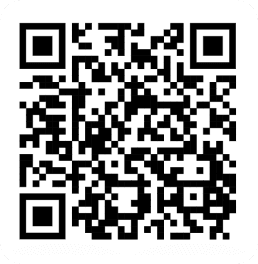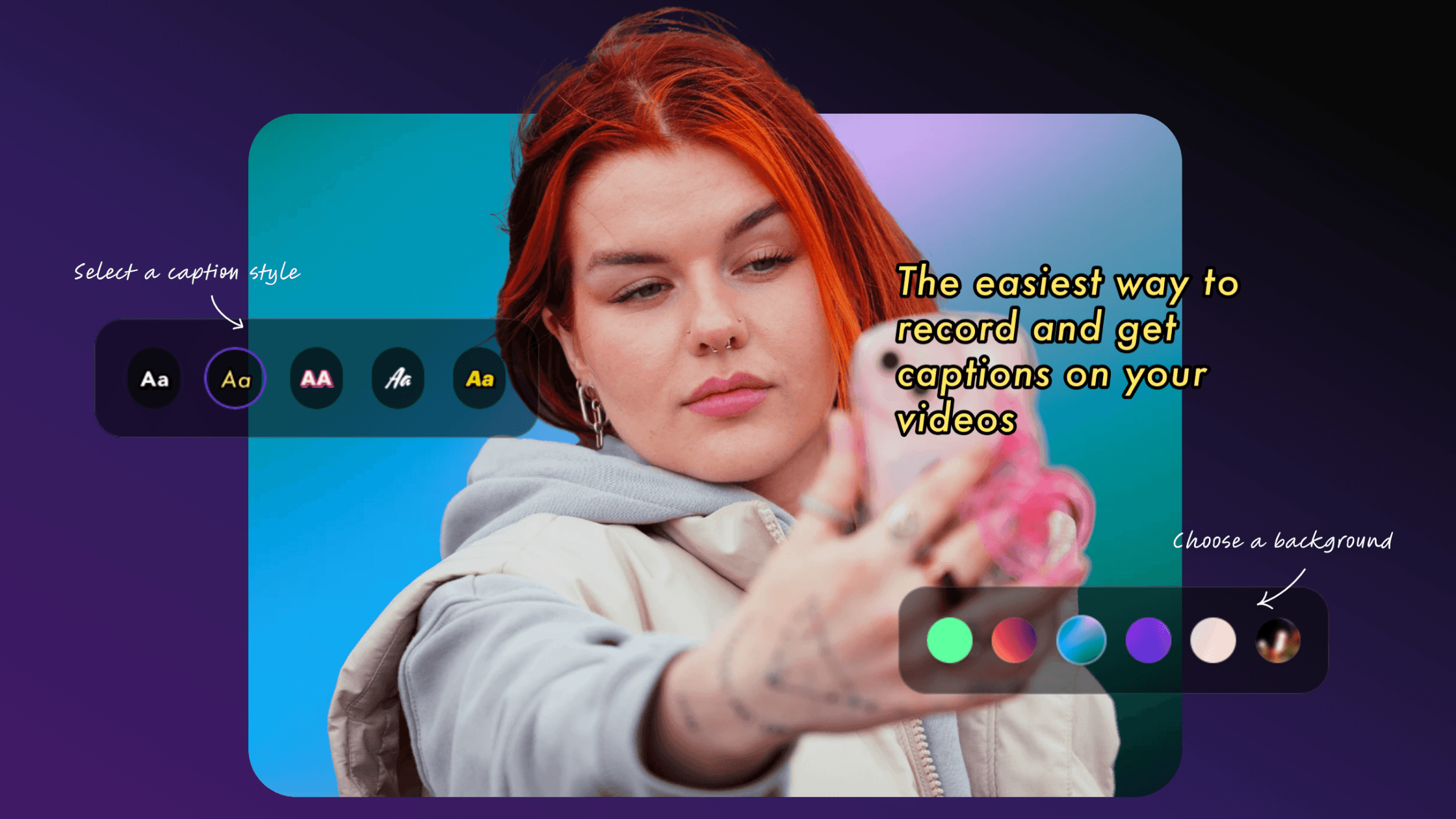
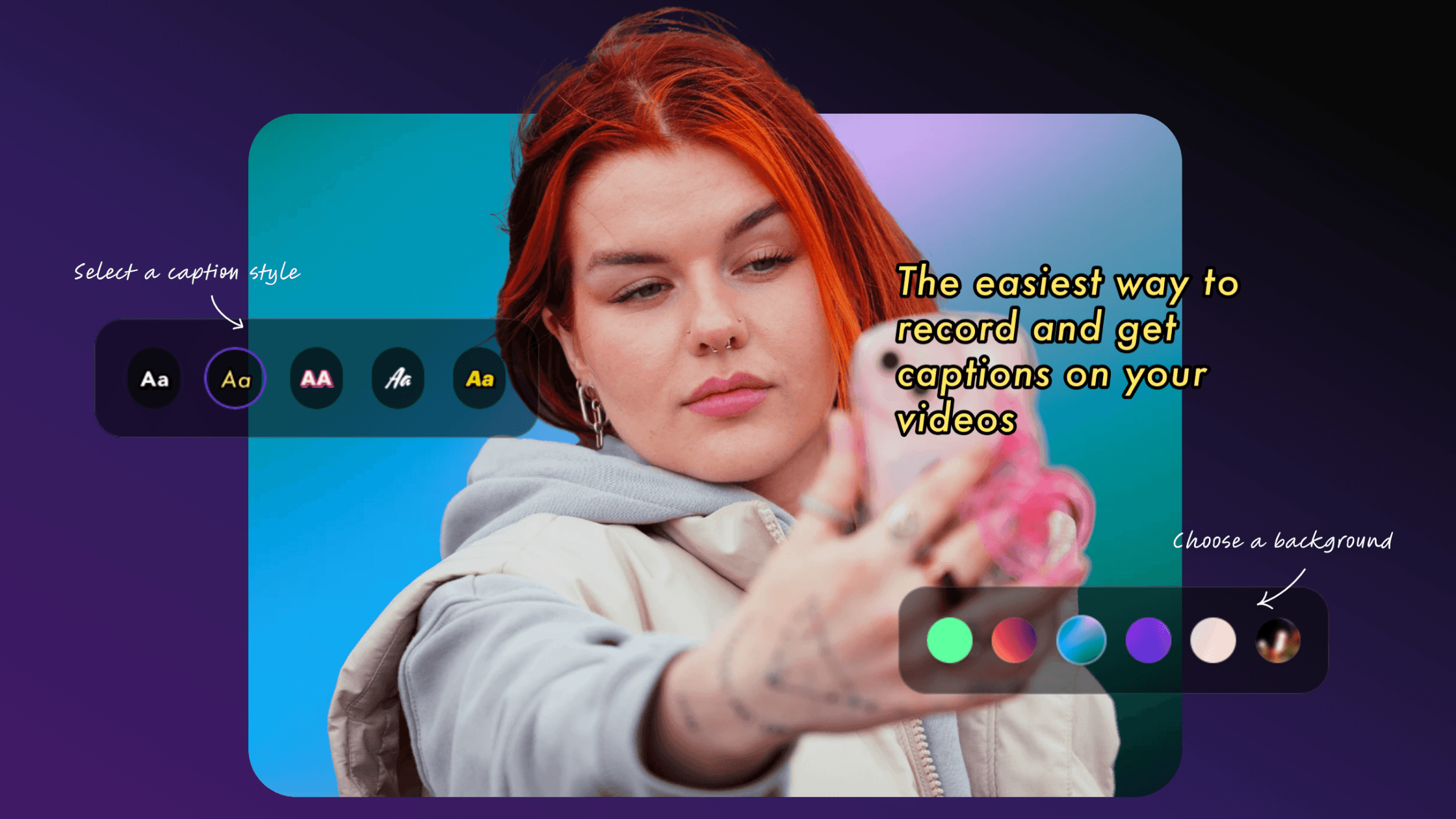
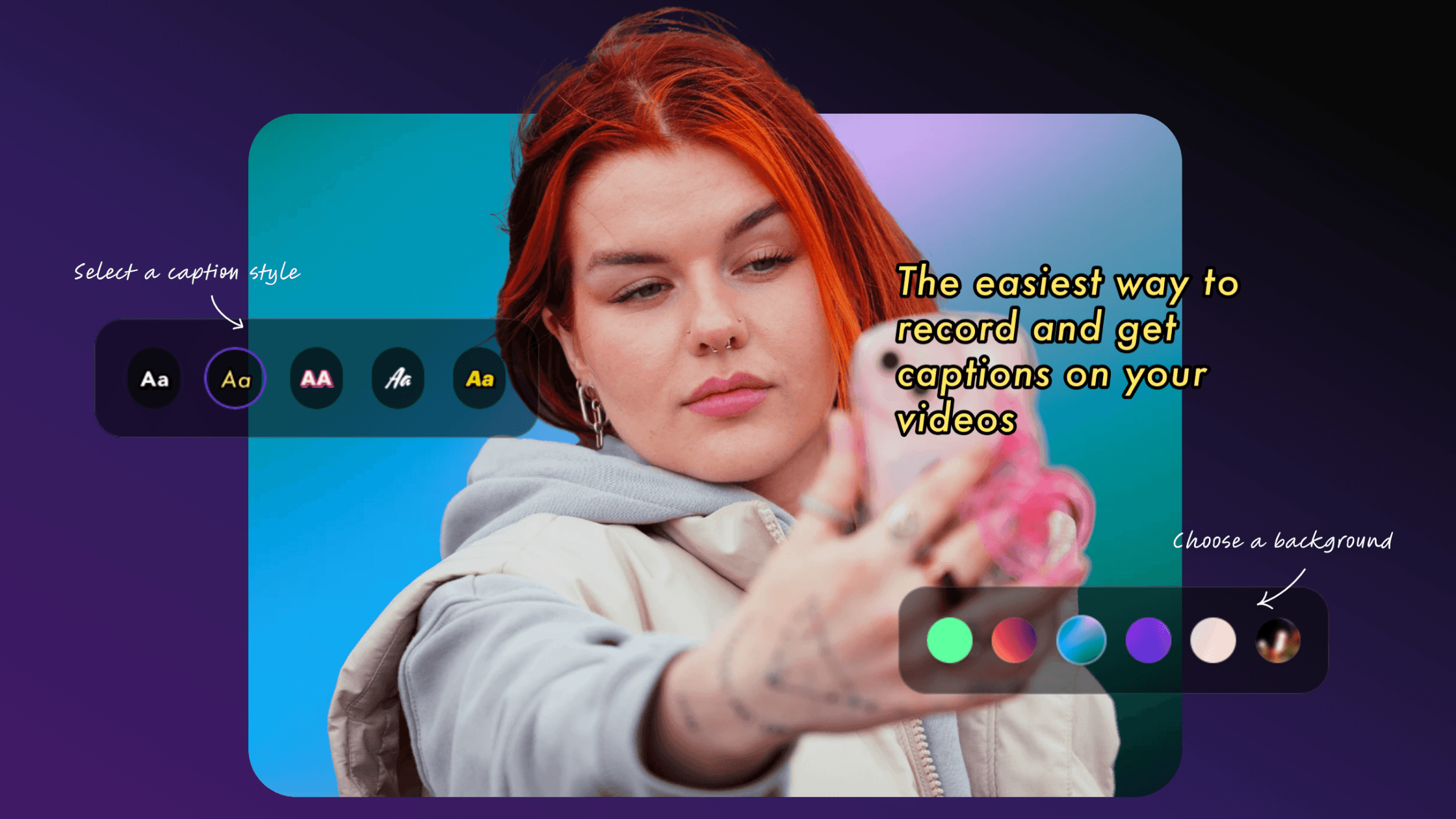
September 1, 2023
Today we're diving into the world of automatic subtitles for your Reels, Shorts, and TikTok videos. Those ubiquitous captions you see everywhere? We've got you covered with answers to all your burning questions: How do I add them to my videos instantly? How do I make them animate? How do I make them look better? And how do I do all this, for free?
Hold tight; we're about to spill the details. First off, let's talk about the go-to app for this job.
Meet Detail - your subtitling sidekick
Unsurprisingly, we're thrilled to introduce you to Detail – an all-in-one video editing iPhone app available on the App Store.
This app harnesses Apple technology and AI wizardry to effortlessly generate automatic subtitles for your videos. It's a breeze to use.
Adding captions made easy
Here's the deal: record your video using the app (hint: there's a free teleprompter included to speed things up). When you're done, hit a single button – 'Add Captions.' Voilà! Your subtitles are in place.
For existing videos, no worries. Head to your library, tap 'Add Captions,' and select your video from the camera roll. Editing these subtitles is a cinch – just tap and make your tweaks.
Customize your subtitles
Now, suppose you want those subtitles to align with your brand's vibe. You can scroll through various style options to find the perfect font and style. Plus, you've got an entire palette at your disposal – any color under the sun, including your brand's unique hex code.
Here's a neat trick: match your subtitles to a frame's color. It's as simple as tapping a few buttons.
Animating your captions
Once you're satisfied with the look, you have two options: export as-is or give them a special touch by making them animate with just a tap. It's all about simplicity, speed, and best of all, it's free!
Ready to get started? Download Detail to make your video content stand out effortlessly.
Today we're diving into the world of automatic subtitles for your Reels, Shorts, and TikTok videos. Those ubiquitous captions you see everywhere? We've got you covered with answers to all your burning questions: How do I add them to my videos instantly? How do I make them animate? How do I make them look better? And how do I do all this, for free?
Hold tight; we're about to spill the details. First off, let's talk about the go-to app for this job.
Meet Detail - your subtitling sidekick
Unsurprisingly, we're thrilled to introduce you to Detail – an all-in-one video editing iPhone app available on the App Store.
This app harnesses Apple technology and AI wizardry to effortlessly generate automatic subtitles for your videos. It's a breeze to use.
Adding captions made easy
Here's the deal: record your video using the app (hint: there's a free teleprompter included to speed things up). When you're done, hit a single button – 'Add Captions.' Voilà! Your subtitles are in place.
For existing videos, no worries. Head to your library, tap 'Add Captions,' and select your video from the camera roll. Editing these subtitles is a cinch – just tap and make your tweaks.
Customize your subtitles
Now, suppose you want those subtitles to align with your brand's vibe. You can scroll through various style options to find the perfect font and style. Plus, you've got an entire palette at your disposal – any color under the sun, including your brand's unique hex code.
Here's a neat trick: match your subtitles to a frame's color. It's as simple as tapping a few buttons.
Animating your captions
Once you're satisfied with the look, you have two options: export as-is or give them a special touch by making them animate with just a tap. It's all about simplicity, speed, and best of all, it's free!
Ready to get started? Download Detail to make your video content stand out effortlessly.


Tips & Tricks
Tips & Tricks
How to Extract Audio from Any Video on Your iPhone
How to Extract Audio from Any Video on Your iPhone
How to Extract Audio from Any Video on Your iPhone


Tips & Tricks
Tips & Tricks
Record Two Angles for Video Podcasts with One iPhone
Record Two Angles for Video Podcasts with One iPhone
Record Two Angles for Video Podcasts with One iPhone


Tips & Tricks
Tips & Tricks
Draw on Videos on iPhone or iPad
Draw on Videos on iPhone or iPad
Draw on Videos on iPhone or iPad


Tips & Tricks
Tips & Tricks
Use Your iPhone's Rear Camera and See Yourself on iPad
Use Your iPhone's Rear Camera and See Yourself on iPad
Use Your iPhone's Rear Camera and See Yourself on iPad
Sign up for news and resources
Unsubscribe at any time.
Support
© 2025 Detail Technologies B.V. All rights reserved
Sign up for news and resources
Unsubscribe at any time.
Support
© 2025 Detail Technologies B.V. All rights reserved
Sign up for news and resources
Unsubscribe at any time.
Support
© 2025 Detail Technologies B.V. All rights reserved