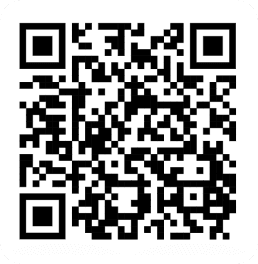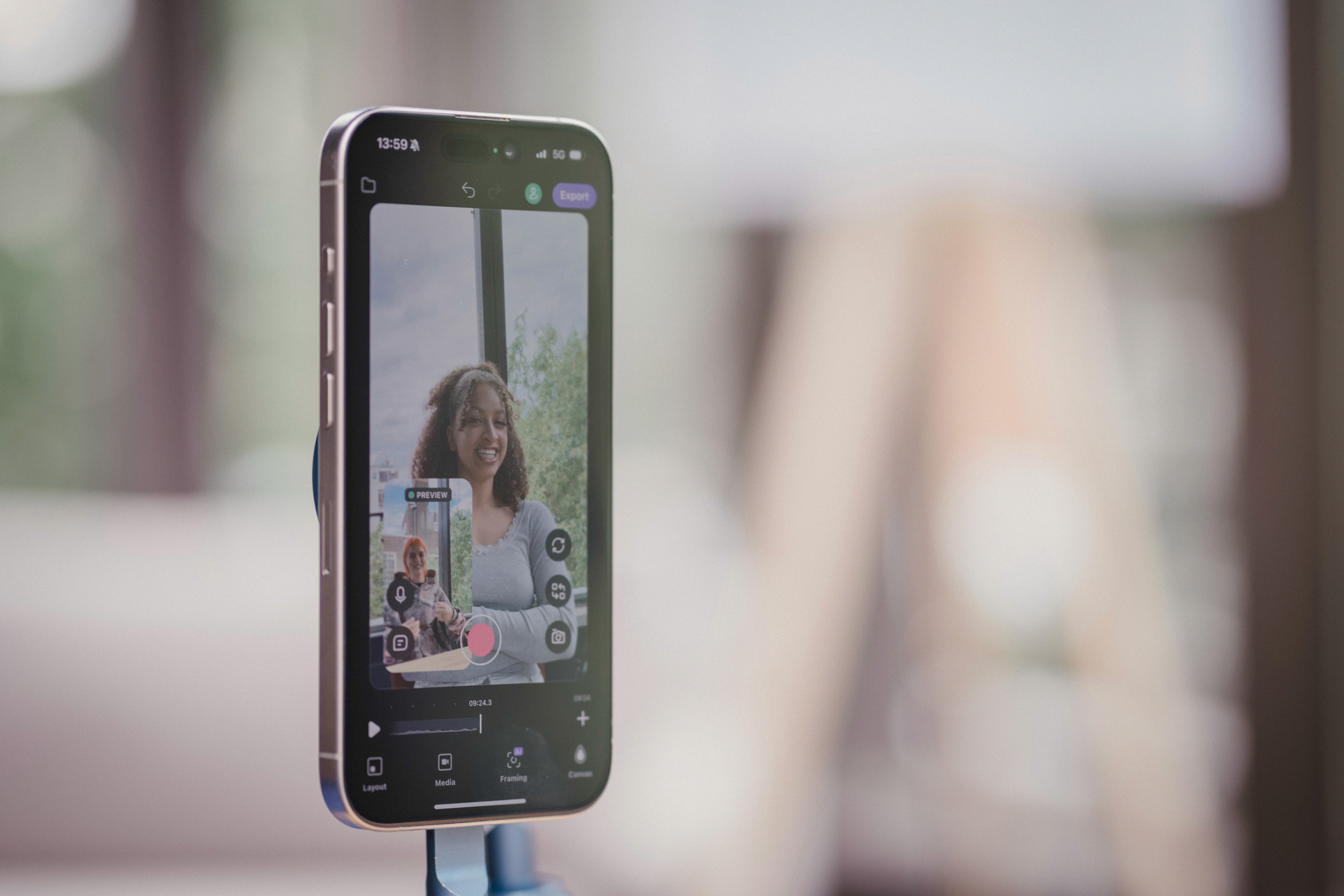
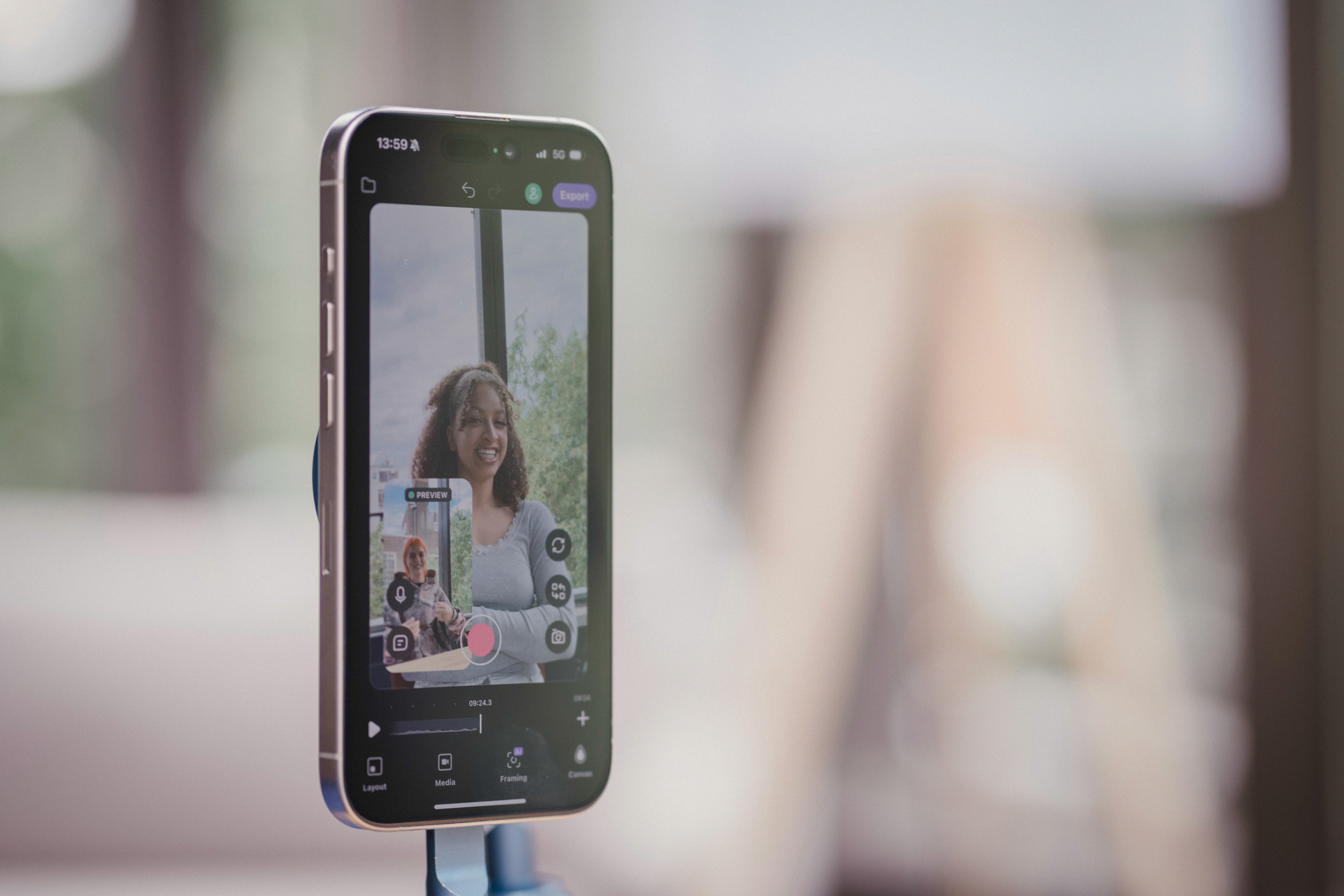
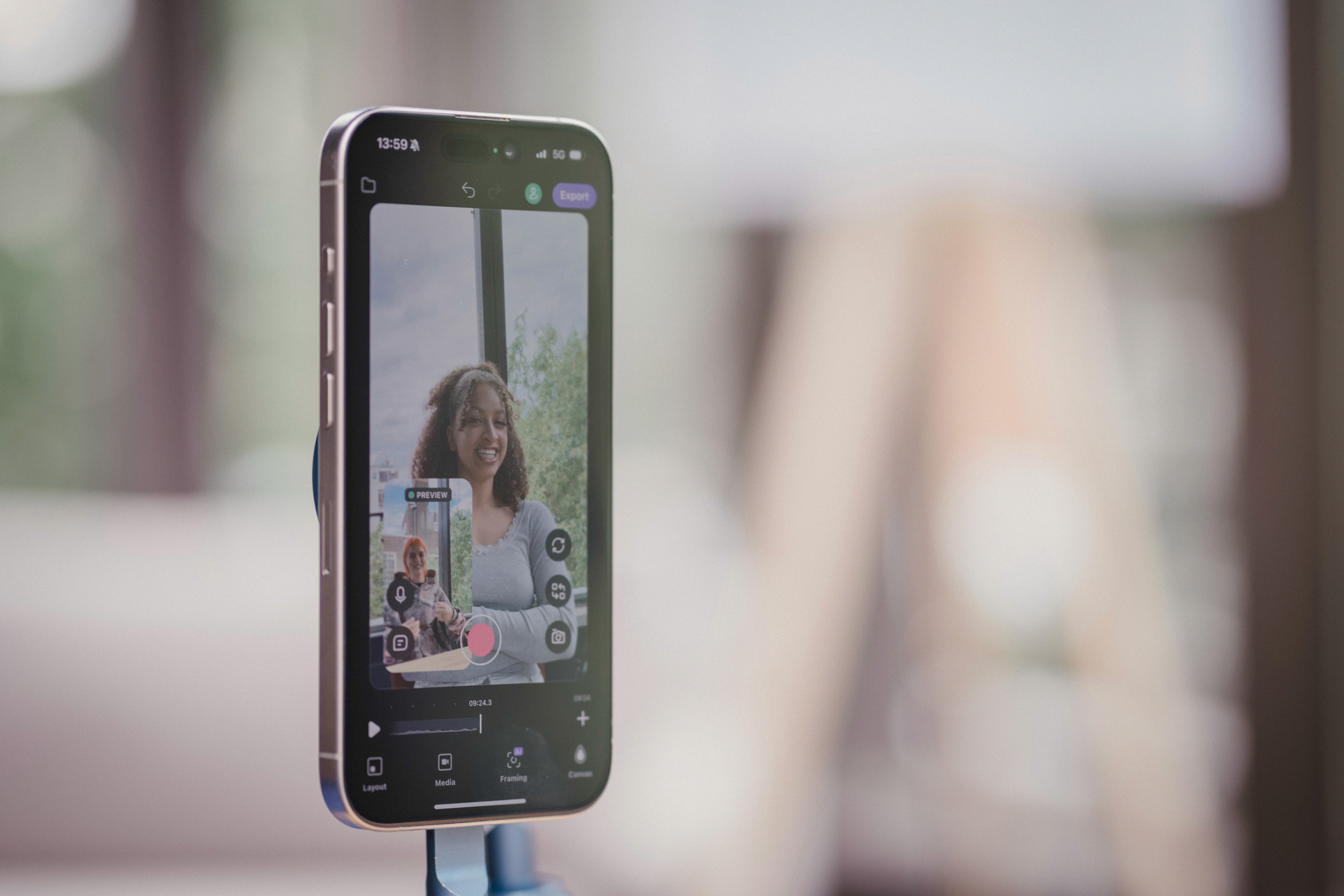
By
Tima Fofana
on
July 30, 2024
Editing your YouTube videos doesn’t have to be overwhelming. Detail for iOS streamlines the process and achieves a polished, professional finish. Here’s how to perfect your YouTube video edit in five easy steps using our iPhone app's powerful features.
1. Quick Cuts with Clean Cut
Your video needs to be free of distractions and errors to maintain viewer interest. The Clean Cut feature automatically removes awkward pauses, mistakes, and interruptions, ensuring a smooth and engaging flow.
Benefits:
Efficient editing: Saves time by automatically removing awkward pauses and errors.
Smooth flow: Ensures your video maintains a continuous, engaging flow.
Professional finish: Enhances the overall quality of your video with minimal effort.
Examples:
Interviews: Automatically cut out long pauses and off-topic remarks to keep the conversation sharp.
Tutorials: Remove repeated explanations or mistakes to make instructions clearer and more concise.
Vlogs: Eliminate awkward moments and interruptions for a more engaging viewer experience.
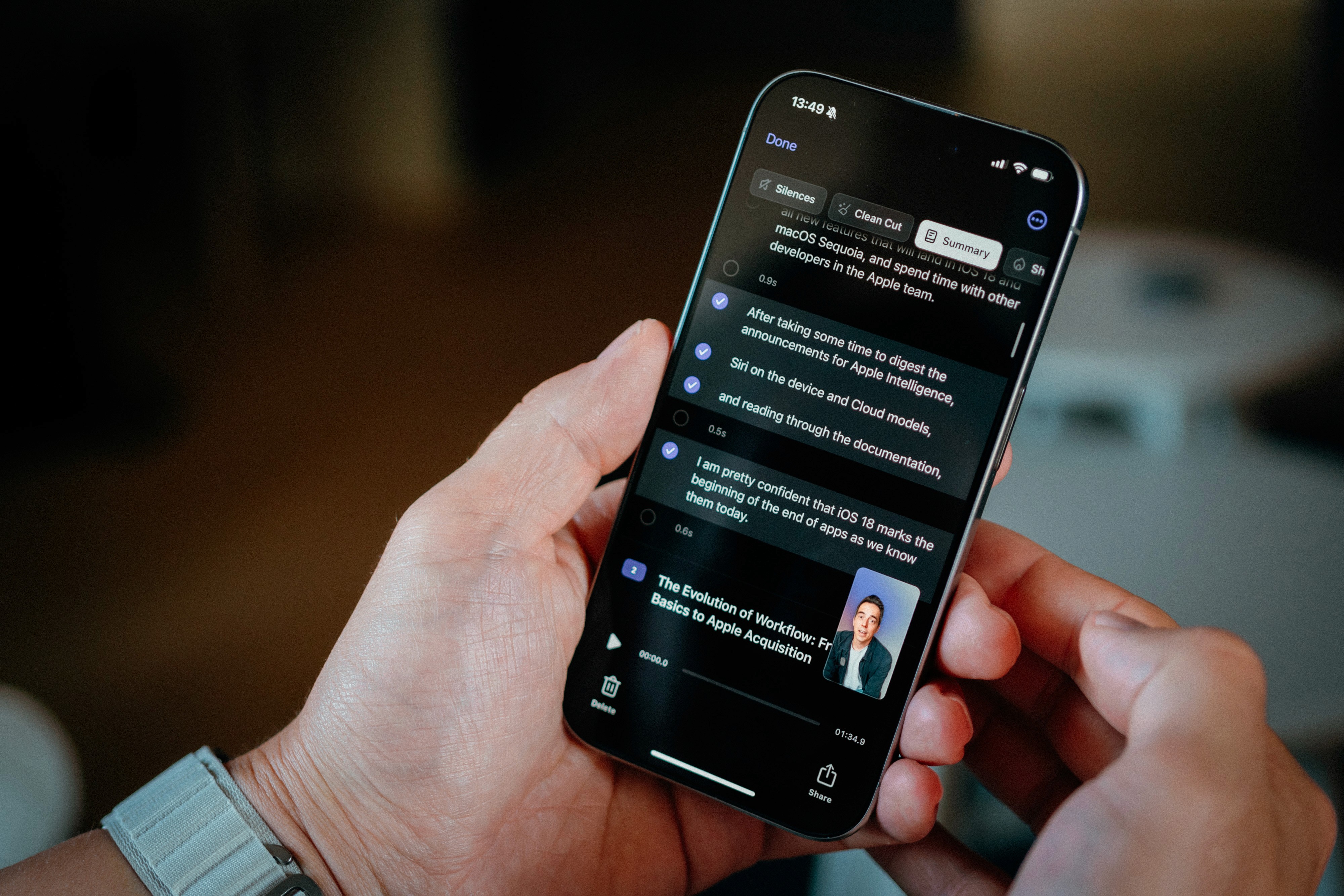
2. Refine with Story Editor's text-based editing
After trimming your video, the Story Editor allows for precise editing. This feature lets you delete specific sentences or segments, similar to how you’d edit a text document, making your content more focused and clear.
Benefits:
Easy adjustments: Edit your video content as easily as editing text in a Word document.
Precision: Remove specific sentences or segments to improve clarity.
Time-saving: Quickly make targeted edits without extensive video manipulation.
Examples:
Product reviews: Cut out irrelevant details or tangents to keep the review on point.
How-to guides: Remove redundant steps or filler content to streamline the tutorial.
Event recaps: Trim less relevant sections to highlight key moments effectively.
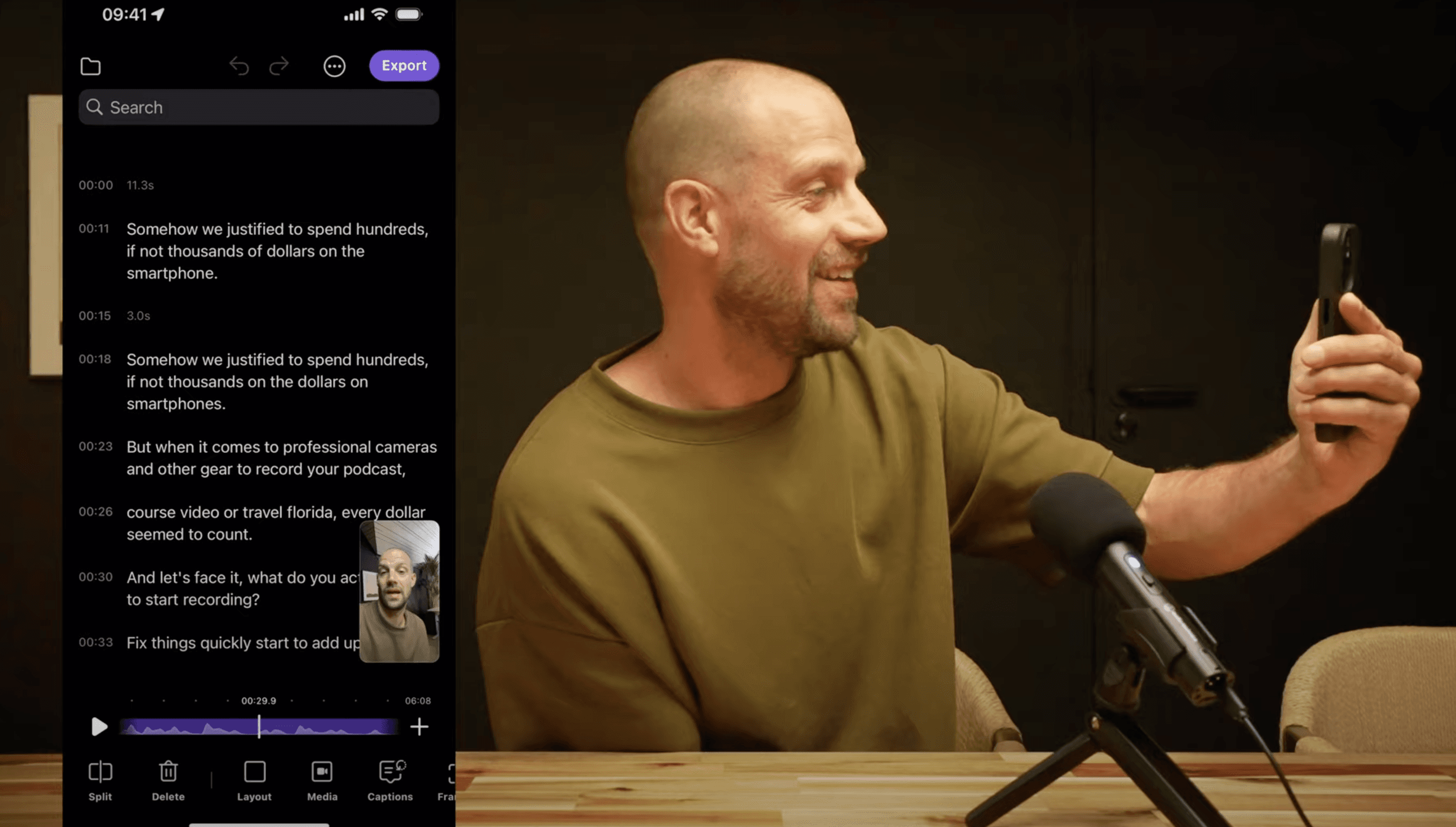
3. Swap out footage with Media Replace
Updating content is a breeze with the Media Replace feature. It allows you to swap old footage with new clips seamlessly, ensuring your video stays fresh and relevant without having to redo the entire edit.
Benefits:
Flexibility: Easily update your video content without re-editing from scratch.
Efficiency: Save time by replacing clips rather than redoing the entire edit.
Consistency: Maintain a cohesive look while updating your video with better footage.
Examples:
Marketing videos: Replace outdated promotional clips with the latest footage to reflect current offers.
Educational videos: Update examples or visuals to include recent information.
Product demos: Swap out old product shots with new footage to better showcase current features.
4. Enhance audio quality with Audio Enhance
Good audio is crucial for a professional video. The Audio Enhance feature improves your video’s sound quality by reducing background noise and enhancing vocal clarity, ensuring your content is easy to understand.
Benefits:
Clear audio: Improves the overall sound quality of your video.
Ease of use: Enhances audio with just a tap.
Professional sound: Ensures your video’s audio is clear and easy to understand.
Examples:
Podcasts: Clean up background noise for a more enjoyable listening experience.
Interviews: Enhance audio clarity, especially in noisy environments.
Voiceovers: Improve the quality of narration for a more professional sound.
5. Add context with Text Overlays
Text overlays are perfect for adding extra information or highlighting important points. This feature allows you to overlay text onto your video, making your content more informative and engaging.
Benefits:
Enhanced engagement: Keeps viewers engaged with additional visual information.
Clarity: Helps emphasize important points or provide explanations.
Customizable: Easily adjust text size, style, and position to fit your video’s aesthetics.
Examples:
Tutorials: Add captions or instructions to guide viewers through complex steps.
Promotional videos: Highlight special offers or calls to action.
Educational content: Provide definitions or additional context to aid viewer understanding.
Download the Detail app for free today to get started with streamlining your content creation!
FAQs
Q: How does the Clean Cut feature work?
A: Clean Cut automatically removes awkward pauses and errors from your video, creating a smoother and more engaging final product.
Q: What is Story Editor and how do I use it?
A: Story Editor allows you to delete specific sentences or segments from your video, similar to editing a text document, for a more focused final product.
Q: Can I replace footage without re-editing the entire video?
A: Yes, Media Replace lets you swap out old clips with new ones seamlessly, maintaining consistency and saving you time.
Q: How does Audio Enhance improve my video?
A: Audio Enhance improves sound quality by reducing background noise and enhancing vocal clarity, ensuring your audio is clear and professional.
Q: What are text overlays and how can they benefit my video?
A: Text overlays allow you to add informative text to your video, providing additional context and emphasizing important points to keep viewers engaged.
Editing your YouTube videos doesn’t have to be overwhelming. Detail for iOS streamlines the process and achieves a polished, professional finish. Here’s how to perfect your YouTube video edit in five easy steps using our iPhone app's powerful features.
1. Quick Cuts with Clean Cut
Your video needs to be free of distractions and errors to maintain viewer interest. The Clean Cut feature automatically removes awkward pauses, mistakes, and interruptions, ensuring a smooth and engaging flow.
Benefits:
Efficient editing: Saves time by automatically removing awkward pauses and errors.
Smooth flow: Ensures your video maintains a continuous, engaging flow.
Professional finish: Enhances the overall quality of your video with minimal effort.
Examples:
Interviews: Automatically cut out long pauses and off-topic remarks to keep the conversation sharp.
Tutorials: Remove repeated explanations or mistakes to make instructions clearer and more concise.
Vlogs: Eliminate awkward moments and interruptions for a more engaging viewer experience.
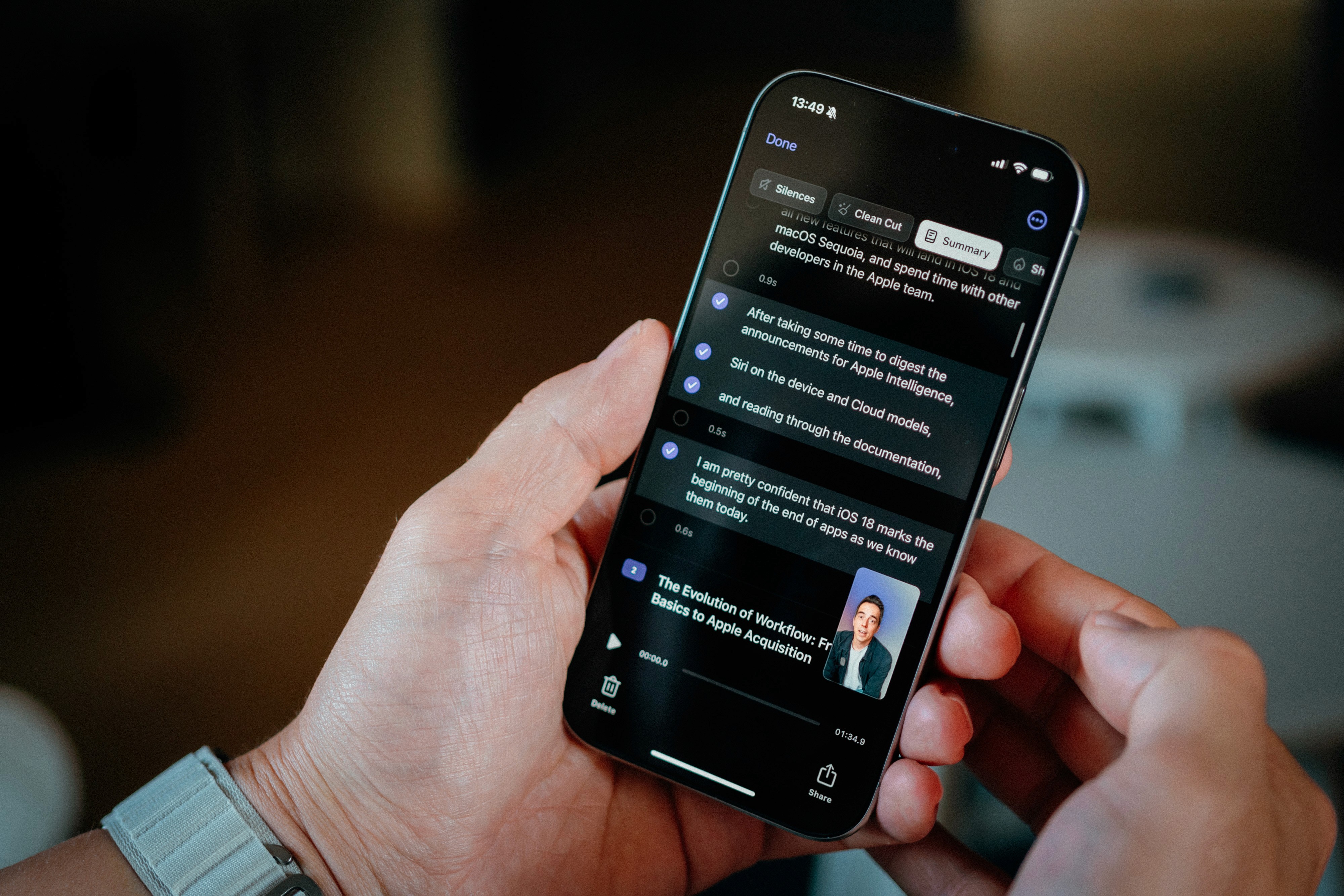
2. Refine with Story Editor's text-based editing
After trimming your video, the Story Editor allows for precise editing. This feature lets you delete specific sentences or segments, similar to how you’d edit a text document, making your content more focused and clear.
Benefits:
Easy adjustments: Edit your video content as easily as editing text in a Word document.
Precision: Remove specific sentences or segments to improve clarity.
Time-saving: Quickly make targeted edits without extensive video manipulation.
Examples:
Product reviews: Cut out irrelevant details or tangents to keep the review on point.
How-to guides: Remove redundant steps or filler content to streamline the tutorial.
Event recaps: Trim less relevant sections to highlight key moments effectively.
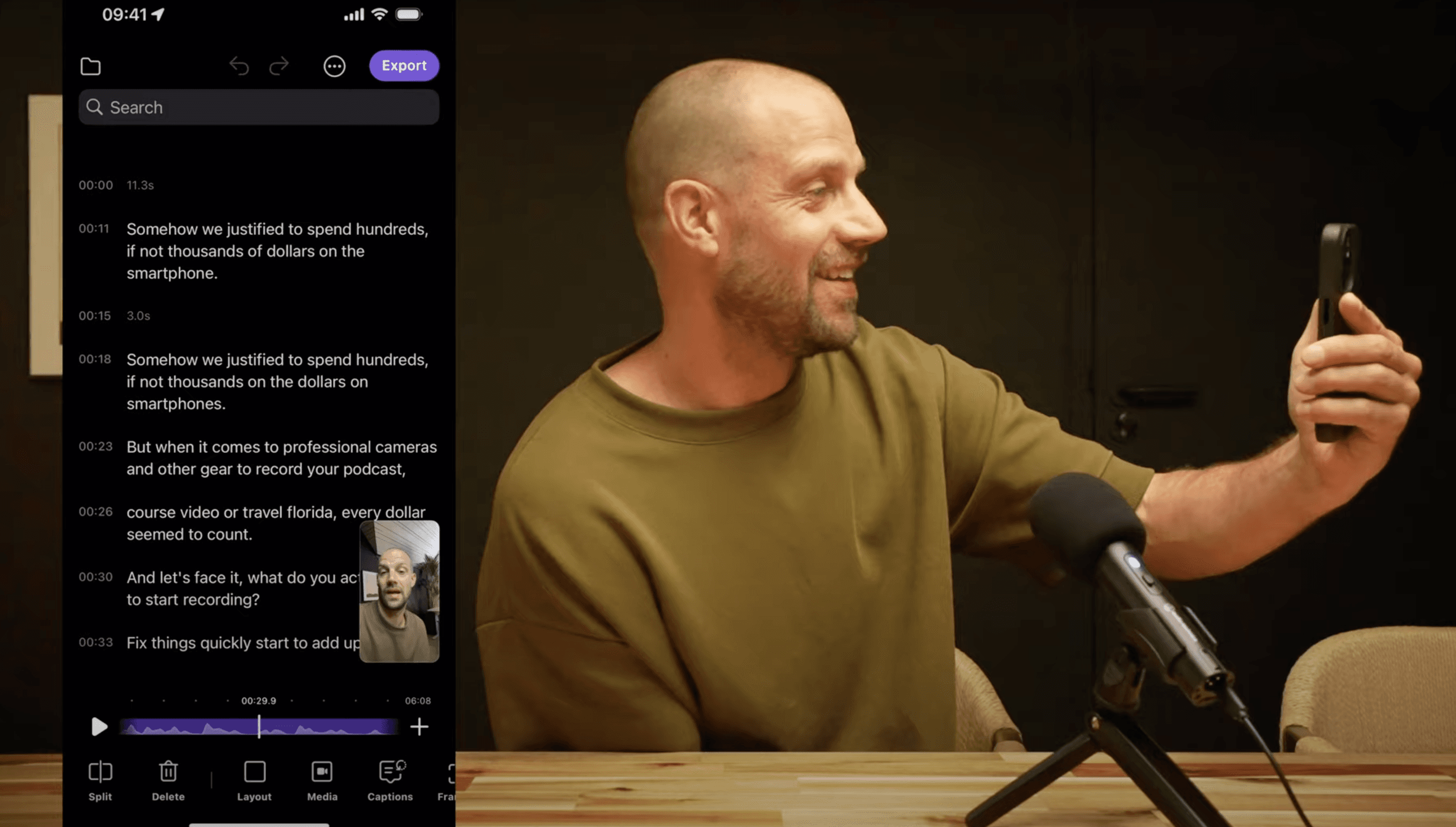
3. Swap out footage with Media Replace
Updating content is a breeze with the Media Replace feature. It allows you to swap old footage with new clips seamlessly, ensuring your video stays fresh and relevant without having to redo the entire edit.
Benefits:
Flexibility: Easily update your video content without re-editing from scratch.
Efficiency: Save time by replacing clips rather than redoing the entire edit.
Consistency: Maintain a cohesive look while updating your video with better footage.
Examples:
Marketing videos: Replace outdated promotional clips with the latest footage to reflect current offers.
Educational videos: Update examples or visuals to include recent information.
Product demos: Swap out old product shots with new footage to better showcase current features.
4. Enhance audio quality with Audio Enhance
Good audio is crucial for a professional video. The Audio Enhance feature improves your video’s sound quality by reducing background noise and enhancing vocal clarity, ensuring your content is easy to understand.
Benefits:
Clear audio: Improves the overall sound quality of your video.
Ease of use: Enhances audio with just a tap.
Professional sound: Ensures your video’s audio is clear and easy to understand.
Examples:
Podcasts: Clean up background noise for a more enjoyable listening experience.
Interviews: Enhance audio clarity, especially in noisy environments.
Voiceovers: Improve the quality of narration for a more professional sound.
5. Add context with Text Overlays
Text overlays are perfect for adding extra information or highlighting important points. This feature allows you to overlay text onto your video, making your content more informative and engaging.
Benefits:
Enhanced engagement: Keeps viewers engaged with additional visual information.
Clarity: Helps emphasize important points or provide explanations.
Customizable: Easily adjust text size, style, and position to fit your video’s aesthetics.
Examples:
Tutorials: Add captions or instructions to guide viewers through complex steps.
Promotional videos: Highlight special offers or calls to action.
Educational content: Provide definitions or additional context to aid viewer understanding.
Download the Detail app for free today to get started with streamlining your content creation!
FAQs
Q: How does the Clean Cut feature work?
A: Clean Cut automatically removes awkward pauses and errors from your video, creating a smoother and more engaging final product.
Q: What is Story Editor and how do I use it?
A: Story Editor allows you to delete specific sentences or segments from your video, similar to editing a text document, for a more focused final product.
Q: Can I replace footage without re-editing the entire video?
A: Yes, Media Replace lets you swap out old clips with new ones seamlessly, maintaining consistency and saving you time.
Q: How does Audio Enhance improve my video?
A: Audio Enhance improves sound quality by reducing background noise and enhancing vocal clarity, ensuring your audio is clear and professional.
Q: What are text overlays and how can they benefit my video?
A: Text overlays allow you to add informative text to your video, providing additional context and emphasizing important points to keep viewers engaged.


Tips & Tricks
Tips & Tricks
How to Extract Audio from Any Video on Your iPhone
How to Extract Audio from Any Video on Your iPhone
How to Extract Audio from Any Video on Your iPhone


Tips & Tricks
Tips & Tricks
Record Two Angles for Video Podcasts with One iPhone
Record Two Angles for Video Podcasts with One iPhone
Record Two Angles for Video Podcasts with One iPhone


Tips & Tricks
Tips & Tricks
Draw on Videos on iPhone or iPad
Draw on Videos on iPhone or iPad
Draw on Videos on iPhone or iPad


Tips & Tricks
Tips & Tricks
Use Your iPhone's Rear Camera and See Yourself on iPad
Use Your iPhone's Rear Camera and See Yourself on iPad
Use Your iPhone's Rear Camera and See Yourself on iPad
Sign up for news and resources
Unsubscribe at any time.
Support
© 2025 Detail Technologies B.V. All rights reserved
Sign up for news and resources
Unsubscribe at any time.
Support
© 2025 Detail Technologies B.V. All rights reserved
Sign up for news and resources
Unsubscribe at any time.
Support
© 2025 Detail Technologies B.V. All rights reserved